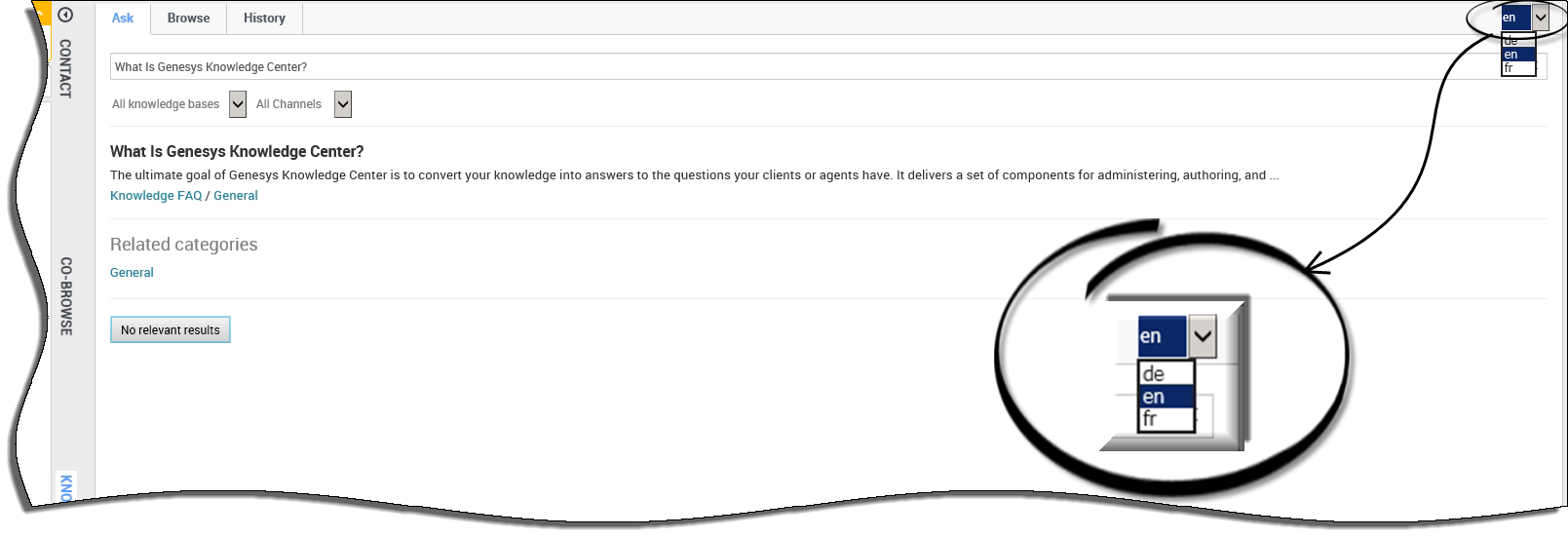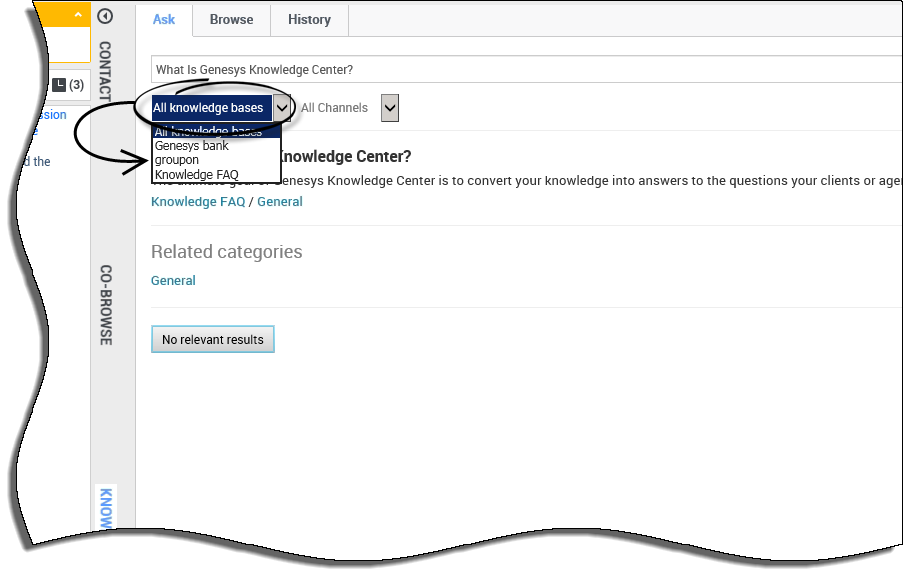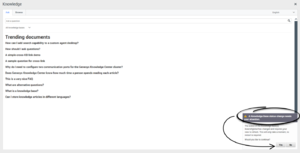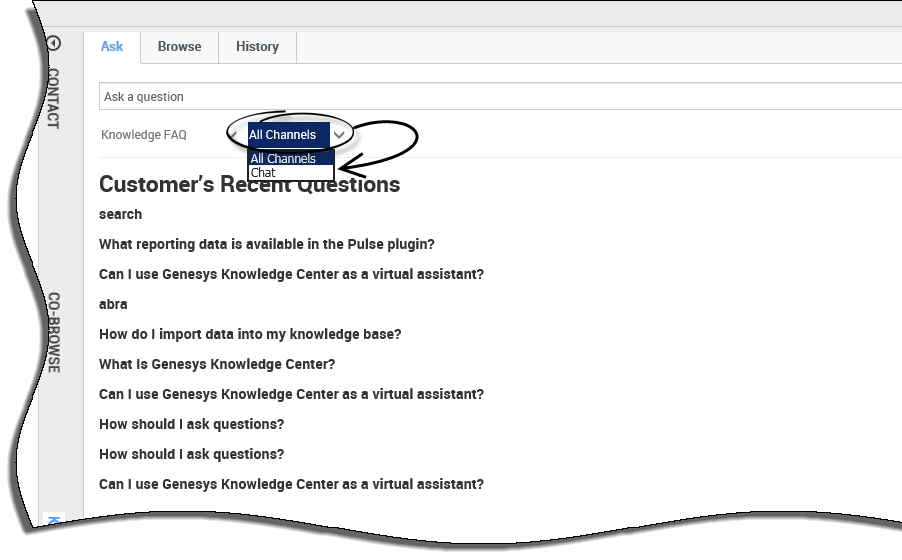Contents
Before you begin
Terminology
First, let's deep-dive into the Knowledge functionality within Workspace by reviewing some of the major terminology used:
- Knowledge base - The organized collection of your digital assets. It allows you to group documents related to the same area within one collection.
- Category - This is the taxonomy for a document within a knowledge base. It provides a logical grouping of documents belonging to the same topic.
- Document - An element of corporate knowledge. The document may contain multiple content fields and attributes. The structure of the document depends on the document type.
- Document type - Knowledge supports the following document types:
- FAQ - A document that is structured in a question and answer format for frequently asked questions.
- Article - A document describing the topic mentioned in the title. Ordinarily, an article provides much more detail than a FAQ.
- Attachment - A supplementary document that is provided with the main document.
- Channel - The channel/media of the interaction in which are serving your customer with. Different channels provide different ways of collaboration between you and your customer.
Next, let's review some of the first steps you'll take in using the knowledge:
Selecting a Language
Selecting a Knowledge Base
By default, the Knowledge Base is set to All knowledge bases allowing you to search through all live Knowledge Bases at the same time. Should you wish to search a single Knowledge Base however, clicking on the Knowledge Base menu allows you to choose a specific Knowledge Base from the list.
The plugin obtains a list of available Knowledge Bases on initialization (available starting 9.0.005.x). If the list is changed during an agent's working session, some Knowledge Bases can become inactive or an active Knowledge Base can become disabled. The plugin displays a notification and the agent can view this notification to obtain the actual list:
Click thumbnail to expand
Selecting a Channel
By default, Channels are set to All Channels allowing you to search through all Channels at the same time. Should you wish to search a single Channel however (for example, documents relating to Chat only), clicking on the Channels menu allows you to choose a specific Channel from the list.
Now, let's get started!