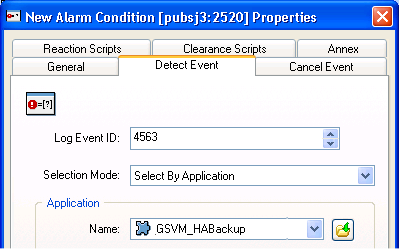Creating the SCS Alarm Conditions
This page provides the procedure for creating SCS alarm conditions:
Creating the SCS Alarm Conditions
Start
- Open the Configuration Manager.
- Navigate to the Environment > Alarm Conditions folder.
- Right-click and select New > Alarm Condition to open the New Alarm Condition Properties dialog box.
- On the General tab:
- Enter a Name for the Alarm Condition—for example, ALRM_GSVM_HABackup.
- Optionally, enter a description.
- For the Category value, select Critical.
- Set Cancel Timeout to 1.
- On the Detect Event tab:
- Set the Log Event ID as defined in HA Events and Scripts (Traditional, Solution).
- Set the Selection Mode to Select By Application.
- For the Application Name field, click the folder icon to browse for the Application object. For example, if you are creating an Alarm Condition for the primary GSVM Server, select the primary GSVM Server Application object.
- Click OK.
- On the Reaction Scripts tab, add the Alarm Reaction script as defined in HA Events and Scripts (Traditional, Solution).
- Repeat the steps in this procedure to create each of the Alarm Conditions for the hot standby-related log events for VM SIP Server and VM Server, and the application failure-related log events for Resource Manager.
End
Next Steps
![]() Testing Alarm Conditions
OR
Testing Alarm Conditions
OR
![]() Back to Task Table: Windows IP Takeover OR Linux IP Takeover
Back to Task Table: Windows IP Takeover OR Linux IP Takeover
This page was last edited on July 17, 2020, at 16:05.
Comments or questions about this documentation? Contact us for support!