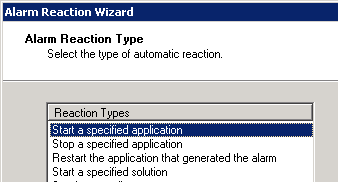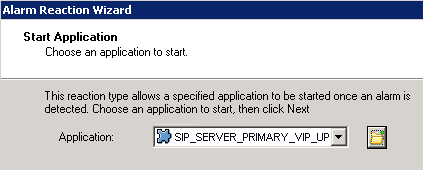Creating the Alarm Reaction scripts
When an HA-related Alarm Condition occurs, the associated Alarm Reaction script is run. These scripts are configured to call the Application objects that you created in Genesys Applications.
Creating the Alarm Reaction scripts
Start
- Open the Configuration Manager.
- Select Resources > Scripts.
- Right-click and select New > Script.
- Create alarm reaction scripts: one for each of the third-party Application objects that you previously created. For example:
- AR_PRIMARY_VIP_UP — Triggers a script that enables the Virtual IP address (to be run on the primary VM Server).
- AR_PRIMARY_VIP_DOWN — Triggers a script that disables the Virtual IP address (to be run on the primary VM Server).
- AR_BACKUP_VIP_UP — Triggers a script that enables the Virtual IP address (to be run on the backup VM Server host).
- AR_BACKUP_VIP_DOWN — Triggers a script that disables the Virtual IP address (to be run on the backup VM Server).
- AR_VMSERVER-1_SWITCHOVER — Triggers a script that switches VM Server-1 to primary mode.
- AR_VMSERVER-2_SWITCHOVER — Triggers a script that switches VM Server-2 to primary mode.
- AR_VM-SIPSERVER-1_SWITCHOVER — Triggers a script that switches VM SIP Server-1 to primary mode.
- AR_VM-SIPSERVER-2_SWITCHOVER — Triggers a script that switches VM SIP Server-2 to primary mode.
- For each of the Alarm Reaction scripts, select Alarm Reaction as the Script Type.
- For each of the Alarm Reaction scripts, use the Alarm Reaction Wizard to configure the Alarm Reaction Type.
- Select an Alarm Reaction script, and right-click to open the Alarm Reaction Wizard (select Wizard > Configure).
- In the Alarm Reaction Wizard, click Next.
Select Start Application (used for VIP takeover scripts) - In the Alarm Reaction Type dialog box, select Start a specified application or Stop a specified application, and click Next.
- Browse to select the corresponding Application object. For example, for the AR_PRIMARY_VIP_UP Alarm Reaction script, select the TP_PRIMARY_VIP_UP Application object of type Third Party Server.
Sample Start Application - Repeat the previous steps to configure each of the Alarm Reaction scripts that you created in Step 4.
Next Steps
![]() SCS Alarm Conditions
OR
SCS Alarm Conditions
OR
![]() Back to Task Table: Windows IP Takeover OR Linux IP Takeover
Back to Task Table: Windows IP Takeover OR Linux IP Takeover
This page was last edited on July 17, 2020, at 16:05.
Comments or questions about this documentation? Contact us for support!