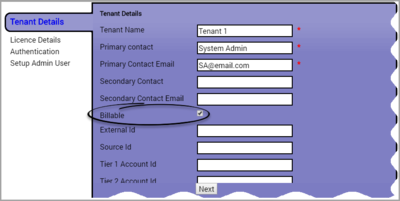Salesforce Billing Configuration
Follow the procedures below to configure Salesforce billing information from Skills Management.
- Create Tenant billing information from Tenant Management page.
- Configure Salesforce billing server details from Global Settings page.
- Enable Salesforce billing process from Global Events page.
Configuring Tenant Billing Details
When you create a Tenant, you can configure the billing details for the Tenant using Tenant Management page. This configuration automatically uploads the billing information of the tenant into Salesforce when the Salesforce billing process runs.
To configure Tenant billing details,
- Login to Skills Management as a Landlord or Tenant Admin.
- Navigate to System > Tenant Management.
- Click Edit for the Tenant that you want to specify the billing details.
- Select the Billable check box.
- Enter values for the following fields:
- Tier1 Account Id
- Tier2 AccountId
- Tier3 Account Id
- External Id
- Source Id
- Note: If you have an on premise installation, leave the above fields blank. If you are a cloud customer, enter the account details provided by the Genesys finance team.
- Click Next to save the billing information.
This page was last edited on December 13, 2018, at 05:50.
Comments or questions about this documentation? Contact us for support!