Configuring a CSV File as Data Source
You can also configure a CSV file as a data source for importing OrgData. Follow the steps below to configure a CSV file as a data source.
- Navigate to Admin > Users > OrgData Setup.
- On the Define Data Sources page, in File Data Sources Configuration section, select the check box Use File based sources of Organisational Data.
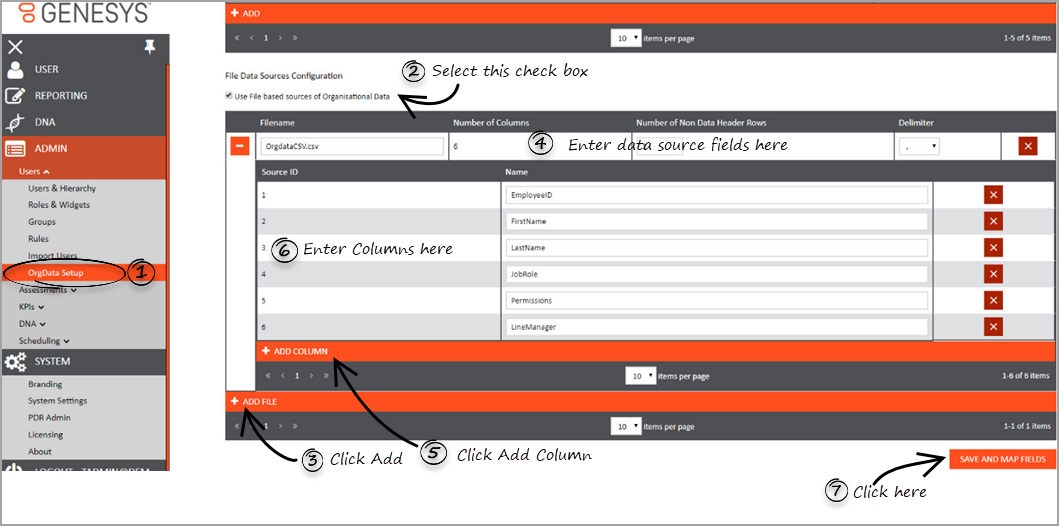
- Click + ADD FILE to define a new file source.
- Enter the CSV file related values in the following fields:
- Filename – enter the name of the file to be imported along with its extension. For example, OrgdataCSV.csv
- Number of Columns – this field will be automatically updated based on the source file configuration.
- Number of Non Data Header Rows – enter the number of rows that are not part of the data rows. Most often, these rows are at the beginning of the file and used as an header or to explain any important information.
- Delimiter – select the delimiter that must be used to separate the data values.
- Click + ADD Column to define each data column within the file.
- Enter the column values in the following fields:
- Source ID – enter the column number for a specific field within the file.
- Name – enter an user friendly name for the column.
- Repeat steps 5 and 6 until you add all columns in the file.
- ImportantDuring the file import and processing, the Number of Columns value is used to validate the file. Hence, Genesys recommends to configure all the columns from CSV file in PDNA even though they might not be used.
- Click SAVE AND MAP FIELDS.
Mapping CSV Data Source to User Fields
Mapping CSV data source fields to Skills Management User Fields is similar to mapping WFM data source fields to Skills Management User Fields. However, the exception is that you must select the CSV file name (to be imported) in the Data Source column.
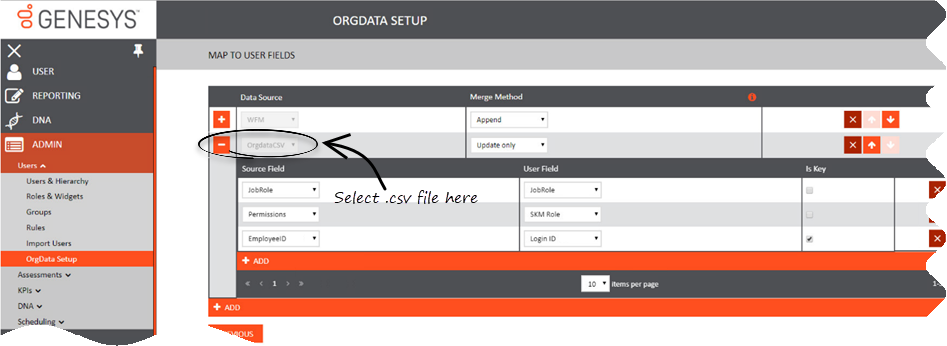
In a practical use case, WFM is the master source of data and it manages:
- New user creation
- Hierarchy reorganisation
- Archiving of leavers
Important
- The CSV file is generally used to update existing users with their Job Role and User Permissions Role.
- You can set a default password for all the users from the CSV data source file and map it to the Password field in PDNA. While creating a default password, ensure that it adheres to the password rules set in the Password Settings (in General Settings tab) as the system validates the imported password by using the password rules.
This page was last edited on June 19, 2019, at 14:26.
Comments or questions about this documentation? Contact us for support!
