Configuring WFM Settings
You must connect OrgData to the WFM solution. You can configure WFM settings from the Skills Management web portal by completing the following procedure:
- Navigate to System > System Settings page.
- Click General Settings tab and scroll down to WFM Settings section.
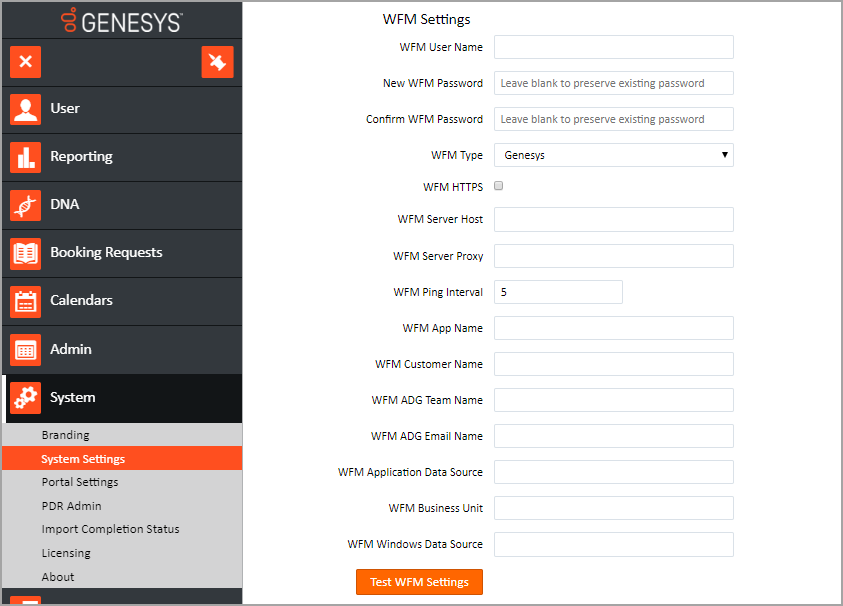
- Specify the WFM values in the below fields:
- WFM User Name – Enter the user name of the WFM account that Skills Management will use to connect to the WFM solution.
- New WFM Password – Enter the WFM user’s password.
- Confirm WFM Password – Re-enter the WFM user’s password.
- WFM Type - From the drop down, select the WFM provider that you are using.
- Genesys
- Teleopti
- IEX (NICE)
- WFM HTTPS – Check, if the WFM API is running over HTTPS.
- WFM Server Host – Enter the hostname / URL of the WFM solution. For Genesys WFM the port will need to be included i.e. wfm.genesyslab.com:5007
- WFM Server Proxy – If using a proxy please enter the Proxy server details.
- WFM Ping Interval – By default, this is set as 5. You can change this only on the advice of the Genesys Care Team.
- WFM App Name – This field is specific to Teleopti WFM users.
- WFM Customer Name – This field is specific to NICE IEX users.
- WFM ADG Team Name – Please enter the IEX ADG that is used to identify Team Names.
- WFM ADG Email Name – Please enter the IEX ADG that is used to store Email addresses.
- WFM Application Data Source – As a Teleopti WFM user enter 1 if the username provided is an application login ID.
- WFM Business Unit – As a Teleopti WFM User enter the GUID of the Business Unit.
- WFM Windows Data Source – As a Teleopti WFM user enter 1 if the username provided is a Windows login ID.
- ImportantBefore saving the WFM settings click the Test WFM Settings button. If successful a green WFM Settings Test Successful message will be displayed.
- Scroll down to the bottom of the General Settings tab and click “Save Changes”.
This page was last edited on October 10, 2018, at 17:40.
Comments or questions about this documentation? Contact us for support!
