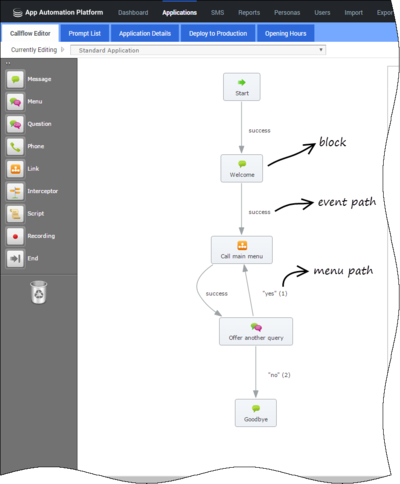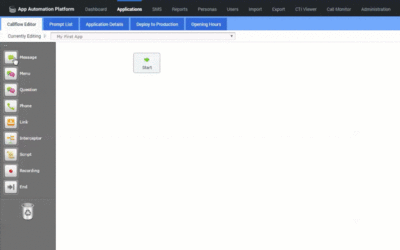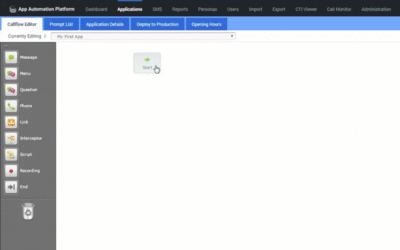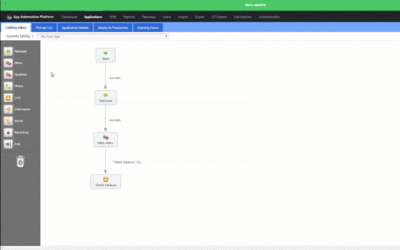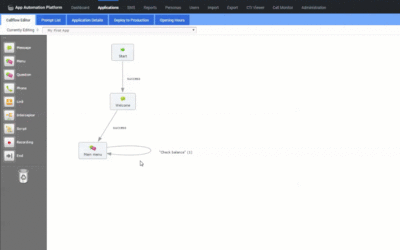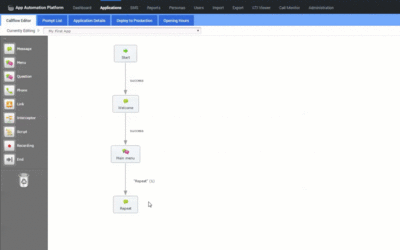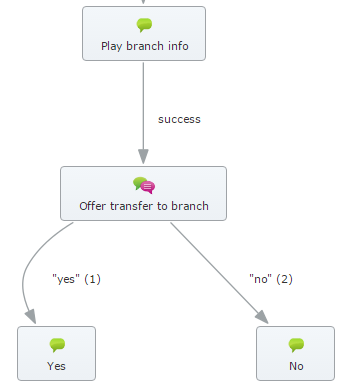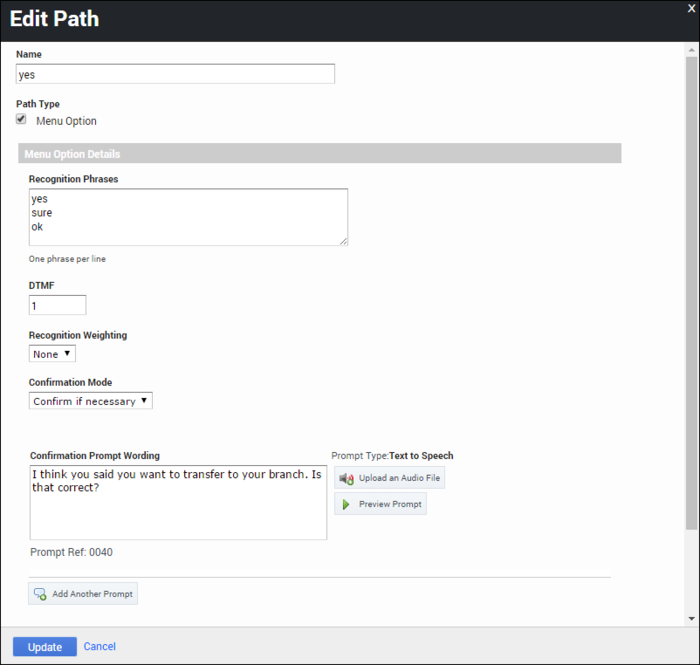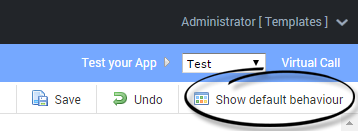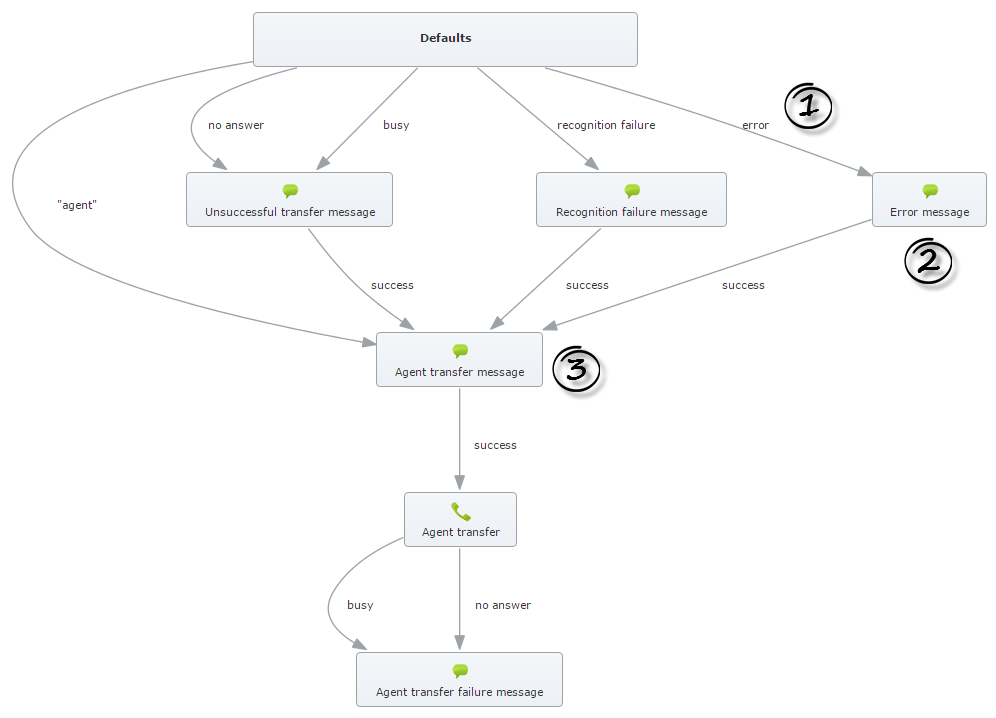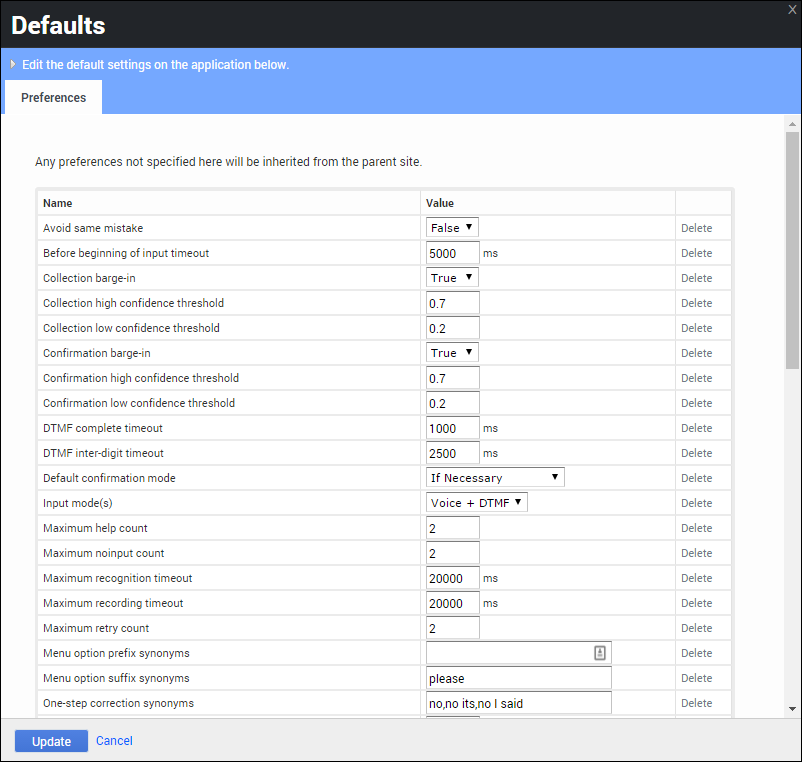Contents
Using the Callflow Editor
Callflows consist of blocks and paths.
- Blocks are the individual steps in a callflow. Blocks perform a single basic function. For example, a Start block signals the start of the application, and an End block signals the end of the application.
- Paths link each block in the callflow. A path can represent:
- A menu option that a caller must select to proceed to the next block (these paths are surrounded by quotation marks to indicate the option the caller must speak or press in order to progress to the next block. For example, "yes (1)" denotes a menu option in which the caller must say "yes" or enter 1 on a keypad.
- An event that took place in order for the call to be routed in a certain direction (these do not have quotation marks). For example, success means this path is used if the previous block ended successfully, and hangup means this path is used if the caller hangs up.
You can click the name of a block or path to view its properties. For example, in the Menu block shown below, you can change its title or description.
Tips for using the Callflow Editor
Dragging and dropping blocks
You can use several methods to add blocks to your callflow:
Removing blocks and paths
To remove a block from the callflow, drag and drop it onto the recycle bin icon ![]() in the toolbox. The following outcomes are possible:
in the toolbox. The following outcomes are possible:
- If the block was the result of a caller input (the path name was surrounded by speech marks, such as "accounts"), the path is not deleted with the block. Instead, the path links back to the block from which it originates. You must then decide whether you want to link this path to another block, or remove it by dragging the path name to the recycle bin.
- If the deleted block was the result of an event path, such as success, the path is also deleted with the block.
To remove a path from the callflow, drag and drop it onto the recycle bin icon ![]() in the toolbox. The following outcomes are possible:
in the toolbox. The following outcomes are possible:
- If you delete an event path, the block into which the path leads is also deleted.
- If you delete a caller input path, the block into which the path leads is not deleted. Instead, the block is isolated and moved to the top of the callflow.
Miscellaneous tips
- Clicking outside a dialog box is the same as clicking Cancel. For example, if you clicked a Message block in the callflow to edit its prompt, but then decide against the change, you can click outside the dialog box to close it and cancel the changes.
- If required, the Default Behavior callflow can be linked to the application callflow.
Configuring callflow paths
Paths are shown as lines that connect blocks in the Callflow Editor.
You can edit path names depending on the needs of the callflow. See Notes on names for more information on block/path names. For non-event paths, such as menu paths, you can also edit other options.
Consider this callflow:
You can do the following to configure the "yes" menu option path:
- Click the "yes" path name in the callflow to view its properties.
- Depending on whether you asked the caller to respond by voice or DTMF, or both, you must complete one or both of the following:
- Recognition Phrases – Add phrases that the caller might say in answer to the menu question. Add a carriage return after each phrase.
- DTMF – Enter the digit that the caller must press to access this menu option.
- Click Update.
You can also apply the following settings to a menu option path:
| Setting | Description |
|---|---|
| Recognition Weighting | Select the weighting to apply to the phrases you entered in the Recognition Phrases textbox. For example, consider you are configuring the callflow for a hospital that specializes in neurology, but it also has a minor nephrology department. Two possible paths from the preceding Menu block are "neurology" and "nephrology". If you want to assign a higher weighting to the "neurology" path, because that's what most callers will choose, then assign a higher weight rating to the "neurology" path and a lower weight rating to the "nephrology" path. |
| Confirmation Mode | Specify whether you want the system to confirm with the caller that the phrase or option collected is the correct one. Default confirmation prompts are inherited from the main application, but you can set the following options to override the inherited prompts:
Important You must set a confirmation prompt for Always confirm and Confirm if necessary. All the other confirmation prompts, such as confirmation retry prompt, are inherited from the main application. |
Configuring global commands and paths
A global command refers to the commands often given by a caller during a call, such as:
- "back".
- "help".
- "repeat".
You enable global commands from your main application, using the Enable standard menu options option in Preferences.
The synonyms and weights for the commands are controlled by the following callflow preference settings:
- Standard ‘back’/‘help’/‘repeat’ menu option DTMF.
- Standard ‘back’/‘help’/‘repeat’ menu option synonyms.
- Standard ‘back’/‘help’/‘repeat’ menu option weight.
Configuring default behavior
Each callflow has a special type of block called Defaults. To view this block, click Show default behaviour at the top right-hand-side of the page.
You can attach paths from this block to your main application. These paths act as global behaviors throughout the application callflow and any submodules called from the main application. For example, you can configure what happens when the caller says "agent" during any part of a call.
In your main application, you typically include default paths for the following events:
- error.
- recognition failure.
- busy.
- no answer.
- agent.
For example, the scenario below shows what happens if the caller encounters an error during the call:
- The error path executes.
- The Error message block plays a message, such as "Sorry, there is a technical problem. You are being transferred to an agent."
- The call transfers to an agent.
You can also change default callflow preferences by clicking the Defaults block.