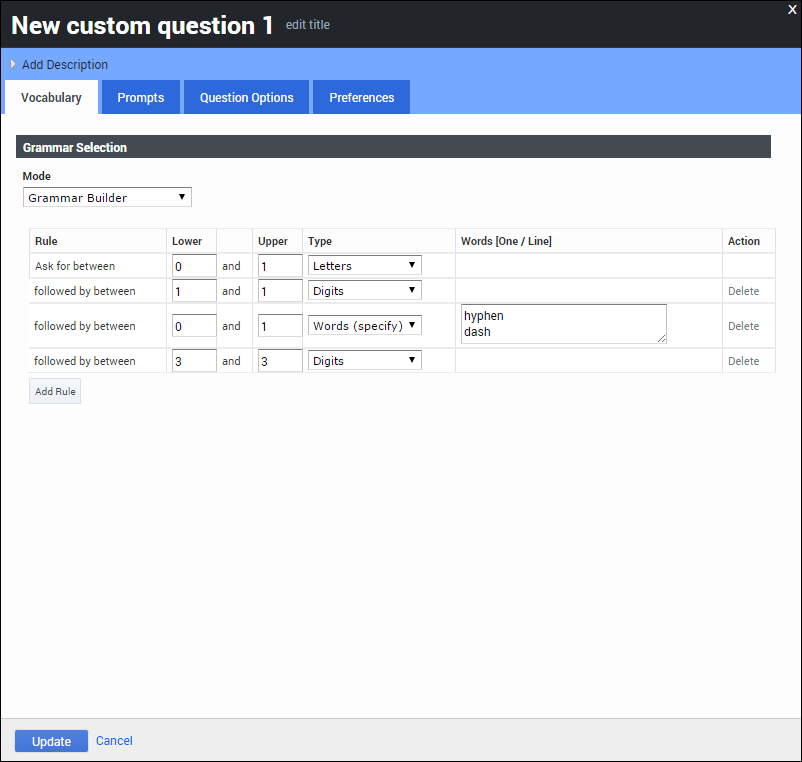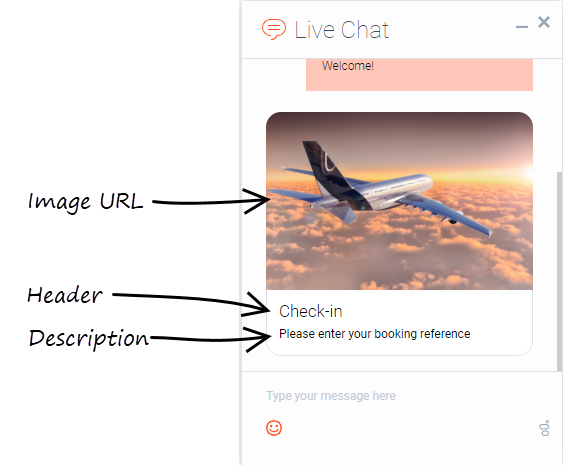Contents
Question Block
![]()
You can use Question blocks to ask complex questions to callers, such as credit card numbers, dates, or currency amounts. Whereas Menu blocks tend to ask simple questions with limited answers (for example "yes" or "no"), Question blocks can use grammars (standard or customized) to specify the format of expected answers. A grammar defines the acceptable words, phrases, commands, or even sentences that the Question block accepts as valid input.
As it might not be possible to create paths from your Question block to cover every distinct answer from a caller, Genesys recommends you use a default success path to accommodate all successful recognitions (unless a path exactly matches the recognized answer).
Adding this block to the callflow
To add and configure Question blocks on a callflow:
- Drag and drop the Question block onto the appropriate position in the callflow.
- Click the Question block to open its properties.
- In the Vocabulary tab, click the Mode menu and select the type of grammar you want to use. You can choose from:
- Standard Grammar – Use a built-in grammar. You can select options such as date or credit card number.
- Grammar Builder – Define a custom simple grammar format. For example, if the Standard Grammar option does not have an option to cover your particular business need, you can use the Grammar Builder option to build your own solution. For example, you can define a grammar that accepts two digits followed by two to five letters.
- Upload Custom Grammar – Upload a SRGS XML grammar file(s). For example, you could set up a Question block that asks callers for a complex account number that contains a check digit or a small number of possible alpha characters. This can help to ensure better recognition accuracy. You can upload a new voice grammar as well as a DTMF grammar.
- See the Standard Grammar settings section below for more information on standard grammars.
- Contact your Genesys representative for information on the exact format of the SRGS XML grammar file to use.
ImportantFor more details, refer to Using the Grammar Builder, below.Important - In the Prompts tab, add prompts for Initial, Retry, Timeout, and Help. These prompts can contain references to variables. See the Menu block page for more information on prompts.
- (Optional) In the Questions Options tab, select the Store Answer as a Variable check box if you want to store any answer provided by the caller as a variable. See the Menu block page for more information on working with variables.
- Click Update.
Standard Grammar settings
This section explains the settings available for the Standard Grammars.
Intelligent Automation supports masking user input entries in Visual IVR applications from 9.0.111.x version onwards. If the Confidential Mode setting is enabled, Visual IVR masks the strings instead of displaying the actual information. This setting does not mask the currencies, dates, numbers, and phone number grammar types.
Credit Card Expiry
| Parameter | Description |
|---|---|
| MinAllowed | The minimum number of months for which a credit card expiry date can be out of date. The default is -36, which is three years ago. |
| MaxAllowed | The maximum number of months for which a credit card expiry date can be in the future. The default is 36, which is three years from the current date. |
Credit Card Number
This grammar allows you to specify the types of credit cards that can be accepted from a caller. Setting a type of credit card to true allows it to be used; setting a type to false disables it.
Currency EUR and Currency GBP
| Parameter | Description |
|---|---|
| MinAllowed | The absolute minimum amount in Euros/Pounds that can be accepted from a caller. |
| MinExpected | The minimum amount of Euros/Pounds expected from a caller. If an amount does not fall between this value and the MaxExpected amount, the speech-recognition engine assigns it a higher confidence score. |
| MaxExpected | The maximum amount of Euros/Pounds expected from a caller. If an amount does not fall between this value and the MinExpected amount, the speech-recognition engine assigns it a lower confidence score. |
| MaxAllowed | The absolute maximum amount in Euros/Pounds that can be accepted from a caller. |
Date
| Parameter | Description |
|---|---|
| MinAllowed | The absolute minimum number of days before the current date that a date given by a caller can be accepted (for example, input -365 for a year before the current date). |
| MinExpected | The earliest date expected from a caller. Any date between this value and the MaxExpected date results in the speech-recognition engine assigning a high confidence score. |
| MaxExpected | The latest date expected from a caller. Any date between this value and the MinExpected date results in the speech-recognition engine assigning a high confidence score. |
| MaxAllowed | The absolute maximum number of days after the current date that a date given by a caller can be accepted. |
| AllowAmbiguousCentury | Specify whether to accept the century portion of a date from a caller. For example, for the year 2012, a caller may say "twenty-twelve", "two-thousand and twelve," or omit the century completely. |
| AllowAmbiguousYear | Specify whether to accept the year portion of a date from a caller. This allows a caller to use a two-digit year or four-digit year for dates after the year 2000. For example, a caller might say "twenty twelve" or "two thousand and twelve." |
| DateFormat | Specify the date format. Starting from 9.0.110.23 release, Question blocks now support the YMD, DMY, and MDY date formats. |
Natural Numbers
Natural numbers are positive integers, such as 1, 2, 3, and so on.
| Parameter | Description |
|---|---|
| MinAllowed | The absolute smallest natural number that can be accepted from a caller. |
| MinExpected | The smallest natural number expected from a caller. Any amount between this value and the MaxExpected number results in the speech-recognition engine assigning a high confidence score. |
| MaxExpected | The maximum natural number expected from a caller. Any amount between this value and the MinExpected number results in the speech-recognition engine assigning a high confidence score. |
| MaxAllowed | The absolute highest natural number that can be accepted from a caller. |
Phone Number Republic of Ireland (RoI) and Phone Number UK
| Parameter | Description |
|---|---|
| AllowMobiles | Specifies whether a RoI/UK mobile number provided by the caller can be accepted. |
| AllowLandlines | Specifies whether a RoI/UK landline number provided by the caller can be accepted. |
Postcode UK
This grammar allows you to specify that only UK-based postcodes can be accepted from the caller.
Time
| Parameter | Description |
|---|---|
| Assume24Hour | Specifies that all times given by callers will be in 24-hour-clock time. For example, when set to true, if a caller says "eight thirty", the speech-recognition engine assume this to mean 8:30 a.m. rather than 8:30 p.m. |
| MinAllowed | The earliest time that will be accepted from a caller. |
| MinExpected | The earliest time expected from a caller. Any time between this and the MaxExpected time results in the speech-recognition engine assigning a high confidence score. |
| MaxExpected | The latest time expected from a caller. Any time between this and the MinExpected time results in the speech-recognition engine assigning a high confidence score. |
| MaxAllowed | The latest time that will be accepted from a caller. |
Sample Grammar Snippet
<?xml version="1.0" encoding="UTF-8"?>
<grammar
xml:lang="en-us"
mode="voice"
tag-format="semantics/1.0"
version="1.0"
xmlns="http://www.w3.org/2001/06/grammar"
root="root">
<rule id="root" scope="public">
<one-of>
<item>
<one-of>
<item>1</item>
</one-of>
<tag>
out.MEANING = 'mango';
out.dm_confirmation_mode = 'NEVER';
out.dm_confirm_string = '';
out.IsFullConfirmationPrompt = true;
out.SlotData = '';
</tag>
</item>
</one-of>
</rule>
</grammar>| Parameter | Description |
|---|---|
| xml:lang | The language code for the XML. This could be 'en-us' or 'en-gb'. |
| mode | The type of input that the user agent should be detecting. The default mode is "voice" for speech recognition grammars. An alternative is 'dtmf'. |
| tag-format | The tag-format identifier that indicates the content type of all rule tags and header tags contained within a grammar. Set it to 'semantics/1.0'. |
| version | The version number of the grammar element indicates which version of the grammar specification is being used — '1.0'. The grammar version is a required attribute. |
| xmlns | The XML namespace being used. This is a required parameter. |
| root | The root rule of the grammar. This must be in lowercase. |
| out.MEANING | The output generated based on the user input. |
| out.dm_confirmation_mode | Specify if a user confirmation is required for the phrase or option collected. The possible options are:
|
| out.dm_confirm_string | This message is played dependent on the confirmation mode setting. |
| out.IsFullConfirmationPrompt | Used to confirm that the system has correctly recognized the answer provided by the caller |
| out.SlotData | Defines the slot that matches the phrase. For example, 'expiry date' could be defined as the slot data when requesting credit card information. |
Using the Grammar Builder
The Grammar Builder option allows you to define your own simple grammar format. For example, you can set up a grammar for a customer account number that contains a specific mixture of letters, dashes and numbers. Consider the following grammar:
Using the rules in the previous example, the custom grammar accepts any of the following phrases from a caller:
- "B nine four five six"
- "B nine dash four five six"
- "B nine hyphen four five six"
- "nine four five six"
- "nine dash four five six"
- "nine hyphen four five six"
To use the Grammar Builder option:
- In the Lower field, enter the minimum amount of digits, letters, or words that a caller must provide. If caller does not need to provide a response for this rule, enter 0 in this field.
- In the Upper field, enter the maximum number of digits, letters, or words that the caller must provide.
- In the Type menu, select from the following:
- Digits
- Non-Zero Digits
- Letters
- Digits or Letters
- Words (specify) – If selected, enter the words that this grammar accepts. For example, dash or hyphen. The grammar might recognize these words, but they are not included in the final result. Therefore, if the caller says, "one two dash four", a result of "124" is recognized.
- (Optional) To add another rule, click Add Rule.
- Click Update to save the grammar.
In the example above, the rule specified that the caller must provide between 0 and 1 letters. In other words, the caller might provide a letter, or not. If you do require the caller to provide one letter only, set the Lower and Upper values to 1 and 1, respectively.
Using multiple retry and timeout prompts
- You must have the Application Designer role, or higher, to use this feature. If you are not using standard roles, you must have the configure_number_entry_retry_timeout_prompts permission.
- The availability of this feature is dependent on whether:
- In Default Server Settings, the setting Prompts.RetryTimeout.MaxAllowed has a value greater than 1 (as of the 9.0.101.00 release, the default value is 2).
- In the application or module details page, the Allowed number of retry/timeout prompts has a value greater than 1.
In some situations, you might want to offer different iterations of a retry or timeout prompt to assist the caller. For example:
- Caller inputs incorrect information.
- Retry 1: "Please try again."
- Caller inputs incorrect information.
- Retry 2: "It looks like we are having trouble with your response. Press 0 to speak with an agent for assistance."
If properly configured (see note above), you can add multiple retry and timeout prompts to this block by clicking Show more retry prompts or Show more timeout prompts to see the additional prompts.
If the callflow requires additional retry or timeout prompts, Intelligent Automation repeats the last prompt. For example, if your environment supports three retry prompts and the caller requires a fourth retry attempt, the third retry prompt will repeat for all additional retries.
Using recovery modes
When the recovery options are configured in the VUI Preferences page and the block's maximum tries count is reached, the recovery mode is enabled and a recovery prompt is played asking the user to confirm if the callflow is to be transferred to an agent (DTMF *) or if the block is to be reprocessed (DTMF 1).
- Recovery mode enabled - This setting enables or disables the recovery option mechanism on the specific block.
- Recovery barge-in enabled - This setting enables or disables the barge-in option for the upcoming recovery option prompt.
- Recovery 'try again' menu option DTMF - This setting allows configuring a different DTMF value. The default value, DTMF 1 is used for the 'try again' option.
- Recovery 'agent' menu option DTMF - This setting allows configuring a different DTMF value. The default value, DTMF * is used for the agent transfer option.
Using rich media with this block
If you are using a chat-based Persona, you can add rich media elements to this block by selecting the Show Rich Media Editor checkbox, which displays a new section called Rich Media Editor below the Initial prompt.
Enter the following information:
- Image—Enter a URL for an image, or click Upload a File to upload an image from your computer.
- Video—Enter a URL for a video, or click Upload a File to upload a video from your computer. To display a static image before the user plays the video, you must also enter a URL in the Image field.
- ImportantYou must click Update to preview the image or video that you attached to this rich message.
- Header—Enter title text for the rich media message.
- Description—Enter description text that appears below the Header text.
- Submit Button Text—This field is not currently supported.
- Web URLs—Enter a web URL that the customer can select to get more information. It must be in this format: [link:URL;Description]. For example: [link:https://www.genesys.com;Genesys]. In the preceding example, https://www.genesys.com is the URL that opens if the button is selected, and Genesys is the name of the button or link that the customer must select to open the URL.
- ImportantThe appearance of certain elements, such as Web URL, depends on the Rich Media Format callflow preference. For example, the Text Only format displays links as text, but Text and Buttons displays links as buttons.
The following graphic shows how each element might appear in a typical chat widget. Your chat widget might appear differently, depending on your environment's configuration and style rules.
For more information about rich media functionality, refer to the Rich Media page in this manual.