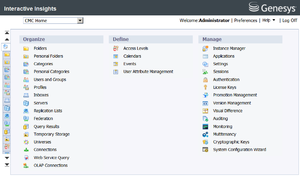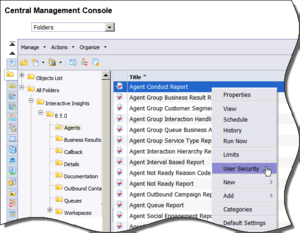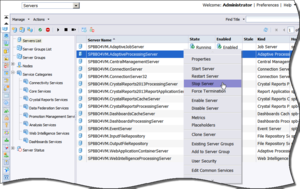BO Documentation
BOE 3.1 and BI 4.1 are created and documented by SAP. SAP provides detailed information about the operation of the Universe Design Tool, Information Design Tool, Web Intelligence, InfoView, Designer, and other BO or BI applications. Access this SAP documentation from the following sources:
- from the SAP BusinessObjects Business Intelligence Platform Documentation CD,
- if you are a direct SAP customer, from the SAP website,
- if you obtained BO software through Genesys, from the SAP website.
Glossary
BO Documentation
BOE 3.1 and BI 4.1 are created and documented by SAP. SAP provides detailed information about the operation of the Universe Design Tool, Information Design Tool, Web Intelligence, InfoView, Designer, and other BO or BI applications. Access this SAP documentation from the following sources:
- from the SAP BusinessObjects Business Intelligence Platform Documentation CD,
- if you are a direct SAP customer, from the SAP website,
- if you obtained BO software through Genesys, from the SAP website.
Glossary
BO Documentation
BOE 3.1 and BI 4.1 are created and documented by SAP. SAP provides detailed information about the operation of the Universe Design Tool, Information Design Tool, Web Intelligence, InfoView, Designer, and other BO or BI applications. Access this SAP documentation from the following sources:
- from the SAP BusinessObjects Business Intelligence Platform Documentation CD,
- if you are a direct SAP customer, from the SAP website,
- if you obtained BO software through Genesys, from the SAP website.
Glossary
BO Documentation
BOE 3.1 and BI 4.1 are created and documented by SAP. SAP provides detailed information about the operation of the Universe Design Tool, Information Design Tool, Web Intelligence, InfoView, Designer, and other BO or BI applications. Access this SAP documentation from the following sources:
- from the SAP BusinessObjects Business Intelligence Platform Documentation CD,
- if you are a direct SAP customer, from the SAP website,
- if you obtained BO software through Genesys, from the SAP website.
Glossary
Genesys Interactive Insights
Also known as GI2.
- For Genesys Engage cloud customers, Genesys Interactive Insights (GI2) is deprecated as of November 20, 2020.
- For Genesys Engage on-premises customers, GI2 8.5 entered End of Life (EOL) on January 25, 2019 and End of Maintenance on July 28, 2020, and reaches End of Support on January 24, 2021.
Genesys CX Insights (GCXI) replaces GI2 as the presentation layer that extracts data from the Genesys Info Mart database, and presents it in readable reports to enable business and contact center managers to make better business decisions for streamlining operations, reducing costs, and providing better services. If you have questions, contact your account representative.
Glossary
BusinessObjects
Business Objects (BO) and Business Intelligence (BI) software powers GI2 as follows:
- BOE 3.1—In GI2 Release 8.1.1 and earlier, this software is referred to as SAP BusinessObjects Enterprise XI (BO XI 3.1), or simply BO.
- BI 4.1—In GI2 Release 8.1.3 and later, this software is referred to as SAP BusinessObjects Business Intelligence Platform (BI 4.1), or simply BI.
Glossary
Contents
Managing the BI 4.1 Environment
This page describes the BI environment. Genesys Interactive Insights (GI2) is based on BI 4.1, which you manage using the Central Management Console (CMC). The figure CMC Home Page shows the CMC home page, which summarizes the tasks that administrators can perform with this tool.
CMC is a web-based application that you can use to control individual preferences. The BI Administrator must grant permission for you to access the CMC.
Use BI software to perform the following key administrative tasks:
Managing Folders
BO software uses folders to organize repository documents. You control access to these folders and to specific items within them by setting permissions. The figure Setting Folder Permissions Within CMC shows user security permissions being invoked for a GI2 report.
Release-specific subfolders of the Interactive Insights root folder house report and documentation subfolders. This folder structure enables you to maintain any customizations that you applied to previous universes. In this document (and other GI2 documentation) text references and screen shots might omit the release-specific subfolders.
A BI 4.1 installation deploys many default folders—such as Administration Tools, Auditor, and Report Samples—that are not used by GI2. As the BI administrator, you can hide these folders to avoid confusion. To hide folders from select groups of users, apply no-access levels to those groups within the security profile of the folder’s properties. Refer to the “Manually Setting Up GI2 Access Levels, Groups, and Permissions” section of the Genesys Interactive Insights Deployment Guide for further details.
The Genesys Interactive Insights Deployment Guide instructs you to delete the root folder (Interactive Insights) prior to redeploying GI2 or reimporting the same GI2 universe version. Before you delete this folder, archive any custom reports that exist in the folder.
To prevent the installation routine from overwriting a preexisting universe (GI2_Universe), you must export the universe to an LCMBIAR file using Promotion Management in CMC. When you customize reports, consider using a storage location that minimizes the need to relocate these custom reports when new releases of GI2 become available.
Managing Servers
You can view and modify server settings and stop and start BI servers by using the CMC or Central Configuration Manager. Use either tool to troubleshoot your BI environment when you cannot access the GI2 universe or reports.
A BI installation deploys a set of servers; in some cases you may not need all of them. If you choose to stop servers you do not need, be sure to leave running all servers that are required by GI2. Refer to the Business Intelligence Platform Administrator Guide for a description of the servers and how to manage them (see BO/BI documentation).
The figure Stopping the Adaptive Processing Server by Using CMC shows the process to stop an unused server using the CMC. If you use BO functionality that requires these servers, such as scheduling reports or setting up rules or events, make sure that you leave the required servers running. Refer to the Business Intelligence Platform Administrator Guide for a description of the servers and how to manage them (see BO/BI documentation).
Managing Connections
The GI2 installation routine copies a database connection object (GI2_GIM_DB) when it imports the GI2 universe into the BI repository. This connection is reserved for Genesys use; use or modify it only as directed. Refer to the Genesys Interactive Insights Deployment Guide for step-by-step instructions on how to link the GI2 Universe to your data source (your Info Mart database).
Managing the Universe
The BI 4.1 installation routine deploys several sample universes in the Universes root folder, including eFashion, Monitoring TrendData, and Report Conversion Tool Audit. These universes are not used by the GI2 reports, and you can ignore them. The installation routine deploys the GI2-specific universe (GI2_Universe) in a release-specific subfolder of the Interactive Insights root folder. You control which users have write access to the GI2_Universe by setting user permissions appropriately in CMC. Extend this permission only to those users who need it; editing the universe can affect report results for all who receive them, especially if the changes are imported back into the repository. The Genesys Interactive Insights Universe Guide describes which measures of the GI2 universe are directly used in the GI2 reports.
Managing Users, Groups, and Access Levels
The insights.lcmbiar file, which is deployed during installation of GI2, includes the groups that are shown in the following table and the corresponding access levels. To complete configuration, and make the various objects of the GI2 repository available to other users in your contact center, you should set up BI accounts using the identification information of the users. You can assign these users to the predefined Interactive Insights user groups using the predefined access levels, or you can assign users to groups that you create with custom permissions. For instructions on how to assign users in a BI environment, refer to the Business Intelligence Platform Installation Guide for your specific operating system (see BO/BI documentation).
Interactive Insights User Groups
The following table describes the user groups that are available in GI2:
| Group | Summary |
|---|---|
| Interactive Insights report developers | Interactive Insights report developers can create reports in Web Intelligence from scratch, delete them, and edit and view their underlying SQL. Report developers can also schedule reports for later running and distribution and save them in other formats, such as PDF and Microsoft Office Excel. |
| Interactive Insights report editors | Interactive Insights report editors can modify existing reports and copy them in order to create new reports. However, they cannot create new reports within the GI2 universe in any other manner. Report editors can also schedule reports and save results in other formats. |
| Interactive Insights report viewers | Interactive Insights report viewers can specify values at the user prompts when they run the reports, view report results, and modify reports—however they cannot save the modifications. Report viewers can also schedule reports and save results in different formats. |
| Interactive Insights report basic | Interactive Insights report basic users can see scheduled and existing report instances. A user within this group, however, cannot run reports or see the Details folder. |
| Interactive Insights access restrictions | Interactive Insights access restrictions users can see only certain data and reports. Users within this group have their access to data restricted based on geography, line of business, or organizational role. Specific data can also be blocked (such as system objects). |
For information about tasks not covered here, refer to the Business Intelligence Platform Administrator Guide for additional information about working with Central Management Console (see BO/BI documentation).