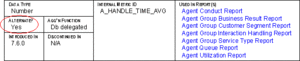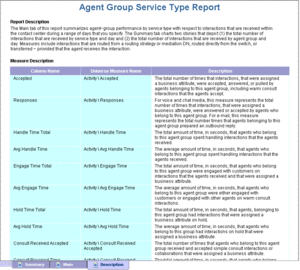Customizing Measure Definitions
Genesys supports limited customization of the following measures in GI2_Universe:
| Activity Class
Avg Handle Time |
Queue Class
% Accepted |
| BA Customer Class
% First Response Time |
Summarized State Class
% Occupancy |
The supported alternate definitions for each measure are provided in the measure Source Information properties in the Information Design Tool, as shown in the figure Alternate Definition of the Activity\Avg Handle Time Measure. Alternate definitions are not provided within the documentation.
Composite measures are based on the definitions of their supporting measures, which have definitions that might also be customizable. So, if you customize one definition, be sure to consider customizing the supported definitions for the entire family of measures that is affected by your change. Also, keep in mind that some of the measures are used by more than one report; the Activity\Avg Handle Time measure, for instance, is used by the following seven reports:
- Agent Conduct Report
- Agent Group Business Result Report
- Agent Group Customer Segment Report
- Agent Group Interaction Handling Report
- Agent Group Service Type Report
- Agent Queue Report
- Agent Utilization Report
Changing a measure definition in the Information Design Tool affects all of the reports in which the measure is used. Refer to the description of each measure in the Genesys Interactive Insights Universe Guide for a listing of GI2 reports that employ the measure.
To determine if customization for a particular measure is supported, look for the measure in the Genesys Interactive Insights Universe Guide; in the Universe Guide, the value in the Alternate? field indicates whether customization is supported (as shown in the figure Alternate Field, Showing Whether Customization Is Supported which shows part of the Universe Guide entry for the Activity\Avg Handle Time measure).
How To Change a Measure Definition
- In the Information Design Tool, click a measure to display the measure properties.
- Verify that the correct Projection Function is assigned. (The Information Design Tool might reset this value to Sum when you make certain changes to measures.)
- On the Source Information tab, copy the appropriate alternate definition from the Technical Information field. There might be more than one definition from which you can choose.
- On the SQL Definition tab, replace the definition that is listed in the Select field with the alternate definition that you copied.
- In the Description field, edit the measure description to match the definition that you chose.
- Save and close the universe.
- Export the universe back to the repository so that the changes that you make are available to all users.
To ensure that report users see accurate descriptions, you must also update measure descriptions, as appropriate, in the reports in which the customized measures are used. The reports do not inherit descriptions from the Information Design Tool; you must update them manually. You can find the descriptions on the Descriptions tab of each report in Web Intelligence, as shown in the figure The Report Description Tab in Web Intelligence.
You can also create new measures (based on the definitions of existing universe measures) by using the Formula Toolbar (available when you Modify a report in Web Intelligence). New measures you create using this method are available only within the Web Intelligence document in which you create them. In general, Genesys does not recommend this approach to define new measures. Ensure that only qualified personnel use the custom formula capability.