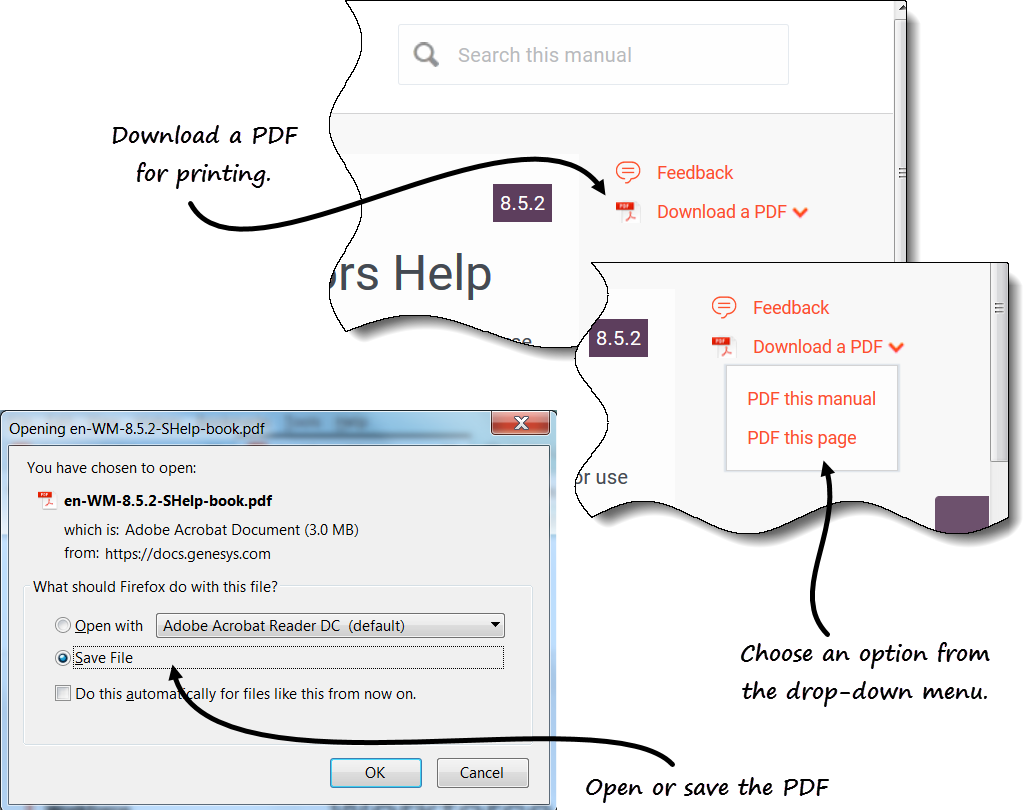Overview
Tip
This page is an overview of the latest UI for the Workforce Management (WFM) Forecast, Performance, and Calendar modules (introduced in 8.5.2). If you are using the classic Supervisor interface and have landed on this page by accident, see the Overview page in the Workforce Management Web for Supervisors Help (Classic), which describes all modules , including the classic Forecast module, classic Performance module and classic Calendar module.This Help provides a comprehensive guide to the features and functions of the latest UI of WFM Supervisor Forecast, Performance, and Calendar modules. In addition, it offers some general guidance on using web browsers. If you require more assistance on using your web browser, refer to the browser's help system.
Supervisor Help Topics
The red underlined links below will take you directly to a topic. Links are available throughout the Supervisor Help to give you easy access to information.
| Getting Started | Explains some WFM Web basics such as security features, accessibility, limitations in browsers, setting the clock, where to find a Glossary of Terms, and links to information about other WFM Supervisors modules. Sub topics include logging in and out of WFM and a description of common controls in the interface. |
| Forecast Module | Explains how to make workload and staffing forecasts or predictions for one or more sites. |
| Performance Module | Allows you to view performance statistics for business units, sites, and activities. |
| Calendar Module | Explains how to view, add, edit, and delete preplanned items, such as exceptions and preferences; how to grant or decline these items; and how to set time-off limits. |
Printing this online Help
If you prefer to print the Help rather than use it online, complete the following steps:
- In the upper-right section of the page, click Download a PDF.
- In the drop-down menu, select one of two options:
- PDF this manual
- PDF this page
- When the dialog open, select of the following:
- Open with to select the application, with which you want to view and print the Help (Adobe Acrobat v9 is recommended).
- Save File to save the Help to a folder on your computer.
- When the download is complete, open and view the file on your computer offline, or navigate to the folder where you saved the .pdf file and use the Print function in your application to print the file.
This page was last edited on August 28, 2024, at 07:15.
Comments or questions about this documentation? Contact us for support!