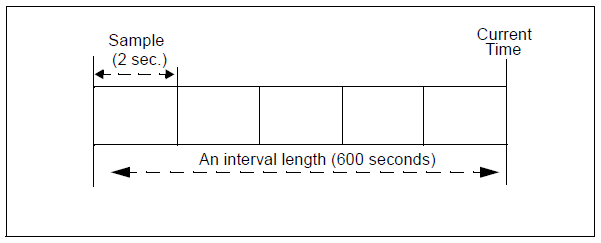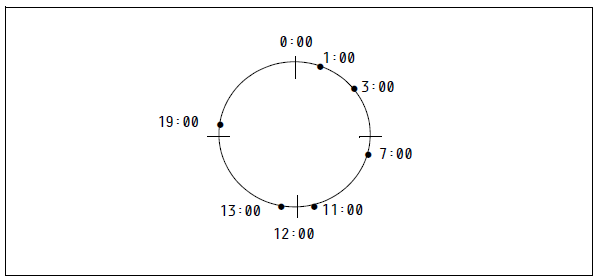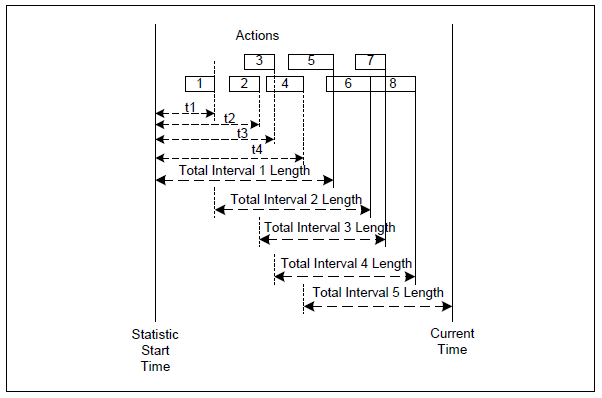TimeProfiles Section
The [TimeProfiles] section defines the time intervals that Stat Server references for calculating historical, aggregate values for statistics. This section must be named TimeProfiles within the Stat Server Application object. Stat Server clients, such as CCPulse+, specify which defined time profile to use when they request statistics. The following table lists the one configuration option that is applicable to the [TimeProfiles] section.
Configuration Option for the TimeProfiles Section
| Option | Description |
|---|---|
| <TimeProfileName>,<Type> | Defines the time interval over which a historical aggregate value is calculated. The option name must consist of two entries separated by a comma: <TimeProfileName> represents any string that names the time profile, and <Type> represents the time interval type, which includes one of the following:
With the exception of SinceLogin, you must specify values for each interval type. Stat Server uses a special time profile, called Default, if a client does not specify a time profile when requesting statistics. The Default time profile uses a Growing interval type and resets statistics to zero (0) every night at midnight. To override the reset time of this inherent time profile, you must add a Default time profile to the [TimeProfiles] section and redefine it as desired. Default Value: No default value. Valid Values: Dependent on interval type. (See the following subsections.) Changes Take Effect: When Stat Server restarts. |
Stat Server projects actions and statuses onto time intervals (except for the TotalAdjustedTime and TotalAdjustedNumber statistical categories) on any time profile, as follows:
- Status duration time for a status in progress is included in a statistic, even if the status is not completed.
- Action duration time for an action in progress is not included in a statistic until the action is completed.
Values for Sliding Interval Type
Values for the Sliding interval type use the following format:
interval:sampling
where
interval specifies the duration, in seconds, of the reporting interval.
sampling (optional) specifies the duration, in seconds of the sampling. If the sampling value is not specified, Stat Server uses its default of 10 seconds.
Example. Suppose that you want to set up a time profile (Last10) that always tracks the last 600 seconds of activity, with a sampling taken every 2 seconds.
To create this time profile, under the [TimeProfiles] section of your Stat Server application, enter Last10,Sliding in the Option Name field and 600:2 in the Option Value field.
Values for Growing Interval Type
Values for the Growing interval type consist of:
- Time to reset statistics to zero.
The time to reset statistics is in the 24-hour clock format. For example, 00:00 is midnight, 13:00 is 1:00 PM, and so on. - (Optional) Increment at which to reset statistics.
The optional increment is also in the 24-hour clock format and is relative to the time to reset statistics to zero.
If no time profile is specified for a statistic requested by any client, Stat Server calculates statistics using the Growing interval type, which re-sets statistics to zero at 00:00 (midnight) unless a time profile named Default in the [TimeProfiles] section specifies a different initialization time. For example, to set Default to reset at 1 AM instead of midnight, enter Default,Growing in the Name field and 01:00 in the Value field.
Example. Suppose that you want to set up a time profile (named Shifts) that resets statistics to zero when shifts change at 3:00 AM, 7:00 AM, 11:00 AM, 1:00 PM, 7:00 PM, and 1:00 AM. To do so, enter Shifts,Growing in the Name field and 3:00 +4:00, 13:00 +6:00 in the Value field.
In this example, 3:00 +4:00 is translated as reset to zero at 3:00 AM, reset to zero at 3:00 AM plus 4 hours (7:00 AM), and then reset to zero again at 7:00 AM plus 4 hours (11:00 AM). The setting 13:00 +6:00 is translated as reset to zero at 1:00 PM (or 13:00 on the 24-hour clock), reset to zero at 1:00 PM plus 6 hours (7:00 PM, or 19:00 on the 24-hour clock), and then reset to zero again at 7:00 PM plus 6 hours (1:00 AM).
The Figure below illustrates this example.
Values for Selection Interval Type
The Selection interval type calculates a time interval defined by the end or occurrence of the specified number of actions or statuses. Stat Server in restricted cluster mode logs an error if you specify Selection for the time profile. This interval type does not apply. A Selection interval lasts until the current time, or until the last action or status out of the specified number of actions or statuses has occurred (for instantaneous actions) or ended (for durable actions and statuses). The first time interval starts when Stat Server starts calculating a particular statistic. At a given moment, no more than the specified number of actions or statuses can occur during one Selection interval.
The actions or statuses taken into account are those listed either in the relative mask of the statistical type on which a statistic is based, or in the main mask if no relative mask is specified for the statistical type (see also Statistical Type Sections). The time interval varies depending on the amount of time it takes for the specified actions or statuses to occur.
The value for the Selection interval type must be an integer.
Example. Suppose that you want to set up a time profile (named Last5Calls) that tracks the last five calls. To do so, enter Last5Calls with an interval type of Selection, and 5 in the Value field.
The Figure below illustrates this example. In it, Total Interval 5 is calculated from the end of Action 4 until Current Time. Because no action is in progress at CurrentTime, the interval only includes durations of four actions (5 through 8).
Values for SinceLogin Type
The SinceLogin interval type aggregates statistical data only for agent-object statistics – that is, statistics based on stat types with object type defined as Agent. Stat Server resets such statistics to zero (0) at the moment of agent login. Statistics continue to accumulate as long as the agent is logged into (any) DN. The SinceLogin interval enables statistic requests by agent. This means you can now identify the least-occupied agent, for example, by requesting every agent’s total handling time with SinceLogin interval.
No other parameters are passed with this interval.