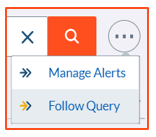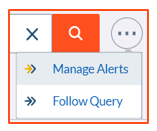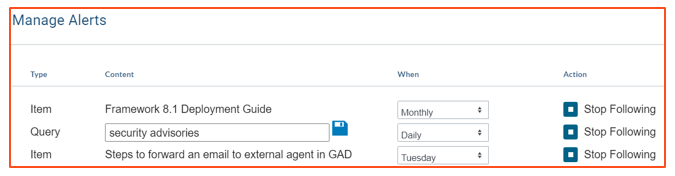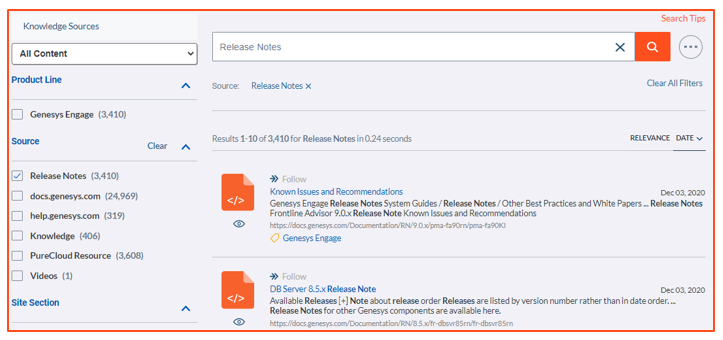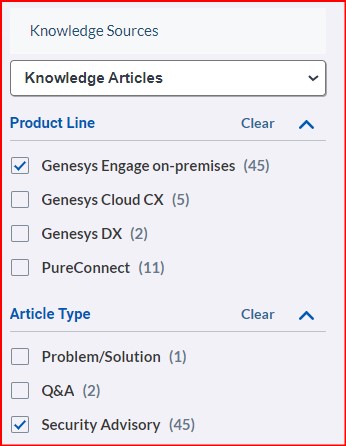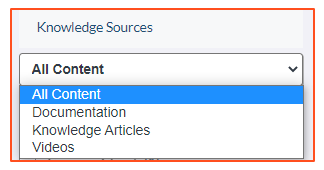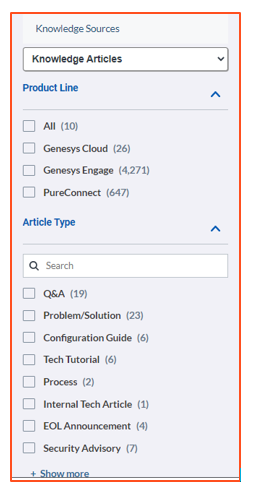Knowledge Base
The Genesys Knowledge Base, which is available from My Support, enables you to access an extensive database of technical solutions, product advisories, and other knowledge articles designed to answer questions, provide how-to information, communicate best practices, and minimize the effort required for issue identification and resolution. You can also find technical manuals and release notes in the Knowledge Base as well as on the Genesys Technical Documentation site.
To search the Knowledge Base, login to My Support and enter a topic directly into the Search box.
Search Alerts allow you to create an email subscription based on your search results. When a document is updated that matches the search results, you will receive an email. Emails are sent either daily, weekly, or monthly.
How to Create Search Alerts from a Query
Start at your Knowledge Search results page. You can search using keywords in the text field, as well as narrow down your search by selecting different Knowledge Sources. You can also narrow down the search using the filters on the left-hand side. Please note that different sources will show different filters.
Once you have your search specified, click the "ellipsis" icon on the right side of the search text box, and select "Follow Query".
You will see a confirmation message like this:
How to Follow a Search Result
You can follow an individual search result and receive an email when it is updated. First, you need to find the document in your search results list. At the top left of the result, there is a "=>> Follow" link. Click on this link to follow the document. You can click it again to stop following.
How to manage your Search Alerts
In your search results, click the "ellipsis" icon on the right side of the search text box, and select "Manage Alerts".
You will see your list of Alerts. Here you can choose to receive the Alerts daily, weekly, or monthly.
When following a Query type, you have the option of editing the text field should you wish to expand on the description. For example, Security Advisories – using Genesys Engage facet. Please note this doesn’t change the query expression.
Example: Create a Search Alert for Release Notes
First, you need to create a query to select the Release Notes you are interested in. In your search query, you can type "Release Notes". On the search results page, change the Knowledge Source drop-down to "All Content". Then select Release Notes within the Source Facet. This changes the source to just Release Notes.
Second, you need to create the Search Alert. Click the "ellipsis" icon on the right side of the search text box, and select "Follow Query". You will see a confirmation message.
How to Search for Security Advisories
You can find Security Advisories by:
- Log in to My Support
- Type "Security Advisory" in the Search box and click enter
- On the left-hand sidebar, for Knowledge Sources select Knowledge Articles from the list, under Product Line select Genesys Engage on-premises and Article Type select Knowledge Support Articles
How to Subscribe to Security Advisories
As described within Search Alerts, you can subscribe to specific article alerts to stay informed on current product information. Genesys recommends that all Designated Contacts, at minimum, subscribe to Genesys Security Advisories to get immediate notification on critical security notices. Product advisories can be searched within “Problem/Solution” Article type.
To subscribe to Security Advisories, login to My Support. Then, search for Security Advisories as outlined above.
- Click on the "ellipsis" icon beside the text search box, select "Follow Query"
If you want to see the latest Security Advisories at the top of the results list:
- At the top right of the Results List are two words "Relevance Date"
- Click on Date
Knowledge Search Tips
You can search for knowledge articles and other content on the My Support "Home" page using the Search box. Simply enter the question or text you want to search on and hit enter on your keyboard.
Search Results
Your search results will be listed in order of Relevance by default. Select Date to sort by date. Select it again to change the date order (new->old, old->new).
Knowledge Sources
At the top of the left menu, you will see Knowledge Sources. This defaults to All Content. The drop-down arrow allows you to select specific sources. Selecting different sources gives you access to more filters.
- All Content - All available content is searched
- Documentation - Product Manuals and Guides created by Technical Publications
- Knowledge Articles - Knowledge Articles created by Genesys Customer Care
- Videos – Videos created by Technical Publications and Genesys Customer Care
Filters
To refine or narrow your results list, you can select one of the options on the left-hand menu. The filter options are dynamic and depend on the Knowledge Source you have selected. Genesys recommends you start out with a text search and then filter if required.
Wildcards
* Asterisks
You can use a wildcard * Asterisk to expand the search term. For example:
orang* would find articles that contain “orange” and “oranges.”
? Question
You can use a wildcard ? Question Mark to replace a character in the search word. For example:
gr?y would find articles that contain “grey” and “gray.”
Operators
Knowledge Search supports the use of operators: AND, OR, NOT and NEAR. The NEAR operator allows you to search for two terms that are close to one another in the document.
For example:
apples AND oranges - would find articles with both apples and oranges in the text.
apples OR oranges - would find articles with either apples or oranges in the text, but not both.
apples NOT oranges - would find articles with only apples, no mention of oranges.
apples NEAR oranges - would find articles with apples and oranges in the text, where oranges appeared within 10 terms from apples.
apples NEAR:20 oranges - would find articles with apples and oranges in the text, where oranges appeared within 20 terms from apples.
Exact Phrase Searches
Knowledge Search supports the use of quotation marks “ ” to enforce exact search terms. For example:
“apples and oranges” would find articles that have "apples and oranges" in the text, but would not find articles with "oranges and apples", or the individual words "apples" or "oranges" that are separated by other text.