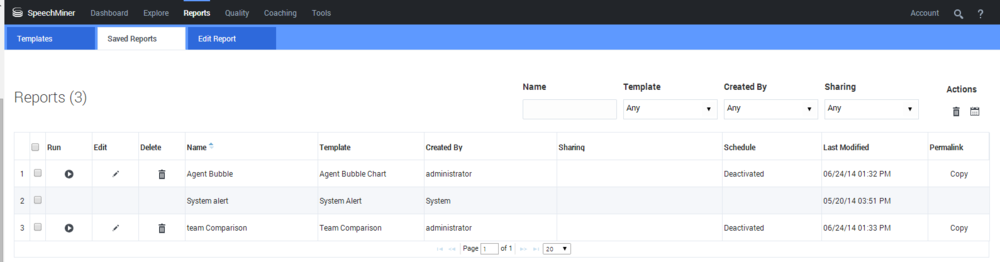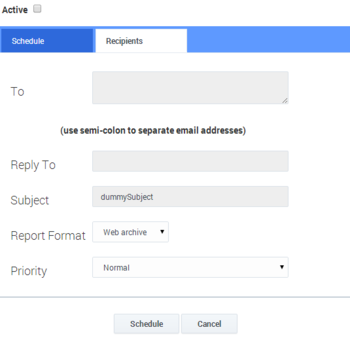System Alerts
A monitoring process runs on every platform computer in the system. The current state of the platform computers in the system is displayed in the Monitor System page. The system can be configured to send out e-mail notification messages to specified recipients whenever a monitoring process discovers an error, such as a full disk, on one of the monitored computers. Whenever a new error is discovered, a notification is sent. The notification lists all errors that are detected in the system at the time it is sent (even if notifications about them have already been sent).
System alert notifications are configured using a Saved Report called System alert. This saved report appears automatically in the Saved Reports page and cannot be deleted. It is configured using the Scheduling feature.
To configure System Alert notifications
- In the Main Menu, under Reports, select Saved Reports.
- Locate the row of the System alert report, and click Schedule (
 ).
). - Fill in the fields as follows:
- Click Schedule. The recipients of system alerts are set as specified.
The Saved Reports tab opens.
The scheduling dialog box opens, and the Recipients tab is displayed. The Schedule tab is not available for this report, because it is configured automatically.
| Field | Description |
|---|---|
| To | The e-mail addresses of the report recipients. Separate multiple addresses with semi-colons (;). |
| From | The sender address to use. |
| Subject | The text that should appear in the subject line of the e-mail. |
| Report Format | Select Web archive to format the results as an MHT file (which can be opened in Internet Explorer). Select PDF to format the results as a PDF file. |
| Priority | Select the desired priority level for the e-mail message. |
See also
Preset Views
Monitor System
Manage Call Queue
Purge System
Manage Cache
Interactions Administration
System Configuration
Manage Alerts