Contents
Preparing the WFM Web Interfaces
Sometimes the date and time format in the WFM Web Applications have a different format than the required company standard. This section contains information about the date and time formats and includes procedures that describes how to change the format in each WFM Web Interface.
Generally, date and time format in the Web Applications are determined by the operating system’s locale settings. For example, the Language (Country) locale is read from the operating system and the Java Runtime Environment (JRE) sets the appropriate date and time format accordingly. However, some WFM Web Application interface date and time formats are determined by locale settings on other hosts.
Therefore, to use the 24h time format in the WFM Web Applications, you must select the relevant language (country) for which the 24h format is the default. For the English language, it could be either English (United Kingdom) or English (Ireland).
The date and time format for each of the three WFM Web Application interfaces—Supervisor, Agent, and Reports—is determined by the language preference that is configured in the browser that is being used.
Web Supervisor
The WFM Web Supervisor interface date and time format is determined by the language preference that is configured in the browser that is being used. This enables each supervisor to choose the date and time format for their own workstation. See Changing the Preferred Language Settings in the Web Browser.
To configure the date and time format for WFM Web Supervisor on a Windows host, complete Steps 1 and 2 in the Adjusting the User Account Locale (Windows 2003).
Web Agent
The WFM Web Agent interface date and time format is determined by the Web Server host and Server service user account locale. This enables a unified Web Agent view of the date and time format for all agents.
There are two ways to change the date and time format in the WFM Web Agent interface:
- Change Web Server (Tomcat) service operating system user account locale. By default, the Tomcat service is installed under the Local System account (or
defaultaccount) like most of the services.
- To change the date and time format in the Web Agent interface on Windows, see in the Adjusting the System Account Locale (Windows 2008) or Adjusting the User Account Locale (Windows 2003).
- To change the date and time format in the Web Agent interface on Solaris, see the Changing the Date and Time Format in the WFM Web Agent Interface (Solaris).
-Duser.language and -Duser.country Java options- To configure these options on Windows, see the Overriding the User Account Locale by Setting the Tomcat JVM Locale Options (Windows).
- To configure these options on Solaris, see the Overriding the User Account Locale by Setting the Tomcat JVM Locale Options (Solaris).
Web Reports
The WFM Web Reports date and time format is determined by the Web Server host or Web Server service user account locale that is executing Reports. If there is one WFM Web instance or several Web instances, without a dedicated WFM Web for the Reports instance, the date and time format is taken from the Web Server host that is hosting WFM Web. If there is a dedicated WFM Web for the Reports instance, the Reports date and time format is obtained from the Web Server host for the Reports or Web Server service user account locale.
To change the date and time format for Reports, complete the same procedures as those used for WFM Web Agent on the WFM Web for Reports host or Tomcat instance. See Web Agent. If it is the same instance as WFM Web Agent, the settings will affect both the Web Agent and Web Reports date and time formats.
Procedures
The procedures in this section relate to the topics on this page.
Changing the Preferred Language Settings in the Web Browser
Purpose: To change the preferred language settings in the web browser.
Start of Procedure
- In Internet Explorer, go to Tools > Internet Options.
- In the Internet Options dialog, on the General tab click Languages.
- In the Language Preferences dialog, click Add.
- In the Add Language dialog, select the language you want to use and click OK.
- Click OK twice to save the settings and close the Internet Options dialog.
End of Procedure
Changing the Date and Time Format in the Web Agent Interface (Solaris)
Purpose: To change the date and time format in the Web Agent interface to match the LP language.
Summary: In Solaris, the Java Virtual Machine (JVM) obtains the default locale from the current user environment.
Start of Procedure
- Type locale at the command prompt to determine the current locale setting.
- Set the LANG environment variable to set the change locale parameter. For example: :> export LANG=en_GB
- To verify that the locale is changed, type locale at the command prompt again. The following output is displayed:
:>locale
LANG=en_GB
LC_CTYPE="en_GB"
LC_NUMERIC="en_GB"
LC_TIME="en_GB"
LC_COLLATE="en_GB"
LC_MONETARY="en_GB"
LC_MESSAGES="en_GB"
LC_ALL= - Restart Tomcat.
End of Procedure
Overriding the User Account Locale (Windows)
Purpose: To override the user account locale by using Tomcat JVM locale options on Windows.
Start of Procedure
- Open the Apache Tomcat Properties window.
- Select the Java tab.
- To set the locale settings for the Tomcat JVM, in the Java Options text box, add the -Duser.language and -Duser.country (or -Duser.region) options. See the examples and figure below.
Examples:
- To have English weekday names and UK date format dd/mm/yy @HH:MM, add:
- -Duser.language=en
- -Duser.region=GB
- -Duser.country=GB
- To have English weekday names and US date format mm/dd/yy @hh:mm AM/PM, add:
- -Duser.language=en
- -Duser.region=US
- -Duser.country=US
- To have French weekday names and CA date format yy-mm-dd @HH:MM, add:
- -Duser.language=fr
- -Duser.region=CA
- -Duser.country=CA
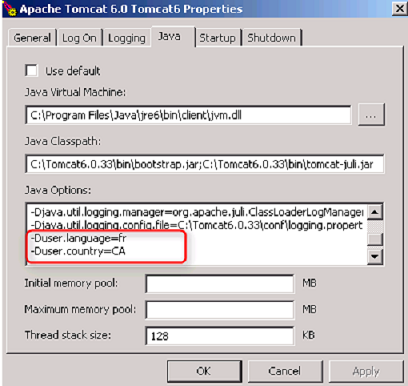
Figure: Java Options—Apache Tomcat Properties
End of Procedure
Overriding the User Account Locale (Solaris)
Purpose: To override the user account locale by using Tomcat JVM locale options on Solaris.
Start of Procedure
- In the JRE, update the JAVA_OPTS environment variable with the -Duser.language, -Duser.region, and -Duser.country options.
For example, see the following options string: JAVA_OPTS="$CATALINA_OPTS -server -Xms128m -Xmx256m -Djava.awt.headless=true -Duser.language=en -Duser.region=GB -Duser.country=GB" - Restart Tomcat.
End of Procedure
