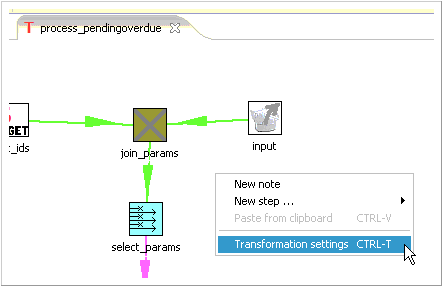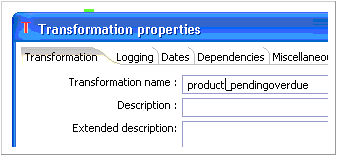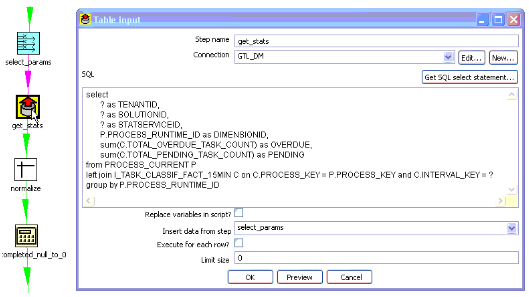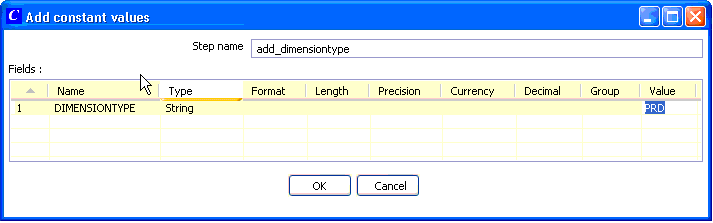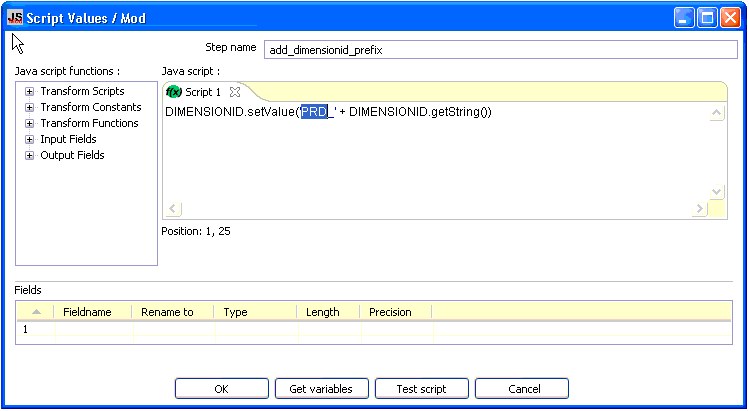Customization Example
This example creates a new statistic transformation script, product_pending overdue.ktr, that calculates how many pending and overdue tasks there are for a particular product. You start by copying the process_pendingoverdue transformation script, which calculates similar statistics for the PROCESS dimension. This script references the TASK_CLASSIF_FACT subject area, which supports a join to the PRODUCT dimension.
In the aggregate_stats\stats subdirectory, copy the process_pending overdue.ktr transformation script and rename it as follows: product_pendingoverdue.ktr
Open this script in Kettle ETL Designer.
Within the Transformation window, right-click and select Transformation Settings from the context menu (shown below) to open the Transformation properties dialog box.
Rename the transformation appropriately and click OK. The figure below uses the name product_pendingoverdue.
Double-click the get_stats step to open the Table input dialog box that is shown below. Next, you must update the logic for the calculation of this statistic.
Replace the SQL statement with the following and click OK:
SELECT ? AS TENANTID , ? AS SOLUTIONID , ? AS STATSERVICEID, P.PRODUCT_TYPE AS DIMENSIONID , SUM(C.TOTAL_OVERDUE_TASK_COUNT) AS OVERDUE , SUM(C.TOTAL_PENDING_TASK_COUNT) AS PENDING FROM PRODUCT P LEFT JOIN I_TASK_CLASSIF_FACT_15MIN C ON C.PRODUCT_KEY = P.PRODUCT_KEY AND C.INTERVAL_KEY = ? GROUP BY P.PRODUCT_TYPEYou use a left join on I_TASK_CLASSIF_FACT_15MIN, instead of an inner join because you want to retrieve data about all products, whether or not they have tasks associated with them.Double-click the add_dimensiontype step to open the Add constant values dialog box.
Set the value of DIMENSIONTYPE to some string, and click OK. The figure below sets this string to PRD.
Double-click the add_dimensionid_prefix step to open the Script Values dialog box.
Change the script to use the dimension-type string that was assigned in Step 8, as shown in the figure below, and click OK.
Close the Designer, saving all work.
Stop iWD Data Mart runtime node.
In the aggregate_stats\stats subdirectory, using an ASCII editor, edit the stats.properties file to enable the statistic. Add the last line shown in the example below, and then save and close the file:
${KETTLE_REPOS_DIR}\aggregate_stats\stats\department_activeheld.ktr<br/> ${KETTLE_REPOS_DIR}\aggregate_stats\stats\department_newcompleted.ktr<br/> ${KETTLE_REPOS_DIR}\aggregate_stats\stats\department_pendingoverdue.ktr<br/> ${KETTLE_REPOS_DIR}\aggregate_stats\stats\process_activeheld.ktr<br/> ${KETTLE_REPOS_DIR}\aggregate_stats\stats\process_pendingoverdue.ktr<br/> ${KETTLE_REPOS_DIR}\aggregate_stats\stats\solution_newcompleted.ktr<br/> ${KETTLE_REPOS_DIR}\aggregate_stats\stats\product_pendingoverdue.ktr
This new product_pendingoverdue script is now ready for ETL to calculate overdue and pending tasks on its next run.