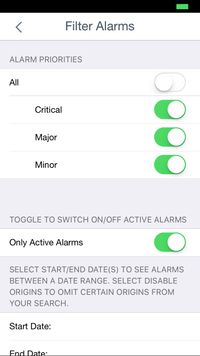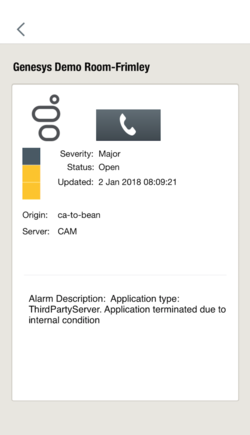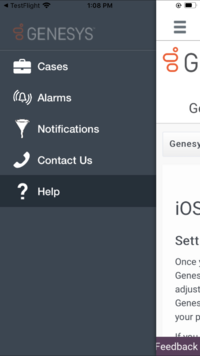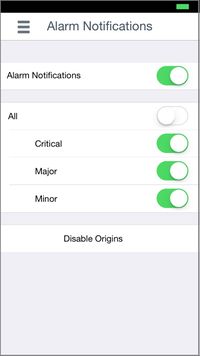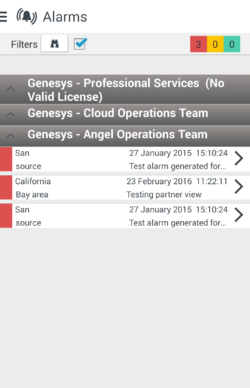Alarms
If you are an on-premises user and have Remote Alarm Monitoring with Workbench, you will be able to access the Alarms and Alarm Notifications feature. You can view alarms and also set up alarm notifications.
Alarms Screen
To view alarms, tap the Menu icon ≡ and select Alarms. You can select any alarm to view additional details.
The Alarms list will populate based on a default view of all alarms by date received (descending order with most recent first). From the list, you will see a summary of key alarm information such as Origin, Server, Update Time/Date, and Issue Summary. The color coded box to the left of each alarm indicates the severity of the alarm ((Red = Critical, Yellow = Major, Green = Minor). At the top right of the screen, alarm counters summarize how many alarms have been received for that severity level.
Customizing the Alarms List View
You can also choose to view alarms by the alarm attributes you want. Select the checkbox on the top of the Alarms screen next to the
![]() Binocular icon. Then select
Binocular icon. Then select ![]() to view the Filter Alarms screen. You can then select the alarms you'd like displayed including the alarm severity (Critical, Major and Minor), only active alarms, or within a date/time range that the alarms were received. Lastly, you can also disable certain Alarm Origins.
to view the Filter Alarms screen. You can then select the alarms you'd like displayed including the alarm severity (Critical, Major and Minor), only active alarms, or within a date/time range that the alarms were received. Lastly, you can also disable certain Alarm Origins.
(left) Alarms List Screen and (right) Filter Alarms Screen
Alarm Details
Select any alarm on the alarms list screen to view the details of that specific alarm. You can click on the Contact Us button ![]() if you need to speak with a Genesys representative. Your call will be routed to the regional Genesys Customer Care location closest to you.
if you need to speak with a Genesys representative. Your call will be routed to the regional Genesys Customer Care location closest to you.
Alarm Details Screen
Alarm Notifications
Included with Remote Alarm Monitoring with Workbench is the benefit of receiving alarm notifications. To enable, tap the Menu icon ≡ and select Alarm Notifications. Check that the Alarm Notifications "slider" is enabled. You can also select which alarm severities to be notified about and Disable Origins, if needed.
(left) iOS Menu and (right) Alarm Notifications Screen
Multiview Alarm List for Partners
If you are a Genesys Partner managing more than one end user with Remote Alarm Monitoring, the Alarms list view will display all your customers and their active alarms.
When the Alarms list has multiple end user alarms displayed, note that the alarm severities may be filtered and the alarm counters at the top right will count based on customer accounts that are displayed in an expanded mode. Refer to the image below for an example. The first customer does not have Remote Alarm Monitoring (no valid license), the second customer is in a minimized view mode and thus the alarms are not "counted," and the third customer that is in an expanded view mode does have its alarms counted and the data displays in the Alarm Counters at the top right of the screen.
Alarms List Displaying Multiple End Users