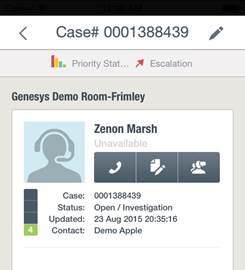Chat (On-Premises Only)
What is Chat?
Chat is a feature that gives Designated Contacts an additional option of engagement with the assigned Case Owner regarding the status of their on-premises Support Cases. A Chat session is requested by clicking the Chat icon within any non-closed Case. The Using Chat section explains how to use Chat via the Genesys Care Mobile App only. As a reminder, Chat is for Case facilitation (quick questions or status updates) and not for live troubleshooting.
Please read the Processes for On-Premises Licenses for additional tips on Chat via Computer.
Using Chat
Select and open any non-closed Case. Click the Chat icon to begin.
The Start Chat button will show you if the case owner is available for chat.
In the example below, the Case Owner is "Zenon."
If "Zenon" is available, you can click "Start Chat" to begin the session.
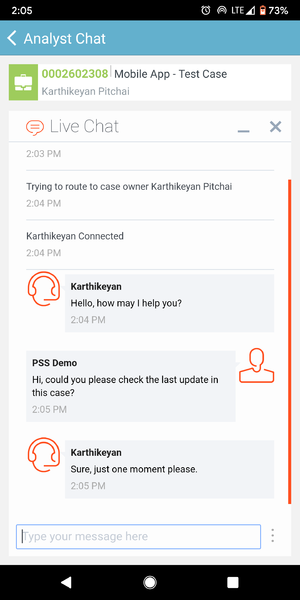
If "Zenon" is not available, you can click "Start Chat" to leave a message.
.
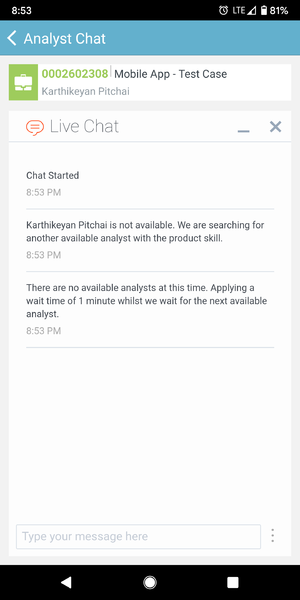
Once you have finished chatting, you can end your session by clicking the "End Chat" button above your chat dialogue.
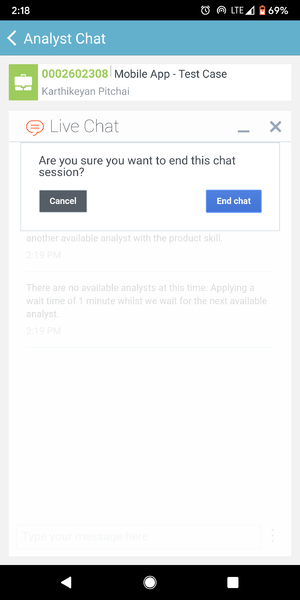
After the Chat Session
After you end the Chat, a transcript of the Chat session will be emailed to you.