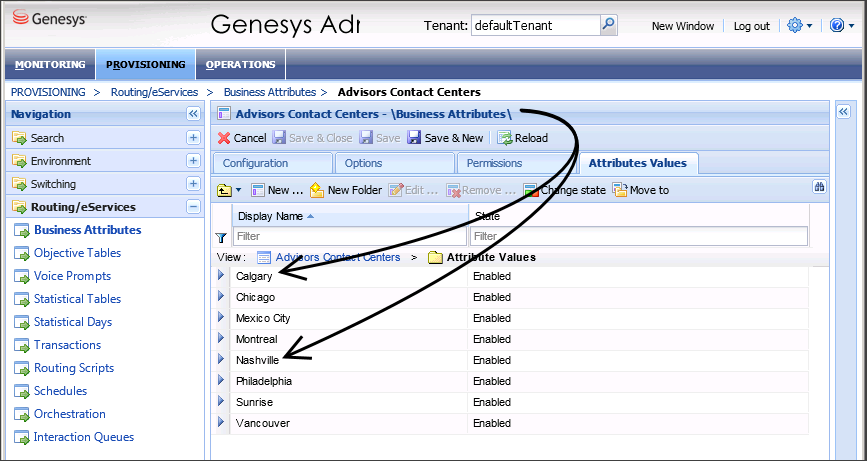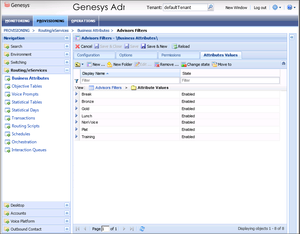Contents
- 1 Advisors Business Objects
- 1.1 Object State in Genesys Configuration Server and the Impact to Advisors Configuration
- 1.2 Business Objects
- 1.3 Metrics
- 1.4 Users
- 1.5 Region Types
- 1.6 Filters
- 1.7 Creating an Advisors Object as a Business Attribute
- 1.8 Deleting an Advisors Object from Configuration Server
- 1.9 Synchronization of Business Objects
- 1.10 Creating Metrics
Advisors Business Objects
Pulse Advisors business objects are created and related to access groups or persons using a Genesys configuration interface, such as Genesys Administrator. These objects are then synchronized with the Advisors database, and the administrator can then configure the remaining information for each object along with the necessary relationships by using the Advisors administration module.
The Advisors business objects are not represented as standard objects in the Genesys configuration interface. The business attribute values contain just the ID and name of the object. You can enter a description for a business attribute in your Genesys configuration interface, but Advisors does not import it into the Advisors database, or use the description in any other way.
Business objects and metrics can be made active or inactive in the Advisors administration module.
You configure Role-based access to Advisors business objects and metrics using a Genesys configuration interface. Roles, and related configuration, are stored in the Genesys Configuration Server. For more information, see Role-Based Access Control for Advisors.
Object State in Genesys Configuration Server and the Impact to Advisors Configuration
After an object has been imported from the Genesys Configuration Server into the Advisors administration module, the state of that object (enabled or disabled) in Configuration Server has no impact on the Advisors applications or configuration. For example, if you disable a User in Genesys Administrator, and that User was previously imported into Advisors configuration, then that User can continue to log in to the Advisors applications.
If you want to remove an object from your current Advisors configuration, but keep it available for future configuration, remove the object relationships and associations in the Advisors administration module. For more information, see Removing Applications from CCAdv/WA Configuration, Removing Agent Groups from CCAdv/WA Configuration, and Removing Contact Groups from CCAdv/WA Configuration.
To delete an object so it is no longer available for configuration in Advisors, see Deleting an Advisors Object from Configuration Server.
Business Objects
Business objects (reporting regions, geographic regions, operating units, contact centers, and application groups) are:
- Created initially in your Genesys configuration interface (such as Genesys Administrator) under a single tenant as business attributes.
- Related to Access Groups or Persons in order to assign permissions to see them.
- Synchronized with the Platform database.
- Subsequently configured to completion in the Advisors administration module.
- Deleted only in your Genesys configuration interface, although they can be removed from Advisors without deleting them from Configuration Server.
The Genesys Configuration database is the master record holder for these Advisors business objects. Consequently, all "create" and "delete" functions are performed in Genesys Administrator.
Agent-group contact centers are not configured in the Genesys configuration interface. Instead, they are added as children of network contact centers during network contact center configuration in the Advisors administration module. All users who have permissions to see network contact centers are allowed to see the whole set of related agent-group contact centers.
In your Genesys configuration interface, under each business attribute, there is a folder that contains the list of attribute values. These attribute values represent the individual objects for that business object type. For example, let's say that you need to configure two of your contact centers, Nashville and Calgary, in Contact Center Advisor (CCAdv). Before you can configure the contact centers in CCAdv, these two "attribute values" must be present in your Configuration Server under the Advisors Contact Centers business attribute:
Metrics
Metrics are created in the Platform database when you install Advisors, and subsequently configured in the Advisors administration module.
You use a Genesys configuration interface such as Genesys Administrator to import privileges into a Role or to assign permissions to Access Groups and to Persons to determine whether the users can see the metrics in the administration module and in the dashboards.
Deleting a metric from your Genesys configuration interface does not delete it from Advisors, but does hide it in any functionality that would otherwise show it.
Users
You configure Users entirely in your Genesys configuration interface. There is no user configuration functionality in the Advisors administration module.
Region Types
A region represents a subdivision of the business operations of your company within each of the following views:
- Geographic is based on the physical location of the contact center. The applications and contact groups within a contact center fall under only one geographic region.
- Reporting Region is management-based. Applications and contact groups within a contact center might be included in multiple reporting regions.
- Operating Unit is based on the defined groupings of your company that are summarized and displayed on the Operating Unit view. Applications and contact groups within a contact center might be included in multiple operating units.
Filters
The master list of filters for Advisors (that is, for Contact Center Advisor (CCAdv), Workforce Advisor (WA), and Frontline Advisor (FA)) comes from the Configuration Server. Advisors Filters are part of the Advisors Business Attributes section. See the figure, Advisors Filters Business Attribute, for an example of the Advisors filter configuration in Genesys Administrator.
The Advisors Filters business attribute must exist on one – and only one – tenant. Genesys recommends that you configure the Advisors Filters business attribute on a tenant that is the default tenant for the Advisors suite installation, on which you configure all Advisors metadata. If there are Advisors Filters business attributes configured on multiple tenants, you receive an error message on the Advisors Genesys Adapter (AGA) installation (the error message is written to the installation log file, and also appears real-time in the Show Details > Errors screen of the AGA installation wizard). When this happens, the filters are not loaded.
Starting with Advisors release 9.0, filters are configured as Annex options on the Advisors Filters Business Attribute. For information about configuring filters, see Using Advisors Filters Configuration to Segment Objects and Metrics.
Creating an Advisors Object as a Business Attribute
When creating an Advisors object as a business attribute value in your Genesys configuration interface, the following fields are available; Name and Tenant are mandatory for completing the new object in the Genesys configuration interface:
- Name:
- For business objects, Name is the name of the object. It becomes the name of the object in Advisors.
- For metrics, this field is a concatenation of [Application].[ObjectType].[Channel].[Name]. For more information, see Creating Metrics. This name is not the metric's display name in Advisors. You enter a metric's display name in the Advisors administration Report Metrics page.
- WarningOnce an object/business attribute value is created, the Name field cannot be changed.
- Tenant: The tenant to which this Advisors object belongs. You choose the tenant when installing Advisors Platform, and cannot change it in your Genesys configuration interface.
- Display Name: The name of the object to display in the Genesys configuration interface. Advisors does not use this display name. Entering a display name is optional.
- Description: A simple description of this object. For a filter, enter the filter expression in the Description field. For any object other than a filter, Advisors does not use this description. Entering a description is optional.
Required Permissions
To create a business attribute, you must have Create permission with respect to the business attribute folder or sub-folder in which the object will reside. Create permissions are configured for you by a super administrator.
Deleting an Advisors Object from Configuration Server
Genesys recommends that you do not delete Advisors objects from Configuration Server until all of their interdependencies and relationships in the Advisors configuration have been correctly processed. That is, do not delete Advisors objects before removing the rollup associations to regions, application groups, contact centers, contact groups, and agent groups.
Required Permissions
To delete a business attribute, you must have Delete permission with respect to the business attribute folder or sub-folder in which the object resides.
Synchronization of Business Objects
When a new business object is created in Configuration Server and saved, Advisors automatically propagates it to the Advisors Platform database. It appears in the administration module marked as not configured and inactive. Its remaining attributes must be configured in the Advisors administration module. Once this is complete, the object is available and can be used in Advisors.
Changes made in the Advisors administration module are not stored in the Configuration Server.
Creating Metrics
Metrics are handled differently than other Advisors business objects. Because metrics for Contact Center Advisor (CCAdv), Workforce Advisor (WA), and Frontline Advisor (FA) are stored under the Advisors Metrics business attribute, the folder structure segments the metrics for each application and for each object. See the figure, Advisors Metrics Business Attributes, for an example of the Advisors metrics configuration in Genesys Administrator.
Each application’s metrics are created under the appropriate folder, and are subdivided by the object types with which each is associated. For example, in CCAdv, there could be an AHT metric for applications and an AHT metric for agent groups. There would be, therefore, an AHT business attribute value under Contact Center Advisor/Applications and another one under Contact Center Advisor/Agent Groups. This allows you to control which users have access to specific metrics at a very granular level; a user could be given access to the AHT metric for applications but not for agent groups.
To avoid confusion over similarly-named metrics, and because Configuration Server does not allow duplicated names for attribute values, the names of the metrics are defined in a namespace and they are case sensitive.
The format of the namespace is [Application].[ObjectType].[Channel].[Name], where:
- [Application]—Can be FrontlineAdvisor, WorkforceAdvisor, or ContactCenterAdvisor.
- [ObjectType]—Represents the object type associated with this metric. This could be AgentGroup, Agent, ContactGroup, Application, or Team.
- [Channel]—Can be Email, WebChat, Voice, All, or AllNonVoice.
- [Name]—The name of the metric.
For example, the AHT metric for agent groups in CCAdv would have the following name: ContactCenterAdvisor.AgentGroup.Voice.AHT.
Metrics in the Contact Center Advisor/Agent Groups folder are used differently than metrics in any other folder. The [Application] component of the names of these metrics is always ContactCenterAdvisor; however, while these metrics do display in Contact Center Advisor, some of them might also display in Workforce Advisor. WA chooses the subset of these metrics that it will display; you cannot control this. Bear in mind that changes that you make to these metrics will affect CCAdv, and might also affect WA.