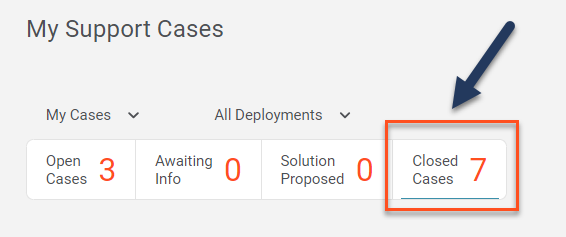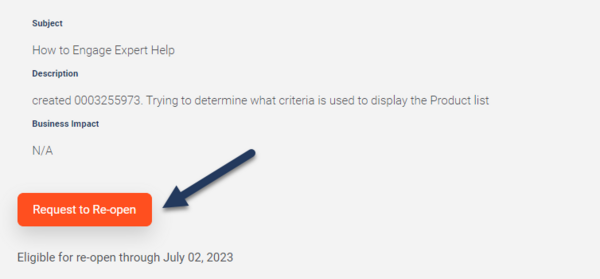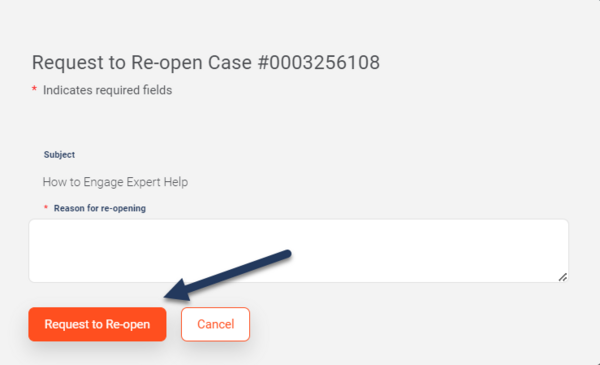Reopening Cases
A previously closed Case may be reopened if an issue has not been resolved or if a Case was closed by accident. For the Case to be reopened, all new supporting information demonstrating that an issue has not been resolved should be supplied to Product Support within 30 days from Case closure. Without this information, the Case will not be reopened. The Customer can reopen a Case by:
NOTE:
- For Cases closed more than 30 days, contact Product Support, or create a new Case so supporting information can be supplied.
- Ensure you provide supporting information demonstrating the issue has not been resolved.
You have two options to re-open a Case.
My Support Portal
1. Login to the My Support Portal. You will automatically be directed to the My Support Cases page.
2. Click the Closed Cases tab.
3. Click on the Case that you want to re-open.
4. From the Case page, you should see a button that says Request to Re-open. (If you don't, it is likely because the Case has been closed for more than 30 days. In that circumstance, you will need to contact Product Support or create a new Case.)
5. Supply details in the Reason for re-opening description of why you want to re-open the Case.
Contact Product Support
Call Product Support.