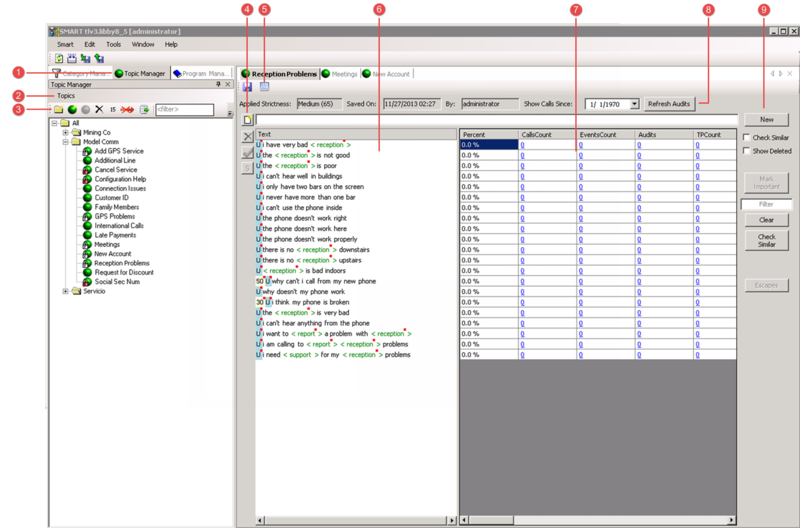Introducing the Topic Interface
The SMART Topic interface contains the following main components:
| Number | Description |
|---|---|
| 1 | Displays the Topic Manager. |
| 2 | Includes Topic options. |
| 3 | Quick access to:
|
| 4 | Manage selected phrases:
|
| 5 | Opens the Topic Analysis - Audits Report for the selected topic. The Audits Report contains data about how often the selected topic was identified by SpeechMiner and how accurate . |
| 6 | Shows all of the phrases in the selected topic. |
| 7 | Contains Auditing data for each phrase in the list. |
| 8 | Information bar for the selected topic. Includes the following information:
|
| 9 | Phrase list controls:
|
Related Topics
This page was last edited on April 6, 2015, at 08:11.
Comments or questions about this documentation? Contact us for support!