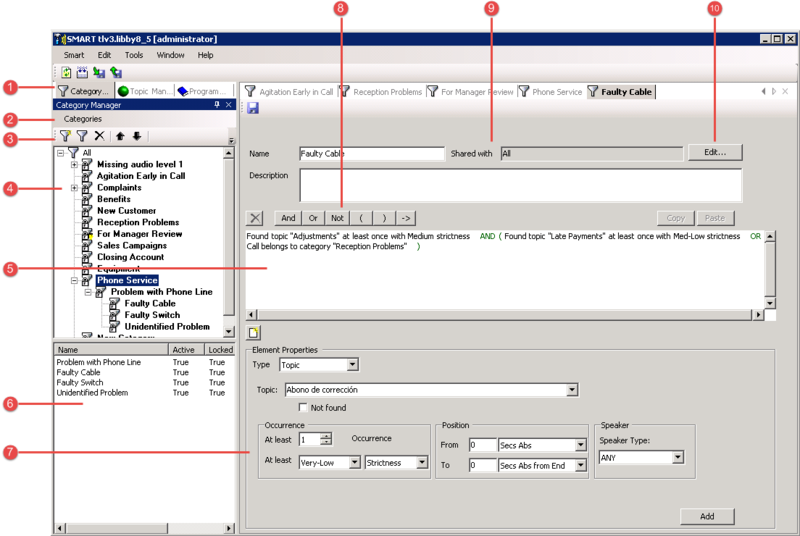Introducing the Category Interface
The SMART Category interface contains the following main components:
| Number | Description |
|---|---|
| 1 | Displays the Category Manager. |
| 2 | Includes Category options. |
| 3 | Quick access to:
|
| 4 | A list of all the categories. |
| 5 | Contains the logical expression that defines the conditions in which an interaction should be associated with the specific category. |
| 6 | Displays a list of the subcategories associated with the selected category and includes information about the status and definition of each one. All levels of subcategories are included in this list.
If the Definition column width is too small to view all the text, place your cursor over the definition column for a tool tip that includes the complete definition. |
| 7 | Contains fields associated with the element you want to define and add to the specific category. |
| 8 | Enables you to insert an operator into the logical expression; the operator is inserted immediately before the selected statement or, if no statements are selected, at the end of the expression. |
| 9 | Displays the current category Share settings. |
| 10 | Enables you to edit the specific category Share properties.
The sharing properties of a category define which users will see it in the SpeechMiner interface. Users with whom a category is shared will see the category in the category lists available for selection in the Call Explorer and in Category filters. Sharing settings are intended to remove "clutter" by hiding categories that are not relevant to particular users. For example, if a particular work group only deals with interactions that relate to maintenance issues, you can choose not to share Sales categories with that group. In this way, members of that work group will not have to encounter large numbers of categories that do not concern them. In addition, if you are creating a new category, you may not want to share it with anyone else until you have fully tested it. Once the testing process is complete, you can change the sharing settings and apply the change to SpeechMiner. Category sharing does not affect which interactions a user can see or play back. |