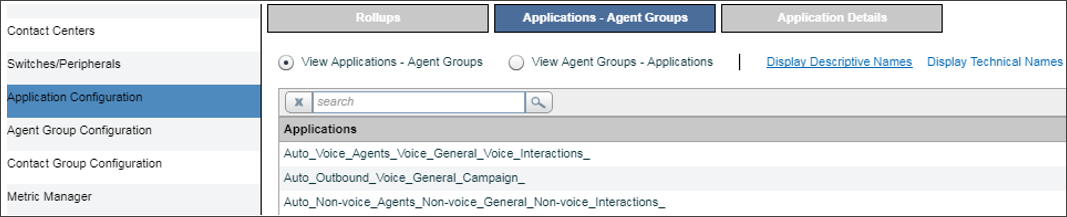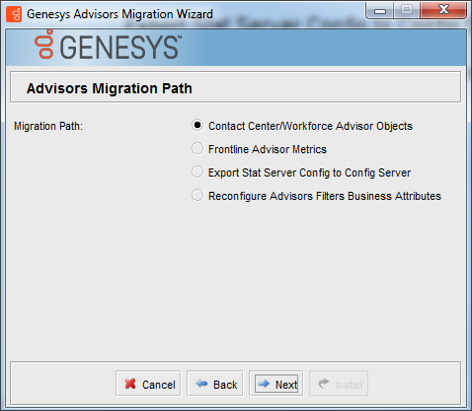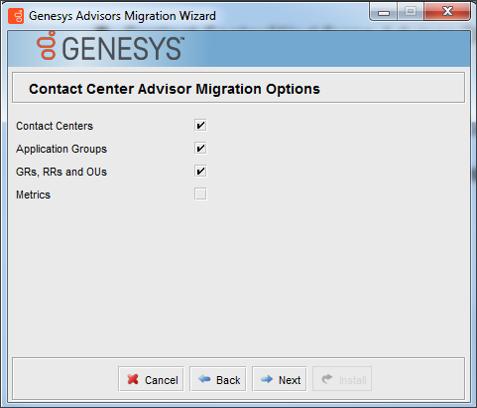Contents
Contact Center Advisor Default Rollup Configuration
Starting with Pulse Advisors release 9.0.001.06, Contact Center Advisor (CCAdv) contains a default rollup configuration. Content on this page describes the default rollup configuration, how it works, how to turn it on or off, how to remove the default rollup configuration from the database, and how to customize the object mapping rules.
General Description of the Default Rollup Configuration
Starting with release 9.0.001.06, in new Advisors installations, all base objects to which the Advisors user has access appear as already assigned to a default Advisors hierarchy; the CCAdv dashboard starts showing the metadata and the real-time data when you start the application for the first time. Previously, all base objects appeared as available for the rollup configuration and the dashboard remained empty until you added a rollup configuration.
The default Advisors hierarchy objects are added to Advisors by the database deployment script. The Advisors default rollup configuration is performed when the CCAdv Server (that is, the xmlgenerator application) starts. The scope of the base objects included in the default rollup configuration is determined by the permissions granted to the Advisors user in the Configuration Server. Review the Advisors User account permissions table for details. Every new base object that is added to the Configuration Server after the application starts is automatically added to the rollup as long as the default rollup configuration mode is turned on and the Advisors user is granted access to it.
In the default rollup configuration, agent groups are not assigned to any individual applications, but they are assigned to a set of anchor applications used to map the agent groups directly to the default hierarchy object combinations. You can see the anchor applications and the related agent group mapping on the Applications - Agent Groups tab of the Application Configuration page. The number of anchor applications matches the number of unique hierarchy object combinations. The application names start with the prefix Auto. The name is a concatenation of the prefix, contact center name, application group, reporting region, and operating unit. For example:
The anchor applications are not exposed on the dashboard. They are present in the administration module only to allow manual adjustments in the agent group configuration.
Turning the Automated Rollup Configuration On and Off
A new parameter, ccadv.configuration.method.auto, is introduced in release 9.0.001.06. You can find this parameter in the Advisors Platform CONFIG_PARAMETER table. By default, the parameter is set to true in all new installations and to false in migrated installations. You can change the value of this parameter to false if you want to turn off the default rollup configuration, and to true if you want to turn on the default rollup configuration.
You can turn off and turn on the Contact Center Advisor default rollup configuration mode at any time. If you turn it off before the CCAdv Server (xmlgenerator application) starts for the first time, then no default rollup configuration is added. If turned off after the first CCAdv Server (xmlgenerator application) start, then all base objects that are added to the Configuration Server later are not appended automatically to the Contact Center Advisor default rollup, while the existing rollup is preserved, unless later removed.
The whole rollup configuration can be removed by executing the spblkRemoveConfigCCAdv stored procedure in the Platform database, as shown in the following examples:
Oracle:
DECLARE m varchar2 (4000); r number ;
BEGIN
"spblkRemoveConfigCCAdv"(m,r);
END;
/MS SQL Server:
SET NOCOUNT ON
DECLARE @m varchar(4000),
@r int;
EXEC spblkRemoveConfigCCAdv
@m = @m OUTPUT,
@r = @r OUTPUT;
SELECT @m;
GOThe whole rollup can also be removed using the Advisors administration module. In addition, the administration module allows deleting parts of the rollup configuration as well as adding available objects manually. If you use the administration module, the rollup configuration that you remove is not automatically reinstated even if the default rollup configuration mode remains turned on. The objects added manually using the administration module remain intact unless removed manually later, whether the default rollup configuration mode is turned on or off. This is different from using the spblkRemoveConfigCCAdv procedure. If the procedure is used and the default rollup configuration mode remains turned on, all qualified base objects in the Configuration Server are automatically configured again. This can be useful when you change the Advisors user's object permissions in the Configuration Server and want to remove the unnecessary objects from the rollup that was created based on the previous permission settings. This can also be useful when you decide to customize the default hierarchy object names, hierarchy object combinations, or matching patterns and you completely replace the default configuration using your own names and patterns (see the next section).
The CCAdv default rollup configuration does not apply to objects that are associated with the object segmentation filters. All objects that are associated with the object segmentation filters remain in the Available section on the Application Configuration and Agent Group Configuration pages. You can add these objects manually, where necessary. As with any other objects, the segmented objects that you add manually using the administration module are retained even if the default rollup configuration mode remains turned on.
Contact Center Advisor Advanced Automated Rollup Configuration
The Contact Center Advisor default rollup configuration is performed using the hierarchy object names, hierarchy object combinations, and name patterns that exist in the QUICK_START_CONFIG Platform table. The contents of this table, plus the sequence, define the object mapping rules. Every new base object, such as an ACD queue, virtual queue, DN group, calling list, or interaction queue, that is added to the Configuration Server is automatically added to the Contact Center Advisor rollup during runtime as long as the default rollup configuration mode is turned on.
The following figure shows the default contents of the QUICK_START_CONFIG table:
In the QUICK_START_CONFIG table, you can:
- add or remove rows
- add or edit the names of the hierarchy objects
- add or edit hierarchy object combinations
- add, remove, or edit the matching patterns
Hierarchy object combinations display in the columns with self-descriptive names: CALL_CENTER_NAME, GEO_REGION_NAME, APP_GROUP_NAME, REP_REGION_NAME, and OP_UNIT_NAME.
Mapping is done based on the sequence that is defined in the CSEQUENCE column. Once configured, an application is not included in any further pattern matching. For example, let's say that the virtual queue VQ_PI_RET_Callbacks matches the pattern in row 20 and in row 80. VQ_PI_RET_Callbacks is mapped to the aggregation combination defined in the row with CSEQUENCE=20 and is therefore ignored when the mapping algorithm reaches the row that corresponds to CSEQUENCE=80.
When there is no pattern in a cell, the matching algorithm works like this:
- When APP_NAME_PATTERN is null, the matching algorithm considers applications with any name.
- When OBJ_TYPE_PATTERN is null, the matching algorithm considers any object type (Queue, Interaction Queue, DN Group, Calling List).
- When OBJ_SUB_TYPE_PATTERN is null, the matching algorithm considers any object sub-type (ACD, Virtual, or no sub-type).
- When SWITCH_PATTERN is null, the matching algorithm considers any object that either belongs to any switch or does not belong to any switch.
If there is no pattern in any cell, then all applications that are not yet configured are mapped to the corresponding aggregation combination. In the default QUICK_START_CONFIG table shown above, row 90 triggers the mapping of all remaining objects that were not matched by any preceding pattern and to which the Configuration Server user has access. All objects that are not part of the CCAdv rollup by the time that row 90 is processed are mapped to the aggregation combination in row 90. The pattern in row 90 is the last matching pattern processed by the matching algorithm.
There is no pattern for Tenant. If the Advisors Configuration Server user has access to the base objects under multiple tenants, then the objects from all tenants are mapped if they match a certain pattern. In the Advisors default rollup, objects that come from different tenants but have the same name are presented as different applications.
Object Type Internal Form and External Presentation
While editing the matching patterns, note that the object type patterns are matched using the internal object type codes rather than the form of external presentation:
| Form of External Presentation | Internal Code |
|---|---|
| Queue | queue |
| Interaction Queue | interactionqueue |
| DN Group | groupqueues |
| Calling List | callinglist |
Using Wildcards
The mapping patterns allow wildcard characters. There are two wildcards supported in the Advisors default rollup configuration:
- Percent sign (%) – The percent sign represents zero, one, or multiple characters.
- Underscore (_) – The underscore represents a single character.
The following table shows examples of using the wildcards:
| a% | Finds any values that start with "a". |
| %a | Finds any values that end with "a". |
| %or% | Finds any values that have "or" in any position. |
| _r% | Finds any values that have "r" in the second position. |
| a_%_% | Finds any values that start with "a" and are at least three characters in length. |
| a%o | Finds any values that start with "a" and end with "o". |
In the Advisors default configuration, matching is case insensitive (case is not recognized). In other words, entering "A" or "a" gives the same matching result.
Wildcards are recognized as such only when they are in columns that include PATTERN in the name:
APP_NAME_PATTERN
OBJ_TYPE_PATTERN
OBJ_SUB_TYPE_PATTERN
SWITCH_PATTERN
When you add wildcards to values in the CALL_CENTER_NAME, GEO_REGION_NAME, APP_GROUP_NAME, REP_REGION_NAME, or OP_UNIT_NAME columns, then they are not recognized as wildcards; instead, they become part of the aggregation object name.
Effects of Editing the QUICK_START_CONFIG Table
Editing the contents of the QUICK_START_CONFIG table changes the rollup mapping rules and adds and preconfigures the new hierarchy objects, if any, on the Advisors side. These objects become visible on the corresponding pages in the Advisors administration module. Once you save a change that you made to the QUICK_START_CONFIG table contents, objects that are not yet part of the Contact Center Advisor rollup are automatically mapped according to the rules that you defined in the edited table. The previous rollup remains intact. Any objects that you previously removed from the rollup manually, using the administration module, are not added. If you used the spblkRemoveConfigCCAdv procedure and removed the entire rollup that was created based on the previous QUICK_START_CONFIG table contents, then all base objects, including those that were previously removed from the rollup in the administration module, are re-mapped automatically according to the new QUICK_START_CONFIG table contents.
To make new hierarchy objects visible on the dashboard, you must add any new hierarchy object names, default or customized, to the corresponding Configuration Server business attribute folders. Use the Advisors migration wizard to append the business attribute data. The following two figures show the appropriate selections on the migration wizard:
The Metrics box is not checked in the following figure, however, if you have an installation with a new Configuration Server, then be sure to check the Metrics box on the Migration Options screen of the wizard. The wizard adds all of the necessary Advisors folders and related content in the correct form.