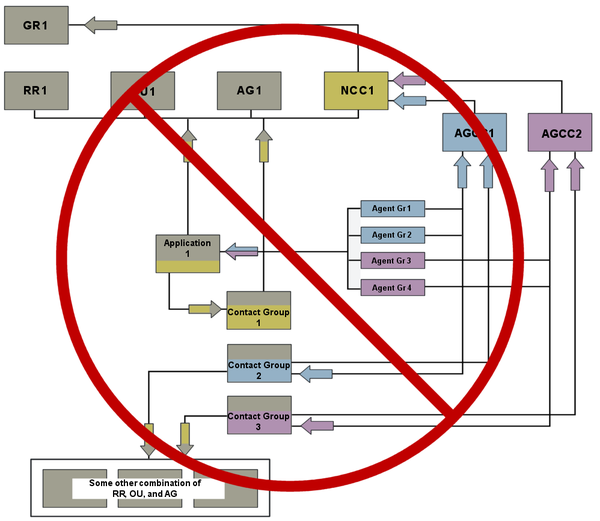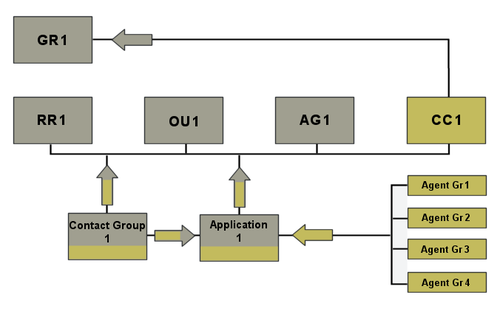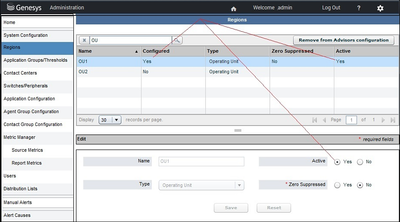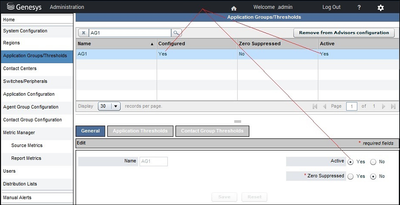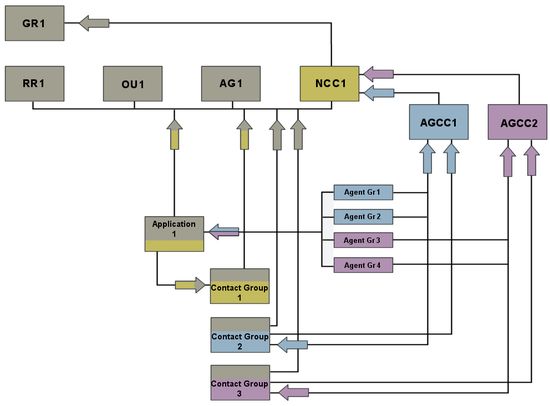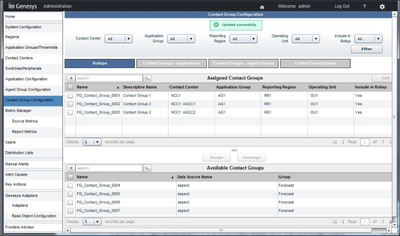Contents
- 1 WA Configuration Examples for Integrated Configuration Mode
- 1.1 Correct Configuration: Simple Configuration In Integrated Configuration Mode
- 1.2 Correct Configuration: Configuration With Agent Groups Divided Into Agent Group Contact Centers
- 1.3 Incorrect Configuration: Contact Group Not Mapped To An Application
- 1.4 Incorrect Configuration: Incorrectly Mapped Contact Groups
WA Configuration Examples for Integrated Configuration Mode
In integrated configuration mode, Workforce Advisor (WA) configuration depends on Contact Center Advisor (CCAdv) configuration. The availability of applications in the WA contact group configuration interface depends on the selected aggregated objects and the application configuration in CCAdv. Agent group and contact group associations are derived automatically from the CCAdv configuration of applications associated with the contact groups and cannot be changed in WA. CCAdv and WA operate with the same set of aggregated objects, applications, agent groups, and the associations amongst them. You cannot configure WA without first configuring CCAdv.
For information about business objects (reporting regions, geographic regions, operating units, contact centers and application groups), see Advisors Business Objects.
For additional information about agent groups and contact groups, see:
For information about configuring contact centers (site or network), see Contact Centers and Configuring Contact Centers.
Correct Configuration: Simple Configuration In Integrated Configuration Mode
To correctly configure the deployment shown in the following Figure, see Configuring CCAdv/WA using the Integrated Configuration Mode: Basic Configuration.
Legend:
- AG = Application Group
- Agent Gr = Agent Group
- CC = Contact Center
- GR = Geographic Region
- OU = Operating Unit
- RR = Reporting Region
Procedure: Configuring CCAdv/WA using the Integrated Configuration Mode: Basic Configuration
Steps
- Verify that Contact Center Advisor/Workforce Advisor is set to Integrated configuration mode.

- Activate the geographic region (GR1) if it is still inactive.
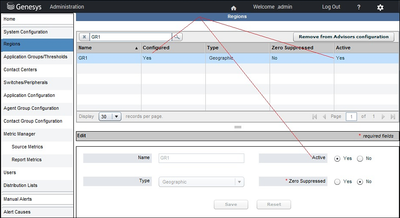
- Make sure that any of the following objects that will participate in the configuration are active:
- Configure a contact center (CC1), if it is not already configured, and associate it with a geographic region (GR1). The contact center (CC1) can be of any type except agent group contact center (AGCC).

- Assign the application (Application 1, and any other applicable application) to CC1, RR1, OU1, and AG1.
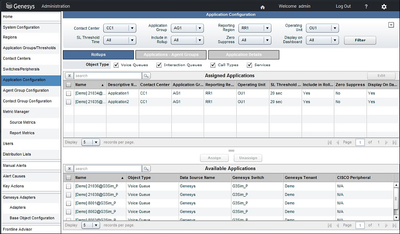
- Assign agent groups (Agent Gr 1, Agent Gr 2, Agent Gr 3, Agent Gr 4, and so on) to Application 1.
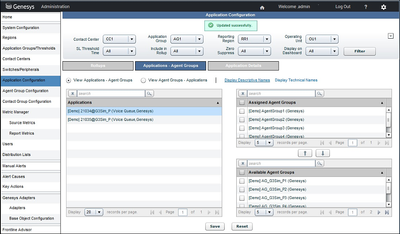
- Choose a contact group (Contact Group 1) that, in the system, is associated with Application 1. Associate Contact Group 1 with the same contact center (CC1), same reporting region (RR1), same operating unit (OU1), and the same application group (AG1) with which Application 1 is associated.
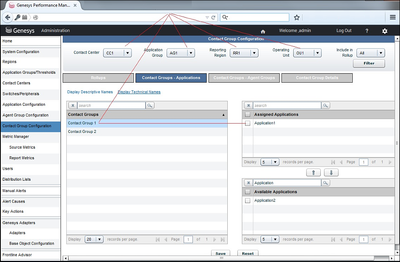
- Verify in the Administration module that Agent Gr 1, Agent Gr 2, Agent Gr 3, and Agent Gr 4 are associated with Contact Group 1.
The association between each relevant agent group and the contact group occurs automatically after Contact Group 1 is mapped to Application 1 if your configuration is valid.
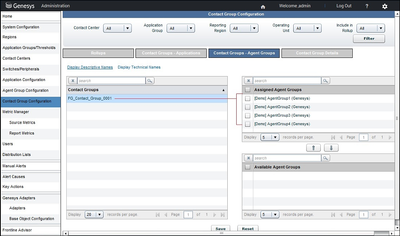
Correct Configuration: Configuration With Agent Groups Divided Into Agent Group Contact Centers
To correctly configure the deployment shown in the following Figure, see Configuring CCAdv/WA using the Integrated Configuration Mode: Agent Groups Divided Into Agent Group Contact Centers.
Legend:
- AG = Application Group
- AGCC = Agent Group Contact Center
- Agent Gr = Agent Group
- GR = Geographic Region
- NCC = Network Contact Center
- OU = Operating Unit
- RR = Reporting Region
Procedure: Configuring CCAdv/WA using the Integrated Configuration Mode: Agent Groups Divided Into Agent Group Contact Centers
Steps
- Activate the geographic region if it is still inactive (GR1).
- Make sure that any of the following objects that will participate in the configuration are active:
- reporting region (RR1)
- operating unit (OU1)
- application group (AG1)
- Configure a network contact center (NCC1), if it is not already configured, and associate it with a geographic region (GR1).
- Create agent group contact centers (AGCC1, AGCC2, and so on) within NCC1.

- Assign the application (Application 1, and any other applicable application) to NCC1, RR1, OU1, AG1.
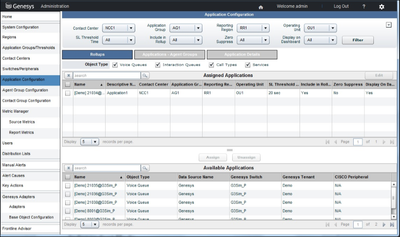
- Assign agent groups (Agent Gr 1, Agent Gr 2, Agent Gr 3, Agent Gr 4, and so on) to Application 1.
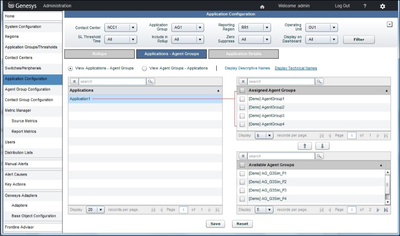
- Assign agent groups to AGCCs:
- Assign Agent Gr 1 and Agent Gr 2 to AGCC1.
- Assign Agent Gr 3 and Agent Gr 4 to AGCC2.
Agent Gr 1, Agent Gr 2, Agent Gr 3, Agent Gr 4, and so on, will be included automatically in both CCAdv and WA.
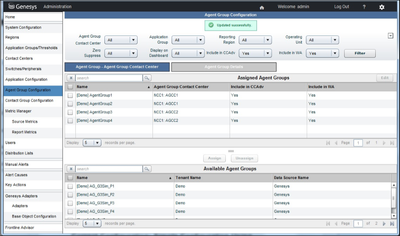
- Choose a contact group (Contact Group 1) that, in the system, is associated with Application 1. Associate Contact Group 1 with the same network contact center (NCC1), the same reporting region (RR1), the same operating unit (OU1), and the same application group (AG1) with which Application 1 is associated.
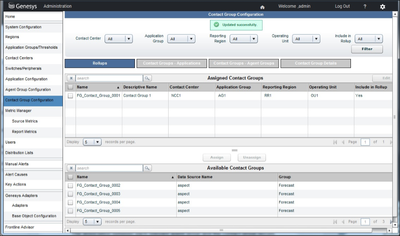
- Map contact groups that are associated with agent groups already assigned to AGCCs:
- Choose a contact group (Contact Group 2) that, in the system, is associated with the set of agent groups from AGCC1. Map Contact Group 2 to AGCC1 and to the same reporting region (RR1), the same operating unit (OU1), and the same application group (AG1) with which Contact Group 1 is associated.
- Choose a contact group (Contact Group 3) that, in the system, is associated with the set of agent groups from AGCC2. Map Contact Group 3 to AGCC2 and to the same reporting region (RR1), the same operating unit (OU1), and the same application group (AG1) with which Contact Group 1 is associated.
- And so on with any other contact groups.
- Map Contact Group 1 to Application 1.
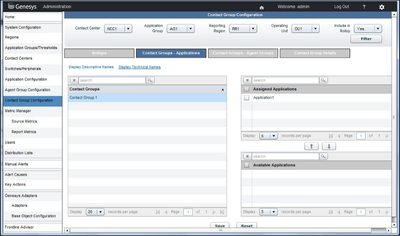
- Map Contact Group 2 to Agent Gr 1 and Agent Gr 2.
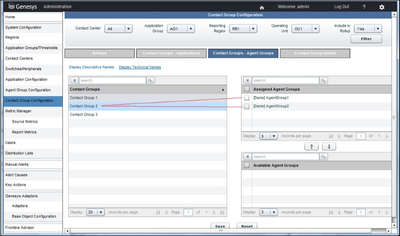
- Map Contact Group 3 to Agent Gr 3 and Agent Gr 4.
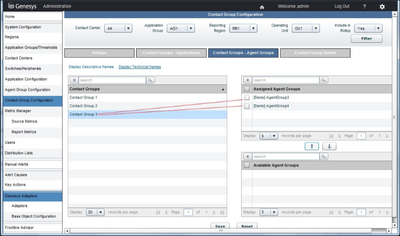
- Verify in the Administration module that Agent Gr 1, Agent Gr 2, Agent Gr 3, and Agent Gr 4 are associated with Contact Group 1.
The association between each relevant agent group and the contact group occurs automatically after Contact Group 1 is mapped to Application 1 if your configuration is valid.
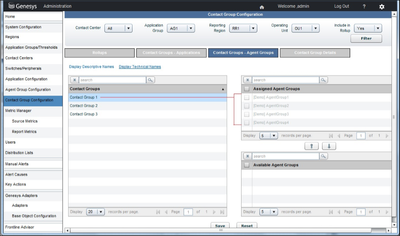
Incorrect Configuration: Contact Group Not Mapped To An Application
Failing to map the relevant contact group to an application results in an incomplete and incorrect configuration. If you use this configuration, the real-time WA metric operands will be absent, which results in inaccurate or missing metric values for the contact group and related aggregated objects.

Incorrect Configuration: Incorrectly Mapped Contact Groups
The configuration shown in the figure below is incorrect because the contact groups that are mapped to agent groups are associated with a different combination of reporting region, operating unit, and application group than the related contact group that is mapped to applications.