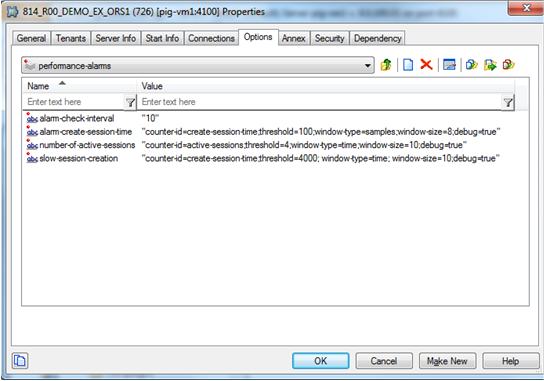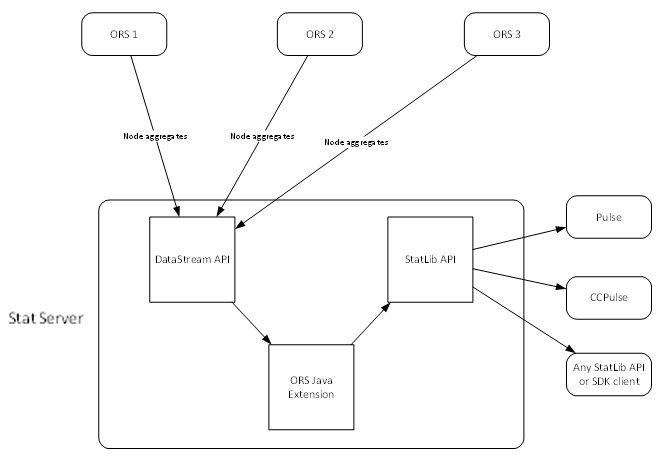Contents
- 1 Performance Monitoring
- 1.1 Performance Parameters and Counters
- 1.2 Moving Average
- 1.3 ORS Performance Monitoring Options
- 1.4 Example Performance Alarm Configuration
- 1.5 Separate Message Identifiers for Performance Counter Alarms
- 1.6 Alarm Triggering Conditions
- 1.7 Clearing Alarms
- 1.8 Displaying Performance Data in a Genesys RTME Client
- 1.9 General Performance Monitoring Notes
Performance Monitoring
Starting with Release 8.1.400.21, you can monitor Orchestration Server performance using a set of performance counters and configure conditions that will trigger Management Layer alarms. The performance data can also be written to the log or displayed in a Genesys runtime metrics client (RTME), such as Pulse.
Performance Parameters and Counters
ORS can monitor the following performance parameters:
| PARAMETER DESCRIPTION | MEASUREMENT | COUNTER ID |
|---|---|---|
| Number of active sessions (sessions that started or recovered on this node) | Current number | active-sessions |
| Number of pending session creation requests | Current number | pending-sessions |
| Time, required to create a session | Time in msec | create-session-time |
| Document processing time | Time in msec (duration from the doc_retrieved metric) | document-processing-time |
| SCXML Event queuing time | Time in msec | scxml-event-queuing-time |
| Fetch (HTTP methods) response time | Time in msec | http-fetch-time |
| Fetch (ESP method) response time | Time in msec | esp-fetch-time |
| Fetch (URS method) response time | Time in msec | urs-fetch-time |
| ORS/URS request – initial response delay | Time in msec (between a request and a requestID response) | urs-request-time |
| ORS-StatServer – SOpenStat-SStatOpened delay | Time in msec (between SOpenStat and SStatOpened) | openstat-time |
| Cassandra latency | Time in msec (already measured) | cassandra-latency |
| Function execution time | Time in msec | func-execution-time, param1 is the function name, like _genesys.session.getListItemValue |
| State time | Time in msec | state-time, where param1 is the id of state |
| Redirect time | Time in msec | redirect-time |
| Rate of session creation in sessions per second (available with 8.1.400.27) | Sessions per second | creation-session-rate |
| Rate of exits from state (available with 8.1.400.27) | States per second | state-rate |
| Rate of function execution (available with 8.1.400.27) | Number per second | func-execution-rate |
| Rate of fetch action executions (available with 8.1.400.27) | Fetches per second | fetch-rate |
| Current number of active CTI calls (available with 8.1.400.27) | Current number | active-calls |
Moving Average
ORS collects performance data samples and then uses them to calculate a moving average, which contains the latest measurements. The size of this sample depends on the window during which the sample data is collected. You can define the window as the number of last measurements, or as the number of last seconds during which data should be collected. The size of the window you define (in number of last measurements or in the number of last seconds) has a major impact on the value of the moving average. You define the window size based on the particular parameter and your contact center's needs.
ORS Performance Monitoring Options
Configure the performance monitoring options in the Orchestration Server Application object performance-alarms section. Two new options are introduced to support the performance monitoring functionality: alarm-name and alarm-check-interval.
You can create different alarms with the same counter-id. Two examples are shown below.
slow-session-creation_one=counter-id=create-session-time;threshold=4000; window-type=time; window-size=120 slow-session-creation_two=counter-id=create-session-time;threshold=4000; window-type=samples; window-size=120
alarm-name
For alarm-name, specify a counter ID from the Performance Parameters and Counters table.
Option section: performance-alarms
Configuration object: ORS Application object
Default value: None
Valid values: Enter the alarm definition using the format and values below.
Value changes: Immediately upon notification.
<alarm-name>=counter-id=<counter-id>; threshold=<value>;window-type=<time|samples>; window-size=<int>;enabled=<true|false>; debug=<true|false>;param1="value";alarm-msg-id=<default|alarm-msg-00...| alarm-msg-24>
where:
- counter-id. Possible values are listed in Performance Parameters and Counters table. Specifies a performance-related counter that ORS is able to monitor.
- window-type. Possible values time, samples. Specifies the type of the window for moving average: time if the window is measured in time (seconds) or samples if the window is defined as the number of last samples.
- window-size. Size of the window, if window-type=time, then window-size specifies time interval, in seconds, on which the moving average will be calculated. If window-type=samples, then it specifies the number of the samples used to calculate the moving average.
- threshold. Specifies the threshold value. If the moving average exceeds this value, then alarm will be triggered.
- enabled. Optional parameter. Possible values are true (default), or false. If set to false, the alarm is ignored. This options gives the opportunity to temporary disable an alarm without deleting it from the configuration.
- debug. Optional parameter. Possible values true, false (default). If set to true, then the value of the moving average for this performance counter is printed in the log even if it does not exceed the threshold.
- param1. Optional parameter that may be required for some counters.
- alarm-msg-id. Optional parameter, introduced in ORS 8.1.400.27. See Separate Message Identifiers for Performance Counter Alarms for details.
alarm-check-interval
Option section: performance-alarms
Configuration object: ORS Application object
Default value: 60 seconds
Valid values: Any non-negative integer from 1 to 600
Value changes: Immediately upon notification.
This option is where you specify how often alarm conditions will be checked.
At the time of the check, if the alarm condition is true for at least one counter and it was false at the time of previous check, an alarm-level message will be printed in the format shown below along with names of all triggered performance alarms, their values and threshold values:
Alr 23028 Following alarms exceeds threshold values: <alarm-name1>: <alarm-value> (<threshold-value>), <alarm-name2>: <alarm-value2> (<threthold-value2>), ...
For example:
Alr 23028 Following alarms exceeds threshold values: SCXML Queuing Time: 40.9 (1.0) State Time: 45.5 (1.0)
Example Performance Alarm Configuration
Below is an example ORS performance alarm configuration that triggers when average session creation time exceeds 4 seconds if calculated on 2-minute window.
slow-session-creation=counter-id=create-session-time;threshold=4000; window-type=time; window-size=120
An example configuration in the ORS Application object performance-alarms section (prior to specifying the alarm name) is shown below.
Separate Message Identifiers for Performance Counter Alarms
Starting with Release 8.1.400.27, the ORS performance monitoring feature supplies an individual alarm log entry for each performance counter shown in the above table. This enhancement to the performance monitoring feature supplies:
- A default pair of message identifiers for each type of performance counter: an Alarm-level message identifier to trigger an alarm in Solution Control Interface (SCI) (or Genesys Administrator) and a Standard-level message identifier to clear an alarm in SCI (or in Genesys Administrator).
- A set of 25 reserved message identifier pairs, located in the *.lms file, which can be used in a configuration for any performance counter. For example, you could use these identifiers when configuring more than one performance counter for a counter type, such as if configuring func-execution-time counters for several different functions.
Configuring Individual Message Identifiers
When configuring message identifiers, you can use an additional, optional parameter, alarm-msg-id, in the counter configuration. This parameter defines separate log messages for each type of performance counter. The alarm-msg-id values can range from alarm-msg-00 to alarm-msg-24. Or you can use default for the default alarm message identifiers for a particular counter type.
The alarm-msg-id identifies a pair: the Alarm-level message identifier and the Standard-level message identifier from the reserved range to trigger and clear alarms in SCI (or in Genesys Administrator).
To ensure that each alarm with alarm-msg-id has a unique message identifier:
- No two counters may have same non-default alarm identifier.
- No two counters of the same type can have default as a value of the alarm-msg-id parameter.
Example Confguration
Active Calls=counter-id=active-calls; threshold=1000;window-type=samples; window-size=100;enabled=true;debug=true; alarm-msg-id=alarm-msg-01;
Alarms without the alarm-msg-id parameter work as they did prior to ORS Release 8.1.400.27: all alarms are listed in one message. The alarms with alarm-msg-id are printed separately with the corresponding message identifier.
Value of message identifiers when alarm-msg-id=default:
type of alarm message id to message id to trigger alarm clear alarm active-sessions 25000 25001 pending-sessions 25002 25003 create-session-time 25004 25005 document-processing-time 25006 25007 scxml-event-queuing-time 25008 25009 http-fetch-time 25010 25011 esp-fetch-time 25012 25013 urs-fetch-time 25014 25015 openstat-time 25016 25017 cassandra-latency 25018 25019 func-execution-time 25020 25021 state-time 25022 25023 creation-session-rate 25024 25025 redirect-time 25026 25027 urs-request-time 25028 25029 state-rate 25030 25031 func-execution-rate 25032 25033 fetch-rate 25034 25035 active-calls 25036 25037
Value of message identifiers when alarm-msg-id=alarm-msg-xx:
value of alarm-msg-id message id to message id to trigger alarm clear alarm alarm-msg-00 25100 25101 alarm-msg-01 25102 25103 . . . alarm-msg-24 25148 25149
Alarm Triggering Conditions
- It may happen that an alarm condition for a counter becomes true during the interval between the checks specified by the alarm-check-interval option, but at the time of the check, the condition is false. In this case, no alarm is reported. If necessary, the alarm-check-interval may be decreased to check for alarm conditions more often.
- No alarm is raised if there is not enough data to calculate a moving average according to parameters specified in the performance alarm configuration. The moving average value will not be used to determine an alarm condition if:
- For window-type samples, the number of collected data is less then specified in window-size
- For window-type time, the age of the oldest collected sample is less than the value specified in window-size
For example, no alarm will be triggered under the following conditions:
- The specified window-size is 100 samples, but at the time of the alarm check, only 50 samples were collected.
- The specified window-size is 30 seconds, but all data is collected during last five seconds.
Clearing Alarms
If alarm messages are printed and conditions for all configured performance counters become false during the alarm-check-interval time, the following Standard-level message is printed to clear Management Layer alarms:
Std 23028 All performance alarms are cleared.
The alarm-check-interval option prevents over-populating the log with performance alarm-related messages in cases when improperly configured performance alarms are triggered too often.
For the alarms that do not exceeds threshold values but have parameter debug=true, the Debug-level messages are printed in following format:
Current alarms values: <Counter name1> (<threshold>): <mean> +/- <standard deviation> [<min>,<max>] %<current sample size> . . . <Counter nameN> (<threshold>): <mean> +/- <standard deviation> [<min>,<max>] %<current sample size>
If the sample size for some counter is zero (no values to calculate average), the following format will be used:
<Counter name1> (<threshold>):N/A
Example:
Current alarms values: Doc Processing Time (1.0): 93.00 +/-22.55 [67.00,122.00] #3 SCXMP Queuing Time (1.0): 108.00 +/-65.33 [31.00,188.00] #10 HTTP Fetch (1.0): N/A
The alarm-check-interval option also affects how often these messages will be printed.
Displaying Performance Data in a Genesys RTME Client
Starting with ORS Release 8.1.400.30, you can display ORS performance data in a Genesys Real-Time Metrics Engine (RTME) client such as Pulse. Each ORS Node can be configured to supply performance data to a dedicated Stat Server. An ORS Java Extension then processes, aggregates, and delivers the data (via Stat Server) to the GUI client. Any RTME GUI client (such as Pulse) may be used as a presentation layer.
Process Diagram
A summary of the deployment process is as follows:
- Install the ORS Java Extension.
- Provision Stat Server.
- Configure the performance counters as statistics.
- Configure the statistic update interval.
Installing the ORS Java Extension
- Install the ORS Java Extension located on the Stat Server Real-Time Metrics Engine 8.5 CD. For more information, see the Stat Server 8.5 Deployment Guide, Manually Installing the Java Extensions.
- Set parameter ORSStatExtension.jar to True in the java-extensions section of Stat Server Application object.
Provisioning Stat Server
To send performance counter information to a dedicated Stat Server, set the perf-counters-report in the Stat Server Application object to true.
perf-counters-report
Option section: orchestration
Configuration Object: Stat Server Application object
Default value: false
Valid values: true, false
Value changes: Immediately upon change.
If true, ORS opens a Data Stream to the ORS Java Extension and submits data. Setting to true has no effect if ORS does not have a connection to that Stat Server.
Configuring the Performance Counters as Statistics
To configure a performance counter as a statistic, define an explicit statistical type (Stat Type) configuration for that counter. For additional information on this requirement, see the Stat Server 8.5 User Guide, Statistical Type Sections and Java Sections. As shown below, each performance counter must have its own section in the Options tab of corresponding Stat Server Application object.
- Counter = <counter name>
- Objects = Tenant
- Category = JavaCategory
- JavaSubCategory = ORSStatExtension.jar:Calculator
- Nodes = <list of ORS Nodes> See Setting the Nodes Parameter below.
- Aggregation = <aggregation metric – last, avg, min, max> See Configuring the Aggregation Function below.
The value of Counter must match the value of alarm-name of a particular performance counter as it is configured in the Orchestration Server Application.
Setting the Nodes Parameter
The above Nodes parameter defines the set of ORS Nodes whose counters will be aggregated to calculate a particular statistic. The value of that parameter may be:
- any
- cluster:<name of ORS Cluster>, such as cluster:ORS_CL1 or a
- Comma-delimited list of ORS application names, such as ORS_1,ORS_2,ORS_3. If each ORS node consists of a High Availability pair, include only the name of primary ORS Application object.
If the value is any or the parameter does not present at all, the corresponding counter will be aggregated without taking the Node into consideration.
Configuring the Aggregation Function
The above Aggregation parameter defines the Aggregation function to be used to calculate a given statistic. The value may be one of the following:
- last – The value of the statistic is the latest value of the counter received from any of the ORS Nodes from the Nodes list.
- avg – The value of the statistic is the average value of the counter received from any of the ORS Nodes from the Nodes list within the time interval specified in the statistic subscription request.
- min – The value of the statistic is the minimum value of the counter received from any of the ORS Nodes from the Nodes list within the time interval specified in statistic subscription request.
- max – The value of the statistic is the maximum value of the counter received from any of the ORS Nodes from the Nodes list within time interval specified in statistic subscription request.
Example:
An example performance monitoring statistic configuration is shown below. It shows the maximum time required to create and start a session for all ORS nodes in the ORS_CL1 cluster. Assume that alarm name SessionCreateTime, configured for the create-session-time counter, exists in the ORS nodes configuration.
[MaxSessionCreationTime] Aggregation=max Category=JavaCategory Counter=SessionCreateTime JavaSubCategory=ORSStatExtension.jar:Calculator Nodes=cluster:ORS_CL1 Objects=Tenant
Configuring the Data Stream (Statistic Update) Interval
The above process_diagram shows the Data Stream to the ORS Java Extension. An ORS Node opens a Data Stream after connection/registration to a Stat Server dedicated to the ORS Java Extension. Only ORS Nodes in primary mode will open Data Streams. An ORS Node will close a Data Stream if switched to backup mode. Both primary and backup ORS Nodes use the name of the primary Node in SDataStreamInfo.pszDataSourceName upon opening of a Data Stream. ORS submits statistical data to Stat Server periodically, where time between updates may be configured with the following ORS option:
datastream-update-interval
Configuration object: Orchestration Server Application
Option section: performance-alarms
Default value: 1
Valid values: A number between 1 and 120
Value changes: Immediately upon notification
Defines the time interval in seconds between performance counters submissions from ORS to Stat Servers.
General Performance Monitoring Notes
- It is possible to configure more than one trigger for same counter that will have a different window size and threshold value. Specifying a large time interval for window-size may require a considerable amount of memory in which to keep samples if the value of the counter changes quickly.
- For information about Management Layer alarms, see Alarm-Signaling Functions.
- No additional configuration is necessary to have Management Layer alarms triggered when messages related to performance alarms are logged, because the ORS Performance Monitoring functionality uses Alarm-level messaging.