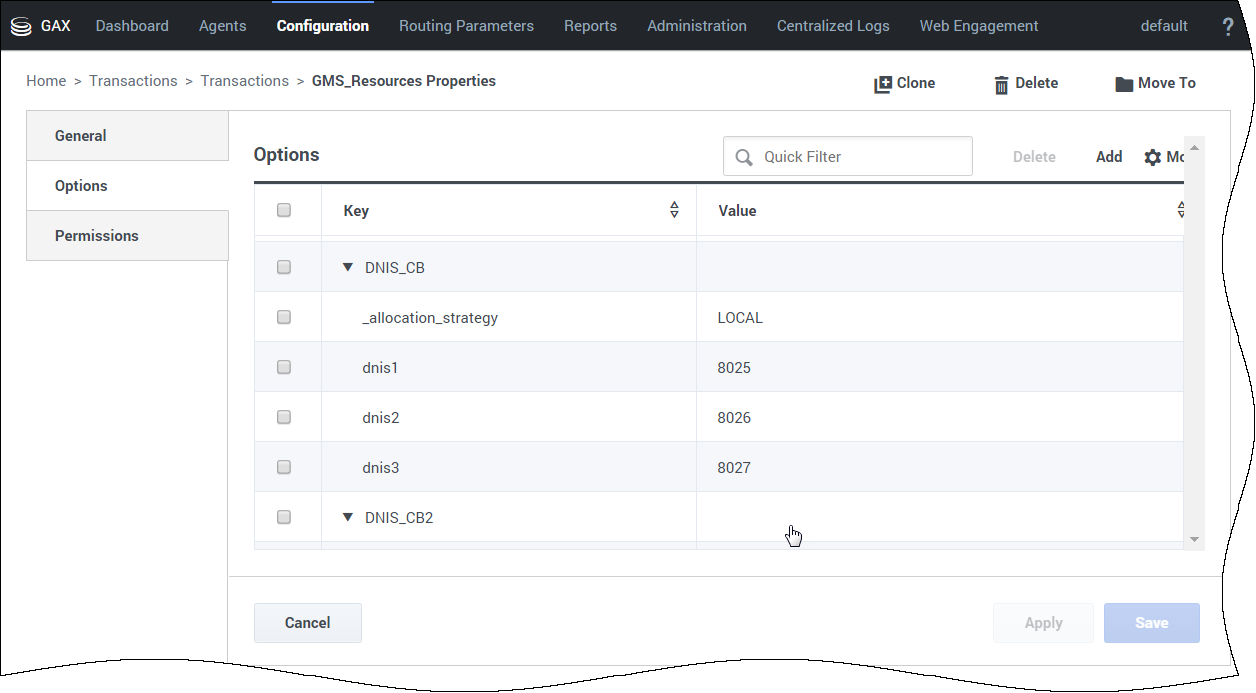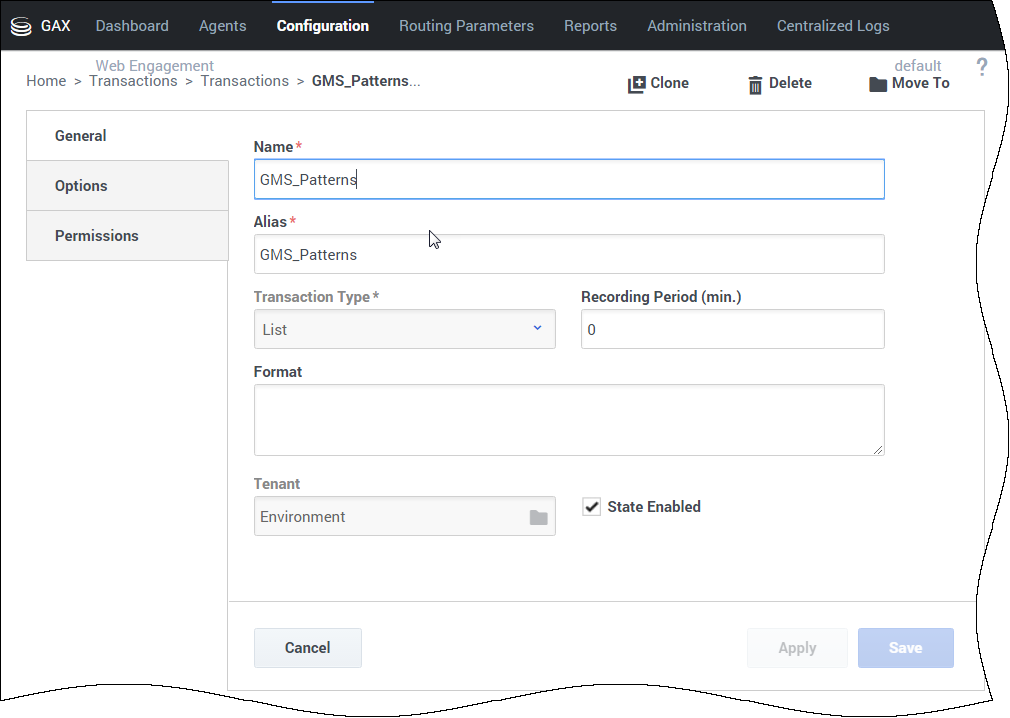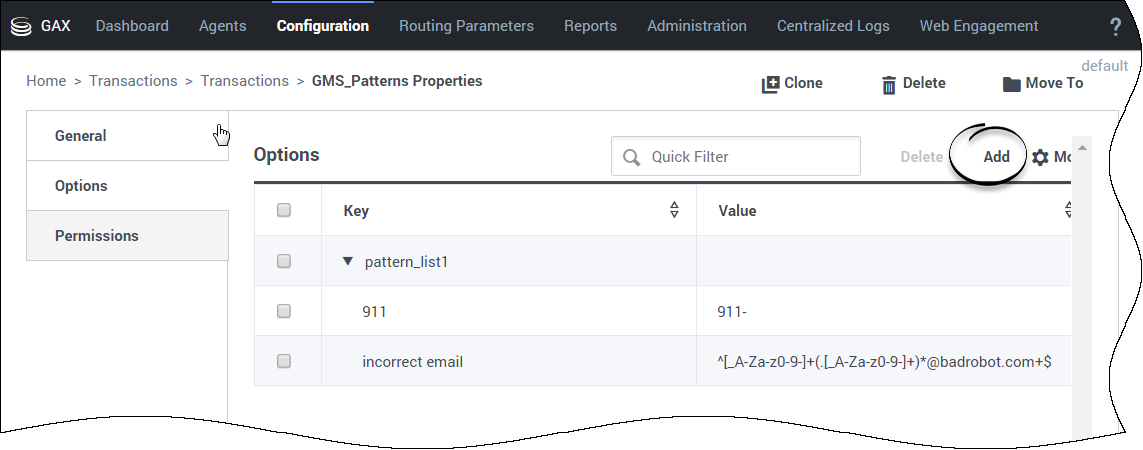_chat_endpoint
Section: request-chat
Default Value: gms_builtin
Valid Values: String
Changes Take Effect: Immediately
The endpoint configured on the Chat Server that will be used to submit Chat interactions for this service.
default_chat_endpoint
Section: chat
Default Value: Environment:default
Valid Values: <tenant_name>:<chat_endpoint>
Changes Take Effect: Immediately upon notification.
This option is used for all chat services in order to define the queue (URS) where the chat session initiated by GMS will enter. The value of this option is the tenant name on which the service(s) will proceed, and the chat endpoint as defined in the ChatServer option. For example, the section endpoints for the tenant Environment in the chat options is written as endpoints:1. This section contains the endpoint options (for example, default=queue). The chat endpoint value to use this default endpoint in the Environment tenant is Environment:default.
_exceptions
Section: General
Default Value:
Valid Values: String
Changes Take Effect: Immediately
List of the exception patterns that should be verified before processing this callback request. See the Pattern configuration for details.
patterns_list_name
Section: resources
Default Value: GMS_Patterns
Valid Values: Valid CME name for List object
Changes Take Effect: Immediately upon notification.
Name of the configuration object (with type List), which holds the configuration of patterns and pattern groups. For further details, see Creating and configuring a pattern list.
patterns_list_name
Section: resources
Default Value: GMS_Patterns
Valid Values: Valid CME name for List object
Changes Take Effect: Immediately upon notification.
Name of the configuration object (with type List), which holds the configuration of patterns and pattern groups. For further details, see Creating and configuring a pattern list.
Configuring Basic GMS Services
This page details the basic configuration steps required before you can use your Genesys Mobile Services installation. For a more general look at the configuration options available, refer to the Configuration Options Reference.
Basic Configuration Overview
Genesys Mobile Services provides a set of services or APIs that require configuration before the product can be used. The configuration of services is stored in the Configuration Server. To get the list of basic services, refer to the Basic GMS Service Options page.
Working in Configuration
Genesys Mobile Services is represented by an Application object in the Configuration Server database. This Application object is based on the "Genesys Generic Server" template and contains typical settings for a Genesys application including Server Info, Start Info, and Connections to other servers. It also includes options that correspond to configuration details for sub-services of Genesys Mobile Services. Genesys Mobile Engagement Configuration Options describes the available options and sections for this product.
By design, settings in Genesys Administrator Extension for any configured service override the matching request parameters. This means that if _provide_code is set to true then this service will always respond with an access code, even if the _provide_code parameter received with the request is set to false.
Configuration settings are grouped for different service types, and stored in the Option sections described below:
- gms Section—Configuration settings used across different services.
- push Section—Notification service parameters. Not monitored at run time, so the Genesys Mobile Server instance must be restarted for changes to take effect.
- resource Section—Details about how resource groups are handled. Runtime configuration changes are supported, so changes take effect immediately.
- server Section—Cluster sub-service configuration details. Includes URL representation of this node of the cluster, consisting host, port and application name formatted in the following way: http://web_host:web_port/app_name. (Example: http://yourHostName:8080/gms). Runtime configuration changes are supported, but due to tight logical connection to the web-container configuration, a restart is needed in most cases.
- service.<servicename> Section—Additional configuration options for customized services.
Some services also rely on configuration details from a Transaction object that must be created and configured in your Genesys environment.
- If you are setting up multiple Genesys Mobile Services nodes, the configuration options specified in the Application object must be the same for each instance.
- You can conveniently configure services by using the Service Management Admin UI.
- Option services are described in the Basic GMS Service Options and in Callback Service Options reference pages.
If you are familiar with working in a Genesys environment, this type of configuration should be second nature. If you require additional information about how to work with Genesys Administrator Extension to edit these configuration options, refer to the Help file included with that product.
Creating and Configuring a Resource List
Some services included with Genesys Mobile Services require a list of resources, such as a list of access numbers that can be managed. Such lists are held in a Transactions object, which is then referenced by Options set in the Genesys Mobile Services Application object. The steps required to create and populate a resource list are provided below. You can also configure these services through the GMS Service Management User Interface.
- In Genesys Administrator Extension, find Configuration Manager > Routing / eServices > Transactions.
- Click + New.
- On the General tab, configure the following fields:
- Name—This name must match the resources > resource_list_name option value from your Genesys Mobile Services Application object. The default value is GMS_Resources.
- Type—Select List from the drop down box.
- Alias—Enter an alias of your choice.
- On the Options tab, create a new section. The section name used here must match the value of the resource_group option, located in the service.servicename section of your Genesys Mobile Services Application object.
- Add options to the newly created section to create your resource list. The Resource name should not start with an underscore ( _ ).
- Add and set an _allocation_strategy option for this group. The valid values are RANDOM, LOCAL or CLUSTER.
Creating and Configuring a Pattern List
Callback services included with Genesys Mobile Services require a list of patterns (for exceptions, and so on) to compare parameter values to a list of defined patterns. These lists are held in a Transactions object (GMS_Patterns by default), which is referenced by the patterns_list_name option set in the Genesys Mobile Services Application object. Each section of this object defines a list of patterns that you will later use in your Callback services. You can also configure these list of patterns through the GMS Service Management User Interface.
- In Genesys Administrator Extension, find Configuration Manager > Routing / eServices > Transactions.
- Click + New.
- On the General tab, configure the following fields:
- Name—This name must match the patterns_list_name option value from your Genesys Mobile Services Application object. The default value is GMS_Patterns.
- Type—Select List from the drop-down box.
- Alias—Enter an alias of your choice.
On the Options tab, click Add to create as many patterns than you need.
- The section name defines a list of patterns and must match the value of the _exceptions option that will be used in your services.
- The key defines the name of a pattern.
- The value is a regular expression used to filter strings and numbers. It must match the Java Regular Expression Lesson by Oracle.
Configuring GMS Built-in Services
To complete your deployment, the following GMS-based services need to be configured:
- request-interaction
- match-interaction
- request-access
Required options are outlined below, with some sample values to help you get started. You can configure these services through the GMS Service Management User Interface.
request-interaction
Documentation:GMS:Help:SimpleVoiceInImmediate:8.5.3
match-interaction
Documentation:GMS:Help:Match-interaction:8.5.3
request-access
Documentation:GMS:Help:Request-access:8.5.3
Setting the timezone for your GMS Host
Make sure that all of the servers hosting your GMS nodes and connected Genesys servers are using the same timezone.
Single Tenant Support and Chat Service
For chat services (Chat API Version1), the default chat endpoint value in the default_chat_endpoint option can be used for all services. Or by service, you can customize the _chat_endpoint option. These options, default_chat_endpoint and _chat_endpoint, are composed of <tenant name>:<chat endpoint name>.