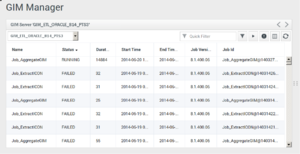Interaction Concentrator
Also known as ICON. A Genesys product that collects and stores detailed data from various sources in a contact center that is empowered by using Genesys software. Downstream reporting systems can access Interaction Concentrator data in near–real time.
Operating on top of Genesys Framework, the product consists of a server application that is called ICON and a database that is called Interaction Database (IDB). The server receives data from data sources such as Configuration Server, T-Server, or particular Genesys solutions; it then stores this data in IDB by using Genesys DB Server.
Glossary
Interaction Database
Also known as IDB. The database that stores data about contact-center interactions and resources at a granular level of detail.
See also
Interaction Concentrator.
Glossary
Post-Installation Activities
Contents
Overview: Completing the Deployment
There are a number of important tasks you must perform after you finish configuring and installing Genesys Info Mart and Genesys Info Mart Manager.
- Initialize Genesys Info Mart.
Start the Genesys Info Mart Server application. On startup, Genesys Info Mart automatically performs a configuration check and runs Job_InitializeGIM, which initializes the Info Mart database. Job_InitializeGIM also automatically modifies the Interaction Database (IDB) schemas for use with Genesys Info Mart, if you did not already do so (see Preparing IDBs).For more information about how to start Genesys Info Mart, see Starting Genesys Info Mart Server.
- Access Genesys Info Mart Manager. How?
- Verify the deployment.
- Review the gim_etl log file to confirm the results of the configuration check. If necessary, modify the configuration option settings or connections in the Genesys Info Mart, Interaction Concentrator (ICON), or data-source Application objects in your deployment, to ensure that they have been configured for correct Genesys Info Mart functioning.
For more information about how to configure the required applications for Genesys Info Mart, see Preparing Interaction Concentrator, Configuring Required DAPs, and Configuring the Genesys Info Mart Application.
TipAfter Genesys Info Mart checks the configuration, the console and the gim_etl log file might report results for configuration options that you cannot modify. Any options that are not listed in Data-Processing Options for Genesys Info Mart, Operations-Related Options for Genesys Info Mart, or Genesys Info Mart Aggregation-Related Options for GCXI and RAA are not configurable. - Review the status of Job_InitializeGIM in Genesys Info Mart Manager, to verify successful completion. Completion of the job indicates successful initialization of the Info Mart database and successful update of the IDBs.
TipIf Job_InitializeGIM fails, the Status column in the job list in Genesys Info Mart Manager will display FAILED to the right of the job. To determine the nature of the error, refer to the gim_etl log file.
- Review the gim_etl log file to confirm the results of the configuration check. If necessary, modify the configuration option settings or connections in the Genesys Info Mart, Interaction Concentrator (ICON), or data-source Application objects in your deployment, to ensure that they have been configured for correct Genesys Info Mart functioning.
- (Optional) Define online media types for 3rd Party Media interactions.
Execute an INSERT command to add a record for each online media type to the MEDIA_TYPE dimension table, with the IS_ONLINE flag set to 1 (online). Otherwise, when Genesys Info Mart encounters the unknown media type during transformation, it will add the media type dynamically to the MEDIA_TYPE table, but with the IS_ONLINE flag set to 0 (offline). Therefore, you do not have to add offline media types in advance.
For more information about how to add the media type to the MEDIA_TYPE table, see Setting up media types for online interactions.
For more information about online and offline media types in Genesys Info Mart, see Online and Offline Interactions.
- If your deployment includes Reporting and Analytics Aggregates (RAA), ensure that the JDBC driver configuration for RAA is consistent with Genesys Info Mart requirements.
For more information, see JDBC Driver for RAA. See also Configuring the JDBC Driver for RAA in the Reporting and Analytics Aggregates 8.5 Deployment Guide for information about using symbolic links to maintain consistency between the JDBC driver versions for Genesys Info Mart and RAA.
- Run the first ETL cycle.
- If you did not set scheduling options when you configured the Genesys Info Mart Application object, review the configuration options in the [schedule] section and, if necessary, modify them to suit your deployment.
- Wait for the first scheduled ETL cycle to run, or run the ETL jobs manually for the first time.
- Review the jobs status in Genesys Info Mart Manager and the logs, to verify that the jobs completed successfully.
For more information about scheduling considerations and about how to run ETL jobs, see Managing and Scheduling Jobs in the Genesys Info Mart Operations Guide.
- Complete deployment of the Info Mart database, to prepare it for reporting queries.
- (Optional) Create custom calendars, as described in Creating Custom Calendars.
Using your prepared RDBMS user accounts, which have been configured with the proper privileges, run the scripts to create Genesys Info Mart read-only views. Read-only views are strictly required only if you have a multi-tenant deployment, but Genesys recommends using them in all deployments. See Creating Read-Only Tenant Views.
TipYou cannot create the read-only views until the first ETL cycle has completed and the TENANT dimension has been populated.
- (Optional) Disable processing of unwanted interaction subtypes.
Execute an ALTER TABLE command to set the IGNORE flag to 1 (ignore) in the INTERACTION_TYPE record for each unwanted interaction subtype.TipYou can change the IGNORE flag for a particular interaction subtype during runtime. - (Optional) Enable data export.
For full information, see the "About Data Export" page in the Genesys Info Mart Physical Data Model for your RDBMS.
Accessing Genesys Info Mart Manager
To monitor and manage the day-to-day operations of Genesys Info Mart, you can use Genesys Info Mart Manager, a web-based GUI that is available through Genesys Administrator Extension (GAX).
Multiple instances of Genesys Info Mart Manager can be running at the same time, each associated with the same instance of the Genesys Info Mart Server.
Procedure: Accessing Genesys Info Mart Manager during runtime
Purpose: To access Genesys Info Mart Manager to manage Genesys Info Mart jobs.Prerequisites
- The Genesys Info Mart Manager plug-in has been installed, as described in Installing Genesys Info Mart Manager
- A Genesys user account with the appropriate permissions and role privileges to access plug-ins and the Genesys Info Mart application has been provisioned. For more information about required permissions and privileges, see Before You Proceed.
- The Genesys Info Mart Server application is started.
Steps
- Use a web browser to log in to GAX.
Select Administration > GIM Manager.
The GIM Manager screen appears, displaying the status of the Genesys Info Mart jobs.
- If there is more than one Genesys Info Mart Server in your deployment, use the drop-down list box to choose a server to manage.
Next Steps
- For more information about how to use Genesys Info Mart Manager to start and stop jobs, and to view job status, see the Genesys Info Mart Operations Guide.
- Perform additional post-installation activities, as required. For an overview of post-installation tasks, see Overview: Completing the Deployment.