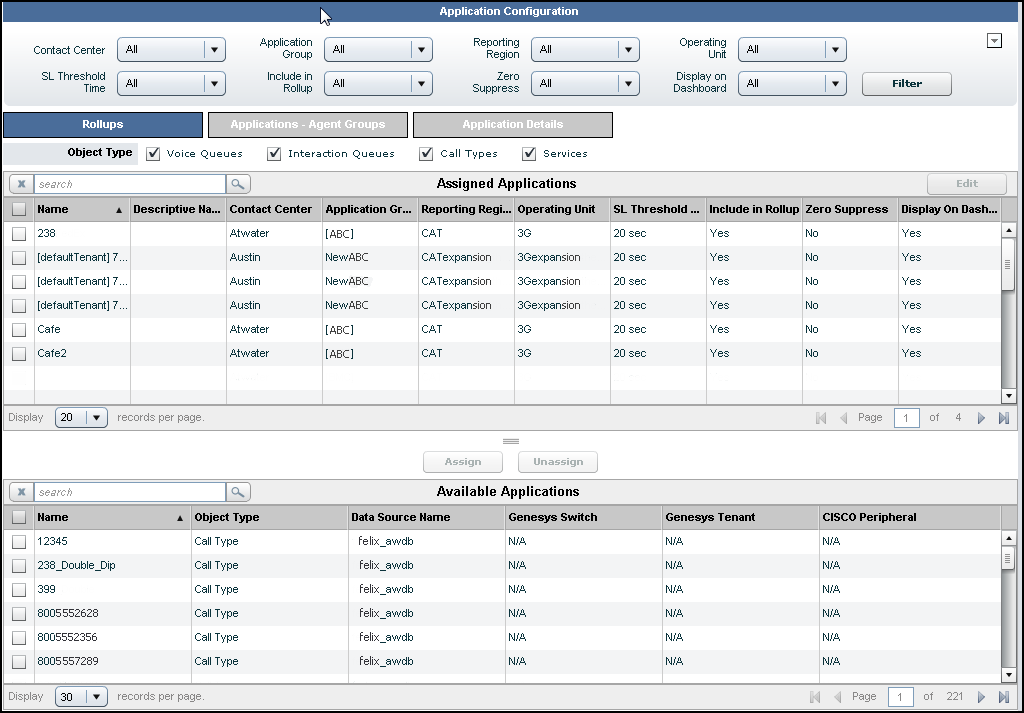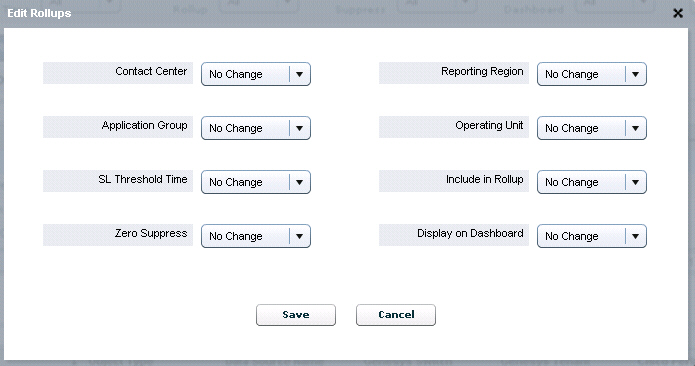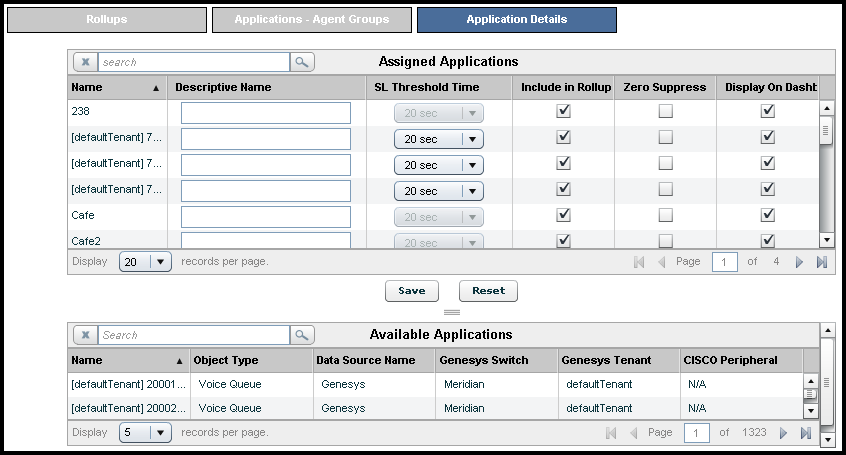Contents
Application Configuration
Access to applications, contact groups, and agent groups is not configured in Configuration Manager. Advisors users only have access or not to these objects indirectly, via access to business objects related to them. Data relating to or depending on objects to which users have no permissions will not be displayed. To configure the hierarchy displayed on the CCAdv dashboard and control how it is rolled up, you must create the associations between applications, agent groups, and the levels in the hierarchy (for example, regions, contact centers, and application groups). Access to objects that form levels in the hierarchy must be configured by an administrator in Configuration Manager. Objects to which users have no permissions will not be displayed. The Application Configuration page is used for configuration of:
- Rollups (or aggregations)
- Associations between applications and agent groups
- Details of applications
Rollups
The Rollups tab allows you to define how information displays, summarizes, expands, and contracts in the contact centers pane on the dashboard. For CCAdv, you assign agent groups, an application group, reporting region, and operating unit to an application for a contact center. Depending on how the application-to-agent groups relationship is defined in system configuration, you may map agent groups to applications manually or, if Auto Override mode is selected, automatically with Cisco ICM. For agent groups to display on the dashboard, the Application-to-Agent Group relationship must be created. The rollups for network contact centers must be configured first to make agent groups available for the agent-group contact centers. For Cisco TDM, both base and non-base agent groups are imported. The enterprise name is used to distinguish agent groups with the same name but from different peripherals. To sort the data in the Rollup table, click on a column heading. The arrow in the down or up position indicates which column is sorted.
First, they support displaying the set of agent groups related to both a contact center and an application group, as well as highlighting agent groups when applications are selected, and vice versa. The XML Generator updates these relationships when it starts, and then once per day (overnight). If a relationship changes in the System Administration module, and you do not want to wait overnight to obtain the effects of this, then the administrator must restart the XML Generator.
Second, the relationships are used for deriving some agent group metrics that need to be displayed on the related applications and related hierarchy levels (aggregated objects) such as regions, contact centers, application groups, and enterprise.Filtering the Display of Rollups
You can filter the list of objects by the object type for a contact center using the check boxes that appear at the top of the Rollups tab.
Voice Queues: For a Genesys data source, select theVoice Queuescheck box to display the voice queues.Interaction Queues: For a Genesys data source, select theInteraction Queuescheck box to display the interaction queues for chat and e-mail.Call Types: For a CISCO data source, select theCall Typescheck box to display the call types.Services: For a CISCO data source, select theServicescheck box to display the services.
Start Procedure
- Select Rollups.
- Use the filter buttons at the top of the page to filter the displayed list of records.
If you do not select a filter when assigning an application to a rollup, the following defaults are applied:- SL Threshold Time: 20 sec
- Zero Suppress: No
- Display on Dashboard: Yes
- Include in Rollup: Yes
- Select one or more applications from the list by checking their check box(es).
- To assign an application for rollup, select it from the Available Applications table and click the Assign button.
- Define the rollup by select the Contact Center, Application Groups, Operating Unit and/or Reporting Region for this application from the drop-down lists of options.
Assigning the application group, reporting region, and/or operating unit is required for the application to display on the dashboard and to be included in the metric rollup for the specific grouping. In order for an application to be rolled up to any grouping, you must select a contact center and an application group for it. - Click Assign to save the changes.
When you click Assign, the Assign prompt pop-up does not appear if the mandatory options are already specified in the filter options. If only some of the mandatory options are specified, then only the remaining missing options need to be specified. - To unassign an application, check its check box in the Assigned table, and click Unassign. No confirmation message is displayed.
Start Procedure
- Select Rollups.
- Use the filter buttons at the top of the page to filter the displayed list of records.
You cannot select an agent group contact center because you cannot assign an application to an agent-group contact center in the Application | Rollups tab. - Select an application from the list by checking its check box. You can select multiple applications in the same way. To navigate to the next or previous page use the page controls.
You can select multiple applications for edit, but the changes you make will apply to all selected applications. - Click Edit.
- Select a value for each of Contact Center, Application Group, SL Threshold Time, Zero Suppress, Reporting Region, Operating Unit, SL Threshold Time, Include in Rollup , Zero Suppress and Display on Dashboard, using the drop-down lists.
Assigning the application group, reporting region, and/or operating unit is required for the application to display on the dashboard and to be included in the metric rollup for the specific grouping. In order for an application to be rolled up to any grouping, you must select a contact center and application group for it.
With Include in Rollup set to No and Display on Dashboard set to Yes, the application’s metrics values will not contribute to rolled up values, but the application will still appear in the Applications pane when you select the appropriate grouping.
Only consider selecting No for Include in Rollup and Yes for Display on Dashboard for IVR/VRU-related applications in which you want to display IVR performance in the Applications pane but not in the contact centers pane. The IVR should handle 100% of the calls and the performance could indicate whether or not this is happening or if there may be a problem. In this case including these numbers in the rollup would inflate the performance of call handling by the agents.
For the violations triggered by threshold rules on an application’s metrics to display on the Dashboard, you must select Yes for Include in Rollup.
Applications – Agent Groups tab
The Applications-Agent Groups tab allows you to maintain the associations between application and agent groups. The following screenshot shows the Applications – Agent Groups tab.
Multiple edits are not available for assigning agent groups to applications in the Administration. You must edit individual applications to associate agent groups after creating the rollups. Starting in Release 8.1.5, you have the option to do bulk configuration of rollup relationships for CCAdv and WA. For information about bulk configuration, see that chapter in Performance Management Advisors 8.1 Deployment Guide.
Only the agent groups from the same external data source display for the selected application.
Start Procedure
- Select the Applications-Agent Groups tab.
You can opt to display either descriptive or technical names by clicking the Display Descriptive/Technical Name link.
You can reverse the order of display by selecting the relevant radio button. - Select an application or agent group from the left panel. This displays the already assigned applications or agent groups in the Assigned panel on the right. Applications or agent groups that are available for assignment appear in the Available panel.
- To move an object between the Available and Assigned panels, check its check box and click on either the up or down arrow between the two panels.
- Click Save.
Application Details
You can use Application Details tab to maintain all the details of an application other than its technical name. The following procedure shows the Application Details tab.
The master list of available SL threshold times is predefined. To add additional entries to this list, new entries can be added to the default list that is stored in the platform database table SL_THRESHOLD.
Start Procedure
- Click on the Application Details tab to display.
- Edit the details as follows:
- Descriptive Name: Descriptive names display on the dashboard. Hovering over the descriptive name displays the generated name.
- SL Threshold Time: (Applicable only to Genesys voice queues (ACD & Virtual queues)) Select a value from the drop-down list.
- Include in Rollup: Check the box to include the application in rollups.
- Zero Suppress: Check the box to zero-suppress the application. (See Zero Suppression.)
- Display on Dashboard: Check the check box to display the application on the user dashboard.
Assigning the application group, reporting region, and/or operating unit is required for the application to display on the dashboard and to be included in the metric rollup for the specific grouping. In order for an application to be rolled up to any grouping, you must select a contact center and application group for it.
- Click Save.