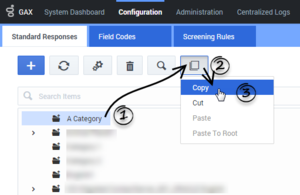Contents
Cut/Copy/Paste Objects
You can cut, copy, or paste categories, standard responses, field codes, and screening rules.
The general procedure is:
- Select the target object(s).
- Click link= and select an action (for example, Copy).
Important
- When you cut an object, it disappears from its original location only after you paste it somewhere else—except that if you cut a category that has a linked screening rule, the screening rule remains in its original location.
- You can also delete any object by selecting it, then clicking
 .
. - Root category names must be unique across all languages.
- If you paste an object into a location that includes an object with the same name, the pasted object is renamed Copy_<copy number>_of_<name>.
Categories
You can cut, copy, or paste one category at a time.
- Click the category that you want to cut or copy.
- Click link= and select an action (for example, Copy).
- Do one of the following:
Standard responses, field codes, and screening rules
You can cut, copy, or paste one or more objects at a time. See Important notes about screening rules for information pertaining only to screening rules.
- Click the check box beside each object that you want to cut or copy.
- Click link= and select an action (for example, Copy).
- Do one of the following:
Tip
You can click the check box in the header row to select all objects in the table.Important notes about screening rules
Screening rules can be cut, copied, and pasted using the same method as standard responses and field codes. However, there are additional options and restrictions to consider:
- You cannot use the Paste as link option if you cut a screening rule and you are still in the same category. You must go to a different category to use the Paste as link option.
- The Paste as link option links a copied screening rule to a target category, but it does not create a separate copy of the screening rule. This is useful if you want to use a screening rule in multiple categories, but you still want to manage the rule from a central location.
- You cannot use the Paste as link option in the List view, or if you cut a screening rule in the List view and subsequently switched to the Tree view.
- You can use the Unlink from Category option (Tree view) or Unlink from all Categories option (List view) to unlink selected screening rule(s) from the category (Tree view) or all categories (List view).
This page was last edited on March 27, 2019, at 15:51.
Comments or questions about this documentation? Contact us for support!