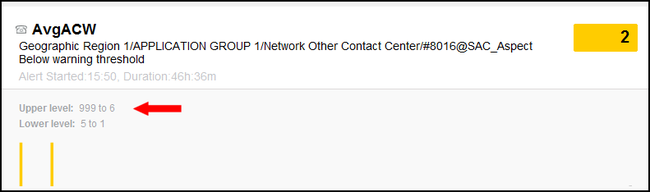Adding or Updating Thresholds
You can update the values for a threshold in Advisors. You can enter values for Lower-Bound Critical and Lower-Bound Warning, or Upper-Bound Warning and Upper-Bound Critical, or all four values.
Depending on the metric, the value may be acceptable above or below a certain value.
If for example, the threshold is defined with only Upper-Bound Warning of 50 and Upper-Bound Critical of 75, then a value between 50 and 75 triggers a warning. If the value is above 75, a critical violation is triggered.
If the threshold is defined with a only Lower-Bound Warning of 75 and Lower-Bound Critical of 70, then a value between 70 and 75 triggers a warning. If the value is below 70, a critical violation is triggered.
For a case in which all four values are set, the threshold values are defined to trigger if the value is below or above defined values. For example, values below 10 or above 90 might trigger a critical violation, values between 80 and 90 or between 10 and 20 trigger a warning violation, and values between 20 and 80 are acceptable.
Procedure: Update application or contact group thresholds
Steps
- For CCAdv, click the Application Thresholds tab. For WA, click the Contact Group Thresholds tab.
- Select an application group.
- In the Thresholds panel, select a metric to work with. If you do not see the metric you want, then its Threshold Applicable setting is not set to Yes. To set it, go to the go to the Report Metrics page and change it there.
- Type the values for the upper-bound and/or lower-bound limits for the selected metric. Your values are restricted by those in the Min and Max columns of the metric. To set new Min and Max values, go to the Report Metrics page and change them there.
- To save the changes, click Save.
A confirmation message displays. The values display on the Thresholds page. - Add any exceptions required. See Adding Threshold Exceptions.
| Example: Working with thresholds |
|---|
You can find the values for configured thresholds in the Alerts panel on the dashboard. The following Figure shows the location of threshold values on the panel. |
The lower level values shown on the Alerts panel correspond to the Lower-Bound Critical and Lower-Bound Warning values. The upper level values shown on the Alerts panel correspond to the Upper-Bound Warning and Upper-Bound Critical values. See the following Figure. |
Based on the threshold values for the AvgACW metric, shown in the Alerts panel, cell color in the dashboard behaves as shown in the following Figure: |
You can enter values for only the Lower-Bound Critical and Lower-Bound Warning thresholds: |
You can also enter values for only the Upper-Bound Warning and Upper-Bound Critical thresholds: You cannot, however, enter values for only the Lower-Bound Warning and Upper-Bound Warning thresholds. |
You can enter negative numbers for threshold values, however, they must be entered in increasing order from the lowest-level threshold you use to the uppermost-level you use. That is, if you enter values for all four thresholds (Lower-Bound Critical, Lower-Bound Warning, Upper-Bound Warning, and Upper-Bound Critical), then you would enter them as shown in the following example: |