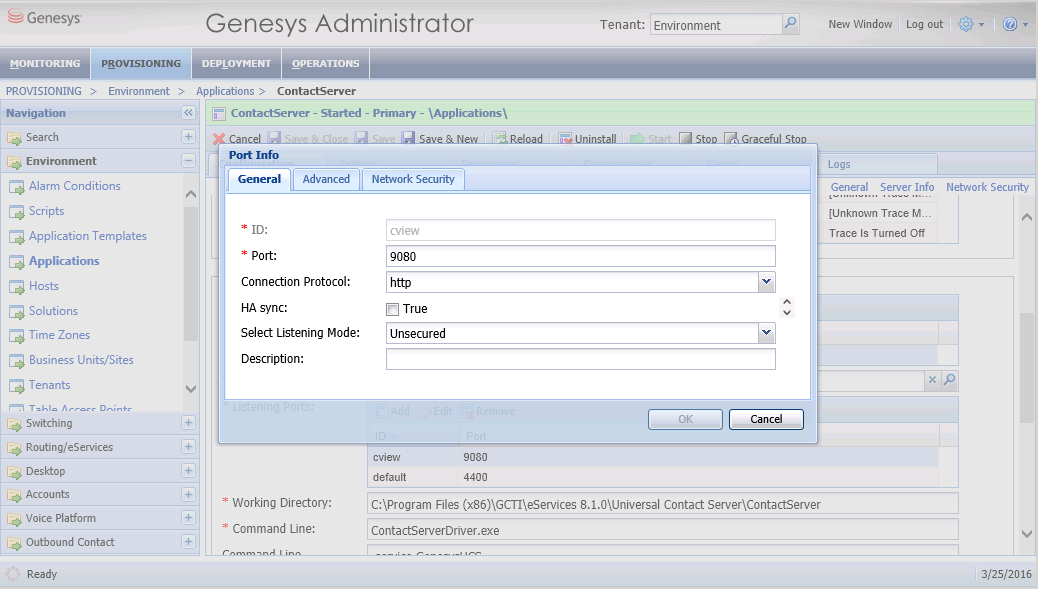Configure UCS Application
Purpose: To configure a UCS Application object.
Contents
Important
The underscore character ( _ ) is not supported for host names that UCS connects to. Having this character in a host name can result in unstable behavior, such as inability to connect to the target host. Note that RFC 1123, section 2.1 "Host Names and Numbers" limits host names to letters, digits, and hyphen. If a host that UCS connects to contains underscore in its name, Genesys recommends that you create an alias and change the host name in the Configuration Layer. Next Steps
- Optionally, configure UCS to use TLS.
- Optionally, configure role privileges for UCS.
- Install UCS. Installing UCS is a simple matter of launching the installation entering Configuration Server login information.
This page was last edited on July 17, 2020, at 15:52.
Comments or questions about this documentation? Contact us for support!