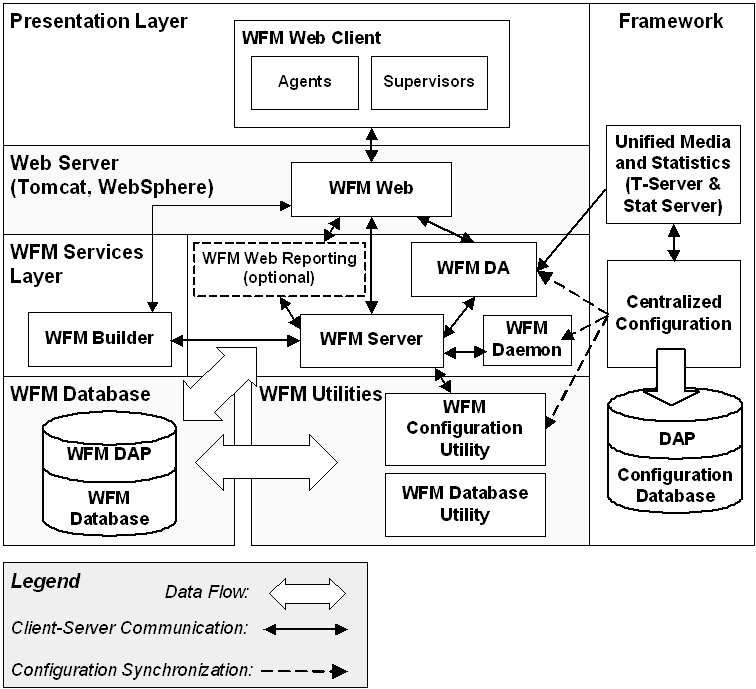Data Flow
The figure below Data Flow—WFM Components shows the Workforce Management components and their interrelationships. It also shows how WFM draws on Configuration Layer data and statistical data that Stat Server provides.
Important
Tomcat and WebSphere, the supported web server containers, are not Workforce Management components. This graphic includes them to show how they fit into the total Workforce Management architecture.Figure: Data Flow—WFM Components
Component Connections
Table: WFM Component Connections shows the connections that are configured on the Connections tab of each component’s Application object. These connections offer an alternative, but complementary, way of understanding the Workforce Management architecture. Here are some things to consider:
- As you can see, WFM Server acts as a hub, connecting to, and being connected to, every component.
- The WFM database (represented in Table 1 by its Data Access Point (DAP) (see Create a Data Access Point) forms a different sort of central hub, with many of the components connecting directly to it. Others connect indirectly, through WFM Server.
- Through its connection to Stat Server, WFM Data Aggregator provides one point of interaction between Workforce Management and the Genesys Framework. All components are connected to the Configuration Layer in the sense that they exist as objects in the Configuration Database. The WFM Configuration Utility draws actively on this connection to import configuration objects, such as agents, agent skills, and time zones, into the WFM database during synchronization.
Important
The WFM Configuration Utility accesses large amounts of data from the WFM Database during its normal operation. As a result, users of the WFM Configuration Utility who are not co-located on the same LAN as the WFM Database will experience slow response times when accessing certain parts of the software.
Therefore, Genesys recommends that the WFM Configuration Utility be deployed over Citrix or Windows Terminal Services for those remote users. Users of the WFM Configuration Utility who are on the same LAN as the WFM Database should not see this issue with application response time.- If you are using Management Layer, the Message Server connections and the WFM Solution object specification of the instance of SCI used to control the solution also connect Workforce Management with the Genesys Framework.
Table: WFM Component Connections
| Component name | Connections to: | |||||||
|---|---|---|---|---|---|---|---|---|
| Server | Builder | Daemon | Data Aggr. | Web | DAP | Stat Server | Msg Server | |
| Server | (X+) | X+ | X | X | (X) | |||
| Builder | X | (X) | ||||||
| Daemon | X | (X) | (X) | |||||
| Data Aggregator | X | X | X | (X) | ||||
| Web | X | (X) | (X) | |||||
| Config Utility | X | X | ||||||
| Database Utility | X | X | ||||||
Legend:
- X—single connection
- X+—one or more connections
- (X)—optional connection
Footnotes to Table:
- Configure the Message Server connections if you are using Management Layer to run Workforce Management.
- WFM Server may connect to other instances of WFM Server if you are using an environment with a number of WFM Servers and want to create schedules for all the sites they serve. For information about how to create this configuration, see Configuring Multiple WFM Server Applications and Multi Forecasting Primer.
- You can configure and connect to multiple instance of WFM Builder. See Configuring Multiple WFM Builder Applications.
Important
The WFM Daemon background process connects to Genesys Configuration Server for authentication, configuration and connection to other Genesys servers’ information. It retrieves all data required for its work from WFM Server. This page was last edited on March 17, 2014, at 17:35.
Comments or questions about this documentation? Contact us for support!