Adding UCC as Trusted Host
Purpose: To add the UC Connector host as a Trusted Application Host in the Lync / Skype for Business Topology Builder. On the computer where the Lync / Skype for Business Server is installed:
1. Click Start > All Programs > Microsoft Lync Server 2015 > Lync Server Topology Builder.
2. Right-click the Trusted Application Servers item on the left-hand-side panel and click New.
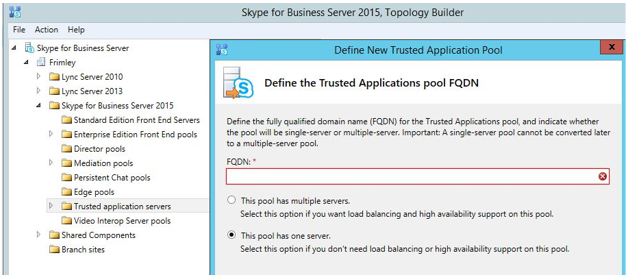
3. Enter the FQDN for the UC Connector host and select This pool has one server.
4. Specify the pool, which is selected by default, and click Finish.
5. Publish the Topology.
Note: we are using Skype for Business Topology Builder for this example, Lync 2010/2013 offers a similar tool.
This page was last edited on December 4, 2019, at 12:59.
Comments or questions about this documentation? Contact us for support!
