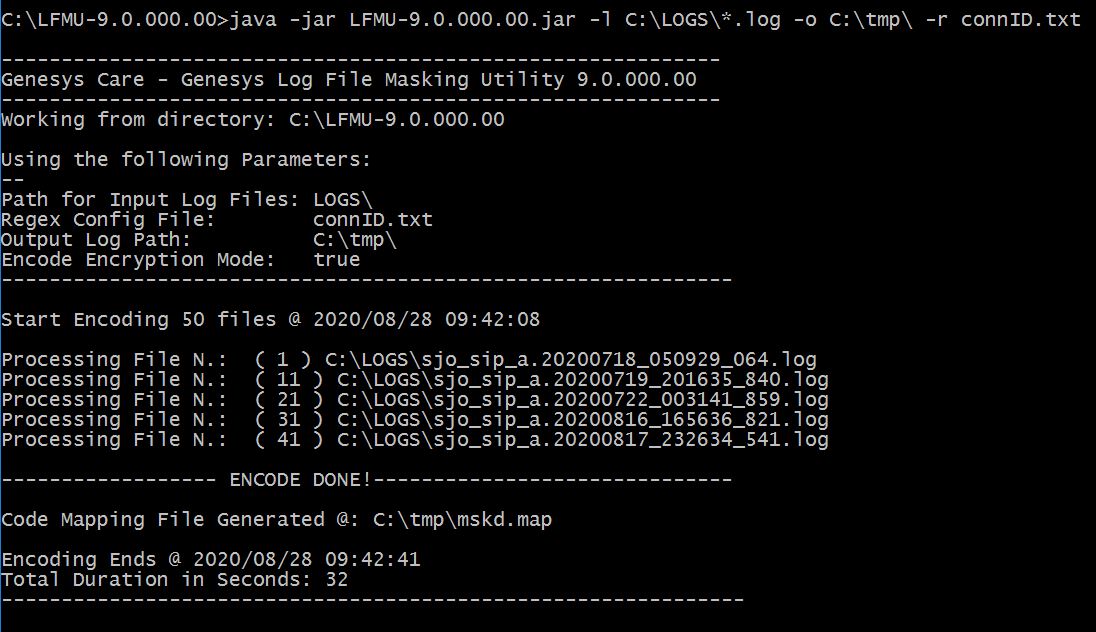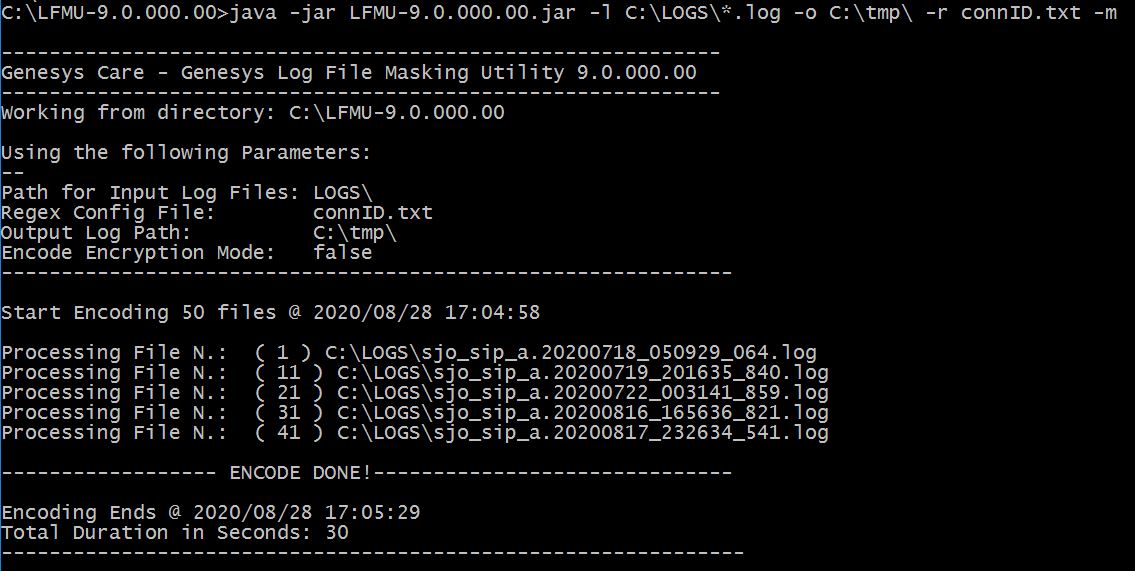Using the Utility
UI Mode
The Genesys Care Log File Masking Utility (LFMU) has been designed as an executable .jar file, opening the file, with no command line arguments, on a GUI OS, using a supported Java Runtime Environment, will display the main LFMU interface.
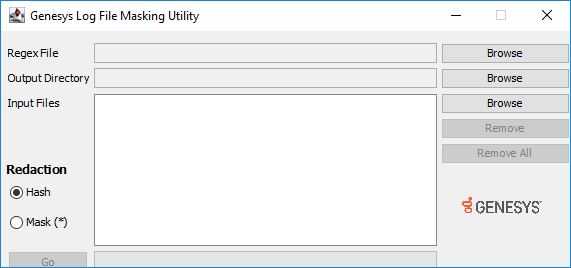
Using this interface, the user must provide three inputs:
- Regex File – The file containing regular expressions to determine which characters will be masked.
- Output Directory – The location where the Log File Masking Utility will place the processed log files; this must be a directory.
- Input Files – One or more files that will be processed by the Log File Masking Utility using the regular expressions found in the Regex File. This can be any plain text file.
- Each input location provides a Browse button that allows the user to select a file or folder from the local file system.
- Removing individual files from the Input Files list can be completed by selecting (or multi-selecting) files in the pane and clicking the Remove button.
- All files in the Input Files pane can be removed by clicking the Remove All button.
- When all three inputs are provided to the LFMU, the Go button will be enabled.
- Clicking the Go button will start the process of masking data.
- A status bar will show the tool’s progress.
- When the masking is completed, the processed files will be available in the Output Directory location with the suffix and extension _mskd.log.
New to the LFMU 9 UI are the "Redaction" options:
- Hash (default) to hash the matched values
- Mask to "*" the matched values
Command Line Mode
The LFMU can now be used using command line arguments, this enables flexibility and automation.
To view the LFMU command line argument options, use "java -jar LFMU-9.x.xxx.xx.jar -h"
The LFMU command line options being:
-h,--help This help
-l,--logPath <arg> Log File Name Path (Mandatory)
-m,--mask Enable encoding Mask ("*") - For sensitive data use the default encryption
-o,--outpath <arg> Log File Destination Directory (Mandatory)
-r,--rgxCFile <arg> Regex Configuration File PATH/Name (Mandatory)
-t,--threads <arg> Number of Threads (default 10 - Max 50) - Adjust as needed
Command Line Mode - Example 1 - Hash/Encrypt
The example usage below:
- Processes ALL the .log files in the C:\LOGS directory - this is the -l argument
- Outputs the Hashed files to the C:\tmp directory - this is the -o argument
- The input files are matched/hashed based on the connID.txt Regex file - this is the -r argument
- Note the outputted mskd.map file, which is also in C:\tmp; this contains the hashed to original values for correlation/analysis
An example of the Hashed content being:
- AttributeConnID ACC313D648E9907221466EE00BDE5B8B
- AttributeConnID D8C97E4C482AFD1C0CD4D3201579FC8F
- AttributeConnID 023CE218A53605C0A04231A79E0ED0BD
An example of the content of mskd.map being:
- 8F579D7F05607436981DBC2C88B08857 <=::=> 007602fd7d42a494
- 004B736BBE797DD101557B29C10FDFF9 <=::=> 0069030117e580de
- 02DC7565E3F5A308DD50A135E00350AA <=::=> 0068030117e581fd
The content of the connID.txt Regex file being:
- \tAttributeConnID\t(\S\S\S\S\S\S\S\S\S\S\S\S\S\S\S\S)
Command Line Mode - Example 2 - Mask
The example usage below:
- Processes ALL the .log files in the C:\LOGS directory - this is the -l argument
- Outputs the Masked files to the C:\tmp directory - this is the -o argument
- The input files are matched/masked based on the connID.txt Regex file - this is the -r argument
- Given the "-m" argument, the outputted files in C:\tmp are Masked with "*" characters as opposed to hashed
An example of the Masked content being:
- Line 356633: AttributeConnID ****************
- Line 356680: AttributeConnID ****************
- Line 356712: AttributeConnID ****************
The content of the connID.txt Regex file being:
- \tAttributeConnID\t(\S\S\S\S\S\S\S\S\S\S\S\S\S\S\S\S)