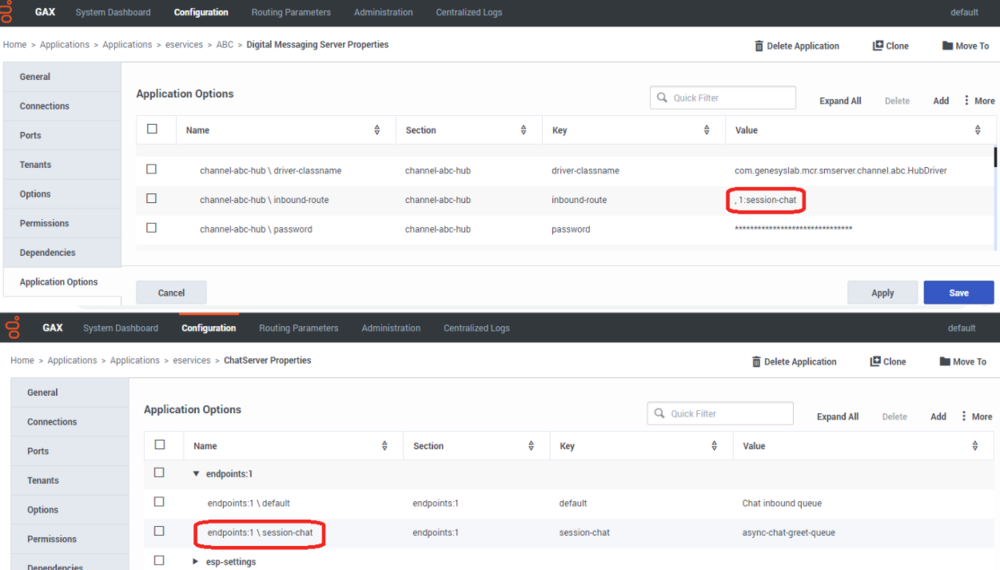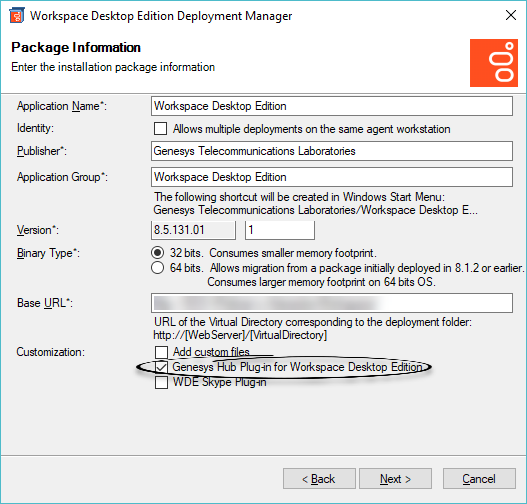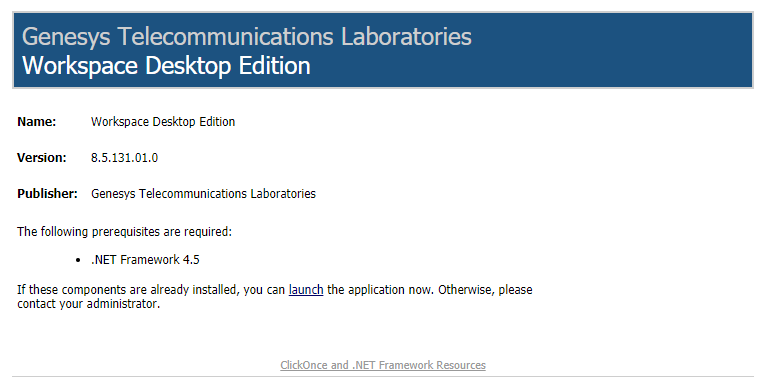session-shutdown-timeout
Section: settings
Default Value: 180
Valid Values: 30-1728000
Changes Take Effect: After restart
Specifies the length of time, in seconds, that will pass before an active chat session is terminated by the server.
The session is terminated if, during this time span, there are no inbound or outbound messages and the chat events
NewPartyInfo (a new party joined the chat) and PartyLeftInfo (a party left the chat) are not received.
xml-request-max-size
Section: settings
Default Value: 32768
Valid Values: Any integer from 200-2147482624
Changes Take Effect: Immediately
Modified: 8.5.308.06
Sets a limit on the size (in bytes) of incoming XML packets. This limit helps prevent Chat Server from hanging during an XML parsing of overly large amounts of incoming data. The actual payload size (in symbols) could be estimated roughly as the XML packet size multiplied by 0.45.
transcript-auto-save
Section: settings
Default Value: 0
Valid Values: 0, 1, 2
Changes Take Effect: Immediately
If this option is set to 1 (recommended for HA) or 2, Chat Server sends the updated
chat session transcript to Universal Contact Server after each submitted message.
If set to 0, no UCS records are updated until the chat session ends.
For the value 2, Chat Server also sends a special TRANSCRIPT_SAVE_DONE
notification for basic clients (which can be used in custom agent desktops only).
Deploying Apple Messages for Business
Prerequisites
| Component | Prerequisites |
|---|---|
| Digital Messaging Server (DMS) | Minimum version 9.1.003.12 or later is required. |
| Workspace Desktop Edition (WDE) | Minimum version 8.5.127.06 or later is required |
| eServices Manager | Minimum version 9.0.000.09 or later is required. |
Deploy Digital Messaging Server
Follow the installation procedure for Digital Messaging Server.
Create an Apple Messages for Business channel in Genesys Hub
Follow the procedure for creating an Apple Messages for Business channel in Genesys Hub.
Install the channel driver
- Navigate to the folder that contains the installation package for Genesys Driver for use with Apple Business Chat via Hub.
- Run the installation for Genesys Driver for use with Apple Business Chat via Hub:
- On Windows, run setup.exe
- On Linux, run install.sh
- When prompted by the installation dialog, specify the proper Configuration Server parameters for your environment and select the desired Digital Messaging Server application.
- After installation, locate the AbcHubDriver.cfg configuration file in the \<Digital Messaging Server application>\media-channel-drivers\channel-abc-hub folder.
- In GAX, open your Digital Messaging Server Application, go to the Options tab, and import options from the AbcHubDriver.cfg file.
Configuration
All options are documented in the Options Reference.
Configuring Chat Server
Set the following Chat Server options:
- transcript-auto-save = 1
- This setting automatically saves the chat transcript in UCS in case of a solution failure.
- xml-request-max-size = 100000
- Setting this value to 100 KB or more is required when using rich messaging functionality.
Follow Deployment guidelines for async and regular chat in the Chat Server Administration guide.
Endpoints
- Chat Server: in the [endpoints] section, add a queue called async-chat-greet-queue.
- Digital Messaging Server: in the [channel-*any name*] section for your Apple Messages for Business channel, add an endpoint called session-chat. For example: ,1:session-chat.
Deploy Genesys Hub Plug-in for Workspace Desktop Edition
- Install Workspace using the ClickOnce deployment procedure.
- Configure and install the plugin, ensuring that your configuration procedure includes importing the template and metadata for the plugin. This makes roles and other required items available.
- Open the Workspace Desktop Edition Deployment Manager.
- Create a deployment package. In the Customization section, ensure that you select Genesys Hub Plug-in for Workspace Desktop Edition.
- Deploy the package on a web server.
- If you are using role-based access control,
- You must assign all Workitem privileges. The plugin does not support unassigned Workitem privileges.
- Assign InteractionWorkspace.AppleBusinessChat.canUse privileges. This allows agents to load the Apple Messages for Business plugin. If this permission is not set, the plugin will not load.
- Provide values for the configuration options that you added to your Workspace Application, as described in the next section.
Configuring the Plugin
Plugin Options
All options for the Apple Messages for Business plugin are located in the [interaction-workspace] section. Options are documented in the Options Reference.
When using the Asynchronous chat subroutine, set the following configuration options in the [interaction-workspace] section:
- applebcsession.on-hold-queue to async-chat-return-queue
- workbin.applebcsession.in-progress to async-chat-main-workbin
Workspace Desktop Edition Options
Workspace Desktop Edition options are documented in the Configuration Options Reference section of the Workspace Desktop Edition Deployment Guide. The following settings are recommended:
- contact.directory-displayed-columns = LastName,FirstName,PhoneNumber,EmailAddress,_msg_ProfileNickname
- contact.directory-search-attributes = LastName,FirstName,PhoneNumber,EmailAddress,_msg_ProfileNickname
- contact.displayed-attributes = Title,FirstName,LastName,PhoneNumber,EmailAddress,_msg_ProfileNickname
- display-format.case-name-format = $Contact._msg_ProfileNickname$|$Contact.FirstName$ $Contact.LastName$|$Interaction.MainParty$
- display-format.customer-name-format = $Contact._msg_ProfileNickname$|$Contact.FirstName$ $Contact.LastName$|$Party.DisplayName$
- interaction.window-title = ($Contact.FirstName$ $Contact.LastName$ $Interaction._msg_ProfileNickname$|$Interaction.MainParty$) - $Interaction.Type$ - $Window.Title$
- toast.window-title = ($Contact._msg_ProfileNickname$|$Contact.FirstName$ $Contact.LastName$|$Interaction.MainParty$) - $Window.Title$
Other configuration
- Create the following media type in the Configuration Server database: applebcsession. Next, add the applebcsession media type to your environment's capacity rules and specify how many instances of applebcsession interactions are allowed simultaneously.
- Create a Business Attribute of type Interaction Subtype with the name InternalConferenceInvite.
- Genesys recommends that you increase the default value of the session-shutdown-timeout option in DMS to 1800 (30 minutes).
Contact Attributes
In Genesys Administrator or Configuration Manager, create the following Business Attribute Values for the Contact Attributes Business Attribute:
ABC User ID
- Name—_msg_ProfileUserId_ABC
- Display Name—Profile User ID for Apple Messages for Business
In the Annex tab, add the following options in the [settings] section:
- is-searchable = true
- is-sortable = true
- search-order-level = 1
Profile Nickname
- Name—_msg_ProfileNickname
- Display Name—Profile Nickname
In the Annex tab, add the following options in the [settings] section:
- is-searchable = false
- is-sortable = false
Role permissions for sending attachments
Administrators can control whether an agent is allowed to send attachments in Apple Messages for Business interactions using the following permissions:
| Permission name | Display name | Description |
|---|---|---|
| InteractionWorkspace.AppleBusinessChat.canSendFiles | AppleBusinessChat - Can Send Files | The agent is permitted to send files as attachments |
Uninstalling or upgrading
Driver
Uninstalling the driver
- Stop the DMS application with the driver. This can be done for example via GAX (or Services if using Windows).
- Uninstall the driver:
- On Windows through Control Panel > Programs and Features.
- On Linux by running the ./uninstall_custom.sh script from the media-channel-drivers/channel-abc-hub/uninstall folder.
- Verify that the folder channel-abc-hub was removed under folder media-channel-drivers.
Upgrading the driver
- Follow the procedure above to uninstall the old version of the driver.
- Install the new version of the driver, using the instructions above on this page.
- Start the DMS application with the driver.
Plugin
Uninstalling the plugin
- Uninstall the plugin.
- Create a deployment package with Workspace Desktop Edition Deployment Manager.
- Deploy the package onto a web server.
Upgrading the plugin
- Follow the procedure above to uninstall the old version of the plugin.
- Install the new version of the plugin, using the instructions above on this page.
- Create a deployment package with Workspace Desktop Edition Deployment Manager. Ensure you select the plugin in the Customization section.
- Deploy the package and plugin onto a web server.