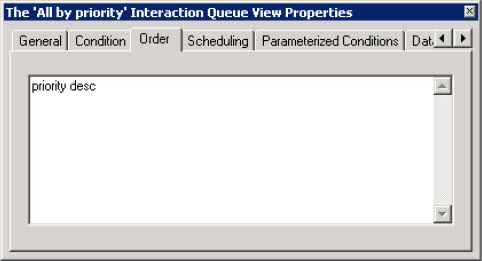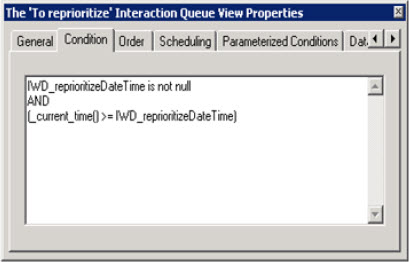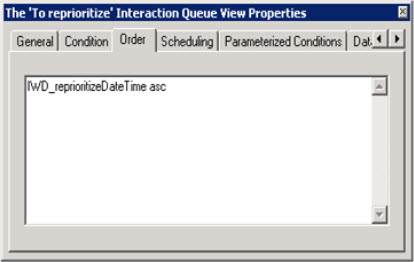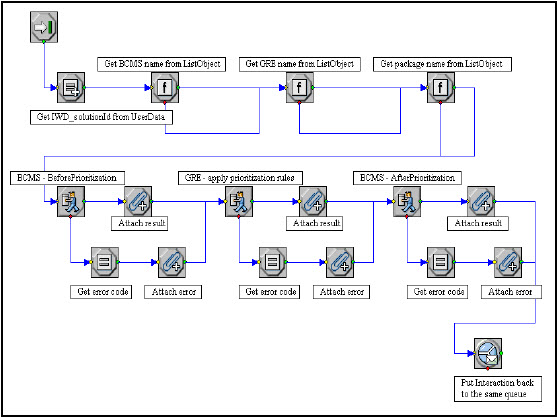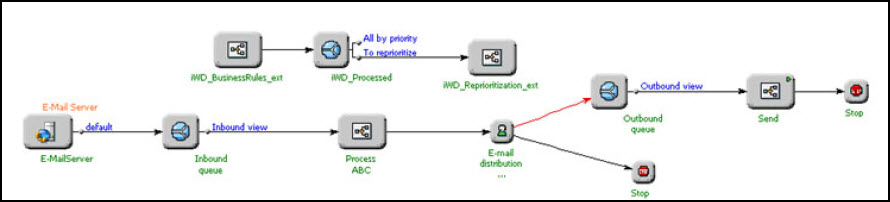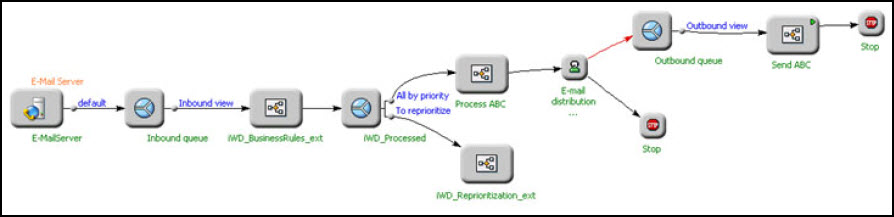Contents
iWD Rules and Existing Business Processes
These pages topic explain how to use iWD business rules functionality with existing business processes. It explains the modifications that are required to use iWD business rules within existing business processes.
<tabber>
Requirements, Assumptions and Use Case=
Requirements, Assumptions and Use Case
The requirements, assumptions, and examples in this section provide information about how to use iWD Rules in existing Business Processes.
Requirements
- A Genesys E-mail solution or any other Genesys eServices solution is installed. (An e-mail solution is used in the example.
- Modifications will be the same for any other type of media).
- An iWD solution, including the Genesys Rules System, is installed.
Assumptions
There is only one iWD solution per business process. If you want to use a business process in several iWD solutions, you must:
For iWD native interactions (which always have IWD_solutionId):
- Change the Iwd_Esp_List and Iwd_Package_List
- List Objects accordingly.
For non-native interactions (which do not have IWD_solutionId):
- Change the logic for assigning solutionId, based on an interaction’s property, in the IWD_BusinessRules_Ext strategy (Assign Properties block with comment solutionId = ‘Your_solution_id’).
Interactions with MediaType = email are the only interactions that come as input into existing business processes. If you expect interactions of several media types as input, you must adjust the classification rules in your rule package accordingly (add the condition “Media type is”).
There is only one Agent Group to which the interactions can be assigned. If you want to use several Agent Groups you must modify the target selection in the Process ABC strategy, which is part of the ABC Simple BP business process that comes with the eServices Interaction Workflow installation.
ABC Simple Business Process
The example uses the ABC Simple BP business process that comes with the eServices Interaction Workflow installation.
Use Case
This is a simple example that shows how a business process can be modified to use iWD rules. In this scenario, there is a working business process, and you want to deliver interactions to agents based on priority. Priority should be assigned based on e-mail subject.
All incoming interactions (in this example they all have MediaType = email) should be divided into three groups based on Subject: NewAccount, Support, and all others. All interactions will be delivered to one Agent Group (IWD), but interactions with Subject = NewAccount will have the highest priority and will be reprioritized more frequently. Interactions with Subject = Support will have lower priority and all other interactions will have the lowest priority and will have the least frequent reprioritization.
|-| Modify the Existing Business Process=
Modify the Existing Business Process
Modify the existing business process. This involves:
- Adding one more strategy, which will prepare the interaction user data for rule evaluation by the Genesys Rules Engine to apply business rules.
- Adding one queue to the business process. This queue will provide the mechanism for reprioritization and delivering interactions to an agent based on priority.
Context
The iWD Setup Utility includes a sample business process (ABC IWD Simple BP) that contains a couple of strategies and a queue.
ABC IWD Simple Business Process
In this business process, the property of the All by priority view is configured as shown in the ABC IWD Simple BP shown above (the Conditions tab is empty). Thus, interactions from this queue and through this view will be taken by priority. The interaction with the highest priority will be taken first.
All by Priority Interaction Queue View Properties
Properties of the To reprioritize view are configured as in ‘To Reprioritize’ Properties—Condition Tab and ‘To Reprioritize’ Properties—Order Tab. Thus, interactions from this queue and through this view will be taken sorted by IWD_reprioritizeDateTime; and only if IWD_reprioritizeDateTime was set and has expired.
‘To Reprioritize’ Properties—Condition Tab
‘To Reprioritize’ Properties—Order Tab
The next screenshot shows the iWD Business Rules Ext strategy.
iWD Business Rules Ext Strategy
The screenshot below shows the iWD_Reprioritization_Ext strategy.
iWD Reprioritization Ext Strategy
The key-value pair IWD_solutionId will always be attached after the IWD_BusinessRules_Ext strategy. This is why no check is made for the presence of that key-value pair in the strategy.
Actions
- Move the iWD_Processed queue, as well as the iWD_BusinessRules_Ext and iWD_Reprioritization_Ext strategies from the ABC IWD Simple BP business process to the ABC Simple BP business process. The screenshot below shows how the ABC Simple BP will look at this point.
- Insert the added group between Inbound queue and Process ABC. The screenshot below shows how the ABC Simple BP business process will look at this point.
- Create business rules in iWD.
ABC Simple BP with Queue and Strategies Added
ABC Simple BP with Group Added
The existing business process is now updated.
|-| Create Business Rules=
Create Business Rules
- Open Genesys Rules Development Tool and modify the Standard Rules Template as described in Example 1 of Adapting the IWD Business Process. Assume that all incoming interactions have MediaType = email, so you only need to add the four new Actions.
- Create an iWD Tenant and an iWD Solution, as described in Example 1 of Adapting the IWD Business Process.
- Create a department and processes as described in Example 2 of Adapting the IWD Business Process.
- In Genesys Rules Authoring Tool, create a rule package and add the iWD Standard Rules Template to the rule package. Create new (package-level) classification rules as described in Example 2 of Adapting the IWD Business Process (in this example we do not check media type, assuming that all interactions have MediaType = email).
- Create prioritization rules for your processes as described in Example 2 of Adapting the IWD Business Process.
- Deploy your iWD rule package.
|-| Path of E-mail Interactions=
Path of E-mail Interactions
The interaction will pass through the following steps:
- The interaction is submitted by the Genesys E-mail server and is placed into the Inbound queue.
- The interaction is processed by the IWD_BusinessRules_Ext strategy.
- The Method BeforeClassification, ensures the integrity of the interaction user data prior to the Genesys Rules Engine being invoked.
- The Genesys Rules Engine is invoked.
- The Genesys Rules Engine is called and the global (package-level) classification rules are applied. As a result, the interaction will be assigned to one of iWD processes depending on Subject.
- Immediately after global classification rules are applied, classification rules of the assigned Department and Process will be applied. As a result, the initial Priority will be set—100 for the Sales process, 50 for the Support process, and 10 for the Others process.
- The Method AfterClassification, ensures the integrity of the interaction user data after the Genesys Rules Engine was invoked.
- The Method BeforePrioritization, ensures the integrity of the interaction user data prior to the Genesys Rules Engine being invoked.
- The Genesys Rules Engine is invoked again, to evaluate the prioritization rules.
- As a result, prioritization business rules from the previously assigned process will be applied to the interaction. In this example, that means that the interaction will be scheduled for reprioritization (each hour for the Sales process, every 2 hours for the Support process, and every 3 hours for the Others process).
- Finally, the Method AfterPrioritization, ensures the integrity of the interaction user data after the Genesys Rules Engine was invoked.
- The IWD_BusinessRules_Ext strategy is completed and the interaction is placed into the iWD_Processed queue.
- In this example, if no available agents are found, the interaction will be passed to the IWD_Reprioritization_Ext strategy based on the schedule that was set up earlier. Priority will be increased, based on the prioritization rules specified in the assigned process. Interaction will be rescheduled for reprioritization and placed back into the iWD_Processed queue.