Cloning the IRD iWDBP to Create New Business Processes
For details on exporting objects from and importing objects to IRD, see Universal Routing 8.1 Business Process User's Guide.
To clone an iWDBP in this way, you must have the Genesys Deployment Agent (GDA) running.
Cloning the iWD Business Process with iWD Setup Utility
iWD allows you to create more than one iWD business process (or complete interaction workflows) in one tenant. For example, interactions from different media types can be handled by separate business processes. The iWD Setup Utility helps with quick creation of a new business process (BP) based on the existing iWD Business Process (IWDBP). To clone the IWDBP, the high-level process is as follows:
- Export the existing BP to a file.
- Export the existing interaction strategies to XML files.
- Run iWD Setup Utility to modify the business process and strategies.
- Load the modified strategy XML files.
- Load the original business process.
A detailed procedure is below.
Preparation
- Open the IWDBP in Interaction Routing Designer (IRD).
- Export the IWDBP to a file, for example, IWDBP_orig.wie.
- Deactivate all the strategies in the IWDBP.
- In the IRD main window, export all the strategies and subroutines as XML files and save them in the same directory.
- Close IRD.
ImportantThe strategies and subroutines must be exported with default file names. All must be saved in the same directory, on a Windows host with the Genesys Deployment Agent (GDA) running.
Running iWD Setup Utility
- In GAX choose Administration > Solution Definitions >iWD Setup Utility.
- Choose Run Profile: Customize IWDBP. Then select the IWDBP and start the cloning process, as shown on the sequence of GAX dialogs below (click to enlarge).
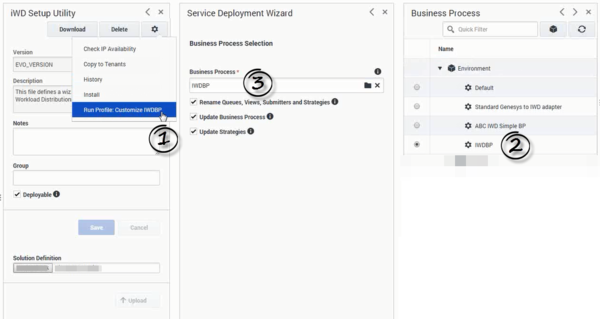
- Follow the steps of the installer, providing all the necessary data.
ImportantThe Run Profile: Customize BP script has the following restrictions:
- It works only with Windows hosts.
- New queue names can be created only by adding a common suffix.
- The name suffix may contain only English alphanumeric, underscore and dash characters.
- A new business process name may contain the same set of characters with the addition of a space.
- The name suffix may have up to 29 characters.
- The new BP name may have up to 99 characters.
Updating iWD Routing Strategies
- For all iWD routing strategies and subroutines:
- Import the modified XML file in the IRD main window (modified strategies are saved by iWD Setup Utility with new file names: for example, Classification_custom.xml). Answer OK to the warning message about overwriting the existing script.
- Open the BP in IRD.
- Save the BP.
Restoring the Original Business Process
- In IRD, import the previously exported file (IWDBP_orig.wie).
- Activate the strategies in both BPs.
Cloning the iWD Business Process Using Configuration Manager
iWD allows you to create more than one iWD business process (or complete interaction workflows) in one tenant. For example, interactions from different media types can be handled by separate business processes. To clone the IWDBP, the high-level process is as follows:
- Export the existing BP to a file.
- Rename the BP.
- Rename queues, views, submitters and strategies in the configuration database.
- Rename queues in strategies and the BP.
- Load the original business process.
A detailed procedure is below.
Preparation
- Open the IWDBP in Interaction Routing Designer (IRD).
- Export IWDBP to a file, for example, IWDBP_orig.wie.
- Deactivate all the strategies in the IWDBP.
- Change the name of the IWDBP (for example, IWDBP_custom).
- Close IRD.
- Open Configuration Manager.
- For the IWDBP object ([tenant]/Scripts/IWDBP):
- Change the name to the same name as in IRD.
- Change Annex/Namespace/Name to the same new name.
- For all iWD queues (iWD_Canceled, iWD_Captured, iWD_Completed, iWD_ErrorHeld, iWD_New, iWD_Queued, iWD_Rejected):
- Rename the script (for example, iWD_Canceled_custom)
- Change Annex > Namespace > Name to the same new name.
- Change Annex > Namespace >BusinessProcess to the new BP name (for example, IWDBP_custom).
- For all iWD views (with names starting with queue names, for example iWD_Canceled/Mark as Done):
- Rename the script consistently with the corresponding queue (iWD_Canceled_custom/Mark as Done).
- Change Annex > View> Queue to the new name of the corresponding queue (for example, iWD_Canceled_custom).
- For all iWD strategies (Classification, Distribution, MarkInteractionAsDone, Prioritization, Removal) and subroutines (DetermineESPServerName, DetermineRulePackageName, CheckBusinessValueAndPriority):
- Rename the script (for example, Classification_custom).
- Change all queue and subroutine names in Annex > CFGScript (for example, name: 0, value: iWD_ErrorHeld_custom).
- Change all subroutine names in Annex > Subroutines (for example, name: 0, value: DetermineESPServerName_custom).
- For all iWD submitters (with names starting with iWD views):
- Rename the script (iWD_Canceled_custom/Mark as Done/-/MarkInteractionAsDone_custom).
- Change Annex > Submitter >Strategy consistently with the corresponding strategy (for example, MarkInteractionAsDone_custom).
- Change Annex > Submitter >View consistently with the corresponding view (for example, iWD_Canceled_custom/Mark as Done).
- For the BPscript:
- Change all the iWD queues in Annex > Queues to the new names.
- Change all the iWD strategies in Annex > Strategies to the new names.
- Change all the iWD submitters in Annex > Submitters to the new names.
- Change all the iWD views in Annex > Views to the new names.
- For all iWD routing strategies:
- Open the strategy in IRD.
- For all Call subroutine properties objects edit the Subroutine name property and set it to the appropriate new subroutine name. Remember to properly set Input parameters and Output parameters.
- For all Queue Interaction objects edit the Interaction Queue property and set it to the appropriate new queue name.
- (Distribution strategy only) For all Route Interaction objects edit the Interaction Queue/Queue for Existing Interaction/Queues property and set it to the new name for the iWD_Completed queue (that is, iWD_Completed_custom).
- Save the strategy using the new strategy name. Choose the original RBN File Path where the BP was imported.
- Save all iWD subroutines using the new subroutine name. Choose original RBN File Path where the BP was imported.
- Save the BP.
- In IRD import the previously exported file (IWDBP_orig.wie).
- Activate the strategies in both business processes.
Renaming objects
Modifying iWD Routing Strategies
Restoring the original business process
Additional Configuration
Interaction Queues
iWD recognizes seven interaction queues. By default they are created by the standard iWD business process (IWDBP) and have the following names in the IWD Business Process for IRD:
- iWD_New
- iWD_Captured
- iWD_Queued
- iWD_Completed
- iWD_Rejected
- iWD_Canceled
- iWD_ErrorHeld
If there is more than one business process, customized queues must be configured for each solution in the iWD GAX Plug-in. The set of allowed queues is taken from all defined business processes. The names of the chosen queues will then be used by both iWD Manager and iWD Data Mart instead of the default ones.
Adding Custom Queue Names to Interaction Server
You must also ensure that the names of all customized queues for completed tasks are added to the list of queue names in Interaction Server in the completed-queues option.
Select the newly created business process in iWD Manager and click the Configure Ixn Custom Properties feature in iWD Manager. See also Configuring Customer Interaction Properties.
Filters
Pre-defined filters on the Global Task List have explicit queue names in their conditions. When custom queues are defined, it is necessary to update filters' criteria with generic queue names instead of explicit ones. For example, the filter criterion Queue is iWD_Completed or Queue is iwd_bp_comp.Main.iWD_Completed should be changed to Queue is Completed. After such a change the filter will work correctly in all solutions with defined custom queues for completed tasks.
The following filter criteria support generic queue names:
- Queue is '{queue}',
- Queue is not '{queue}'.
When you choose one of these criteria in the Filters page of iWD Manager, a drop-down list appears in place of '{queue}'. There are seven generic queue names available on the list:
- Canceled
- Captured
- Completed
- ErrorHeld
- New
- Queued
- Rejected
and a special value, "(Custom...)". When "(Custom...)" is selected, an edit box appears that allows you to write an explicit queue name.
Integrated Capture Points
Integrated Capture Points' options must be set accordingly so that they can put new or modified interactions in the correct interaction queues. When an integrated Capture Point is connected with an iWD solution, its options are automatically synchronized with the solution. The following options are updated in Capture Points to work with a customized iWD business process:
JMS Capture Point and File Capture Point
- inbound-transformer-parameters
- CancelQueues
- CompleteQueues
- RestartQueues
- outbound-transformer-parameters
- CancelQueues
- CompleteQueues
- ErrorHeldQueues
- RejectQueues
- RestartQueues
Web Service Capture Point and Database Capture Point
- iwd-parameters
- CancelQueues
- CompleteQueues
- ErrorHeldQueues
- RejectQueues
- RestartQueues
All Capture Points
- default-values
- Queue
The following mapping between configured queues and Capture Points' options is maintained.
| Capture Point Option | iWD Solution's Queue | Default Value in IRD |
|---|---|---|
| default-values/Queue | New | iWD_New |
| RestartQueues | New | iWD_New |
| CompleteQueues | Completed | iWD_Completed |
| RejectQueues | Rejected | iWD_Rejected |
| CancelQueues | Canceled | iWD_Canceled |
| ErrorHeldQueues | Error Held | iWD_ErrorHeld |
The options are updated whenever a user changes any of the queues in the iWD Solution configuration in GAX. They are also modified when a user changes the assigned Solution in the Capture Point's configuration in GAX. If no Solution has been assigned to the Capture Point, the queue options can be set manually.
