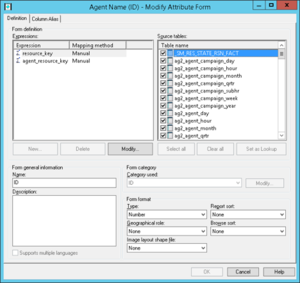Contents
Best practices when adopting Genesys CX Insights
If you are adopting Genesys CX Insights into your environment for the first time, use the information on this page to learn more about what practices Genesys recommends, and what you can change in the MicroStrategy projects and what you cannot. This page applies to all Genesys CX Insights projects (including, for example, Genesys CX Insights for iWD). This page requires an understanding of MicroStrategy; for more information about MicroStrategy, see the Additional resources page.
In most respects, the “CX Insights” project is an ordinary MicroStrategy project, so in many cases, you can modify it as you would any other MicroStrategy project. This page provides additional detail about what you can modify without damaging the project.
Extending an Existing MicroStrategy Project
This section distinguishes between custom objects (objects created specifically for your organization), and objects that are shipped as part of the Genesys CX Insights project. In most cases, you will modify only custom objects, which are referred to as "objects you created" throughout this document.
Creating new objects
You can create new objects. When you do so, always follow these two rules:
- When you create an object, always save it in a folder you create, except in the following circumstances:
- You can safely create objects of the type "folder" within CX Insights folders.
- You can safely create any supported object within the CX Insights > "Custom" folder.
- Some objects can be saved only in specific locations; for example: users, user groups, security roles, schedules. If you create objects of these types, you must save them in the same locations where CX Insights objects of the same type are stored. It's important that you give them names that makes it easy to distinguish from the CX Insights objects.
Changing existing objects
You can change any objects you have created without restrictions. This section discusses limitations on the changes you can make to the default CX Insights objects.
In most cases, you must avoid making changes to CX Insights objects, except as described in the following three sections:
- Exception 1: Attribute Forms
- Exception 2: User Groups
- Exception 3: Users
In all three cases, it's important to note that you can safely change only the properties specifically named; avoid changing anything that is not mentioned. To make these changes, ensure that you have access to the the necessary software (see Accessing CX Insights GUIs) and the appropriate permissions (talk to your system administrator).
Exception 1: Attribute Forms
You can modify the forms of the attributes as follows:
- Add new expressions to existing Attribute Forms.
- Add new source tables to existing expressions.
To modify attribute forms, use the Modify Attribute Form dialog in MicroStrategy Developer as shown in the figure Modify Attribute Form dialog in MicroStrategy Developer. Modify or delete only those expressions and source tables you added; do not change other attribute properties nor add new Attribute Forms.
Exception 2: User Groups
You can safely modify the default user groups as follows:
- You can change a user group permissions on your project(s) and on your object(s).
- You can change the list of users included in a group.
Exception 3: Users
You can safely create, modify, and delete your own users. You can safely modify any properties of the default "CX Insights" users, but you must not change:
- Permissions assigned to a “CX Insights” user on “CX Insights” project, or on “CX Insights” objects.
- The name of the CX Insights user.
For more information about users and user groups, see Managing Users, Groups, and Privileges in the Genesys CX Insights User's Guide.
Deleting objects
You can delete objects you create. You must not delete the “CX Insights” objects.
Renaming and moving objects
You can rename or move objects you create. You must not rename “CX Insights” objects or folders, and you must not move them into different folders.
Typical workflow
This section provides a high-level walkthrough of the steps you might follow to modify the Agent Name attribute, which is located in the CX Insights\GCXI\Agent folder.
1. Data source preparation
Before you add or change the project metadata, always prepare or change the data source on which the project depends, so that the data source contains all required objects.
Genesys recommends that you follow these conventions:
- You always create names for the tables standing for aggregation sets that begin with the "ag2_" prefix.
- You indicate the aggregation level of a table by an appropriate suffix ("_day", "_subhr", etc.).
- You always include the word FACT in the names of fact tables.
2. CX insights Warehouse
To add new tables that have a direct equivalent in the database, in MicroStrategy Developer, choose "Schema" > "Warehouse Catalog". When you do so, the application queries the database, and presents a list of tables and their columns to import into the MicroStrategy schema model. From the list, select the tables you want to add to the project. See the figure Example: all agents information stored in RESOURCE_ GIM database table. For more information, see Data warehouse and project interaction: Warehouse Catalog.
3. CX Insights\Schema Objects
This section describes three Scheme Objects subfolders:
- Scheme Objects\Tables:
- MicroStrategy also enables you to create Logical Views that resemble relational database views. Views are named row sets based on SQL statements. Unlike tables, the column list of a view must be edited manually. In other respects, views behave in the same way as tables.
- Genesys recommends that you always create such objects in the Schema Objects\Tables\Custom folder. See the figure Example: Logical view RESOURCE_A, created to filter agent types resources from other types.
- Scheme Objects\Facts:
- Facts form the basis for metrics, which are used in the majority of analyses and reports that users can create. The Scheme Objects\Facts folder and its subfolders contain facts, which are divided by the subfolders into themes. The root Scheme Objects\Facts folder contains facts participating in more than one aggregation set and sometimes in fact tables, while subfolders contain facts for individual thematic aggregates, or for fact tables, or both. See the figure Example: Scheme Objects\Facts\Accepted.
- Genesys recommends that you always create such objects in the “Schema Objects\Facts\Custom” folder.
- For more information, see Project Design and Facts.
- Scheme Objects\Hierarchies
- You can save custom hierarchies in the “Schema Objects\Hierarchies\Data Explorer” project folder. Do not modify existing CX Insights hierarchies.
4. CX Insights\GCXI
This folder contains several subfolders:
- Attributes
- The Attributes folder contains many attributes objects that can be used in more than one report. If making changes to objects in this folder, be sure that your changes are compatible with other attributes in the GCXI folder. The easiest way to verify this, is to examine SQL expressions in your final reports, and ensure that the attribute in the MicroStrategy engine is an element that provides JOINs to the FROM clause of SQL expressions. See the figure Example: CX Insights\GCXI\Agent\Agent Resource Key and Agent Name attributes.
- For more information, see the MicroStrategy Project Design Guide.
- Metrics/Filters/Prompts/Reports
- Objects of these types cannot be re-used, and must be created as new objects. Objects of these types are placed in folders, and subfolders, organized by theme. Genesys recommends that you observe this practice by creating thematic folders and subfolders, or use the Custom folders. See the figure Example: CX Insights\GCXI\Agent\Activity\Accepted.
- For more information, see the the following MicroStrategy resources:
- Dashboards
- You can create dashboards only in the MicroStrategy Web interface. For more information, see Dashboards and Dossiers.
5. Others
There are three conditional groups of users who can make changes to the CX Insights project:
- Contributors — Can complete all workflow steps.
- Genesys Premise Customers — Can complete all workflow steps.
- Genesys Engage cloud Customers — Can work with all objects described in 4. CX Insights\GCXI, except Attributes objects.