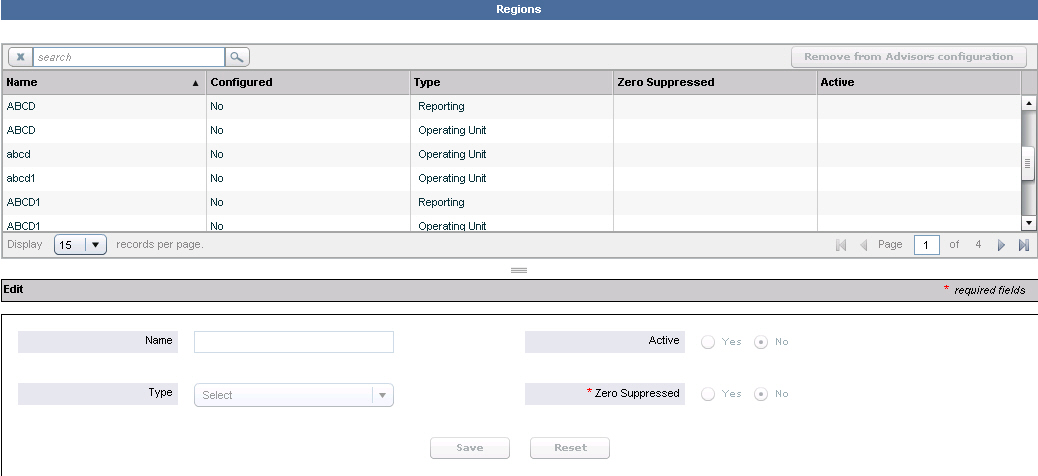Regions
Contents
This section describes how to configure regions in Performance Advisors. The following screenshot shows the Regions page.
Region Types
In the pane, alerts are shown in relation to a geographic region. CCAdv and WA filter alerts by the user’s permission to see the geographic region associated with the alerts. So, to see alerts in the alerts pane, you must have permission to the alert’s corresponding geographic region, as well as the contact center and application group related to the application or contact group that displays the violation.
Adding/Deleting a New Region
New regions must be added in Genesys Administrator. Adding and deleting regions cannot be performed in the Advisors administration module. However, you can make a region inactive, or remove it from the Advisors configuration. To add a new region in Genesys Administrator, or to delete a region, see Advisors Business Objects.
Configuring a Region’s Attributes in Advisors
To edit a region’s active status and zero suppression status, select the region in the upper panel and edit these details in the Edit panel. Alternatively, locate the region in the list by typing the first few letters of its name in the Search field, click Search, and then select from the list. When your edits are complete, click Save. The Name and the Type fields cannot be edited. These values are configured in Genesys Administrator. Complete the fields in the Edit panel as follows:
- Active: Select whether the status of the region is active or inactive.
The first time you make a region Active, it becomes part of the Advisors configuration. After this, you can use it to configure applications and contact groups.
When you change such a region to Inactive, it remains available to use in configuration and the configurations in which it is used do not change. But CCAdv and WA do not use the region when calculating data for the dashboards. - Zero Suppressed: You can select Yes for regions where little or no activity is expected. See Zero Suppression for details.
When you have made the Edit panel selections and saved them, the following happens:
- If the region has been newly created in Genesys Administrator, the Configured field changes to Yes to indicate that the configuration is now complete on the Advisors side.
- An Updated Successfully message displays at the top of the page.
- The Remove from Advisors configuration button is activated.
Removing a Region from Advisors Configuration
To remove the region from the Advisors configuration, click on the Remove from Advisors Configuration button. This removal is not synchronized back to Configuration Server. The region continues to be present in the regions list, but displays as not configured and not active. The region completely disappears from the list only after if it is deleted from Genesys Administrator.