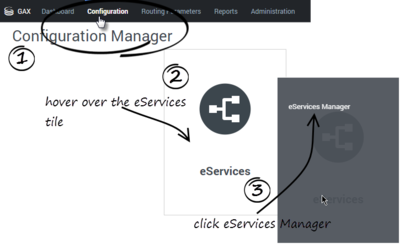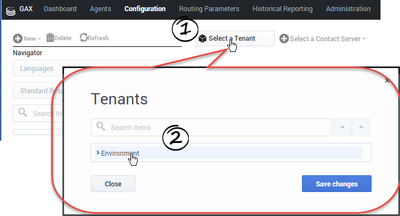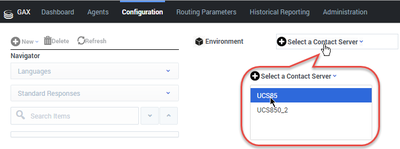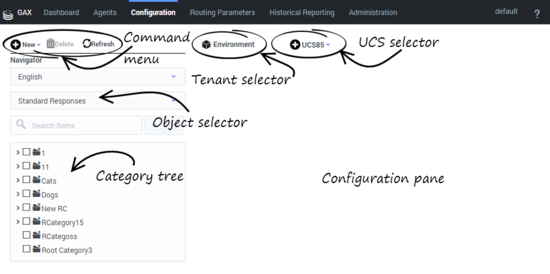eServices Manager Plug-in for Administrator
The eServices Manager Plug-in gives you the tools to:
- Respond to incoming interactions using pre-written Standard Responses.
- Customize the Standard Responses using Field Codes to add a personal touch.
- Create Screening Rules in order to screen interactions for specific words or phrases, which you can then use to decide how to handle the interaction.
Important
- The eServices Manager Plug-in for Administrator allows users to create and store Knowledge Manager objects (categories, screening rules, standard responses etc.) in a multi-tiered hierarchical structure. Composer and Orchestration Server have not yet been upgraded to accommodate this new hierarchical structure. For this reason, customers using Composer and Orchestration Server are advised NOT to design their screening rules in multilevel hierarchy trees. Instead, keep them all at the top level in the Category Tree.
- This plug-in is the first phase of a migration away from the existing Knowledge Manager application towards a browser-based user experience. This initial release of the eServices Manager Plug-in for Administrator offers essential Knowledge Manager functionality; additional functions will be added in subsequent releases.
- Genesys Content Analyzer is not included in this release of the eServices Manager Plug-in for Administrator. You can find it in the legacy Knowledge Manager application. Genesys Content Analyzer uses natural language processing to analyze incoming interactions and assign them to categories in a category tree. For details about this functionality, see Genesys Knowledge Manager User's Guide.
Let's Get Started
If the eServices Manager Plug-in isn't yet installed, see Managing Plug-ins for instructions.
Then start Genesys Administrator Extension and open the eServices Manager Plug-in:
Now, select your Tenant...
and your Contact Server:
The eServices Manager window includes the following areas:
What Next?
- Working with Standard Responses explains how to create and edit Standard Responses and how to create the category tree structure you will use to organize your Standard Responses, Field Codes, and Screening Rules.
- How to create and edit Field Codes, which enable you to insert personal information, such as names, into your Standard Responses.
- Working with Screening Rules explains how to create and edit Screening Rules, which enable you to analyse what incoming messages are about and to handle them accordingly.
This page was last edited on October 12, 2018, at 22:23.
Comments or questions about this documentation? Contact us for support!