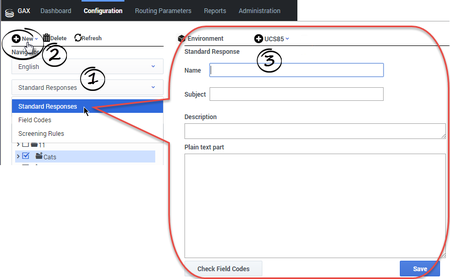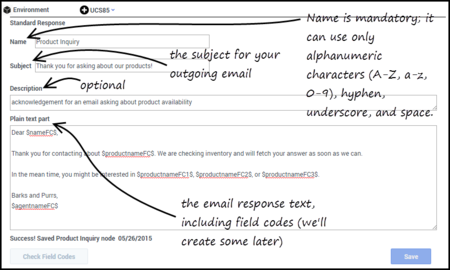Create a Standard Response
A Standard Response is an item in the Standard Response Library, which stores prewritten responses for use as suggestions to agents, acknowledgments, and/or autoresponses. Each standard response is assigned to exactly one category in the system; however, a category may have zero or many standard responses assigned to it.
You can use Standard Responses for any of the eServices channels: eMail, Chat, Social Engagement, or SMS.
It takes just a few steps to create a Standard Response. The Process Overview below lists the main steps. We'll take each one in sequence, or you can skip to the information you need right now.
Process Overview
- Create a Standard Response
- Configure the properties for your Standard Response
- Enter the HTML version
- Add attachments
- Create additional versions and retrieve prior versions
- Create and add Field Codes
To create a Standard Response:
- Select the correct Category Tree node, and then select New > Standard Response. The first Standard Response configuration page appears on the configuration pane.
- Enter the basic information for your Standard Response on the configuration pane.
The text box is for the plain text version of your Standard Response. After you save these basic parameters for your Standard Response, you will be able to create the HTML version of your response and add other important information.
ImportantThe Standard Response name can consist only of alphanumeric characters (a-z, A-Z, 0-9), hyphen, underscore, and space. For more information about characters you can use in eServices Manager objects, see Characters Allowed in Object Names.
You can also specify a Subject line in any IRD strategy object that has a Format tab (see the Universal Routing 8.1 Reference Manual). If you do, this overrides any Subject line that is specified for the Standard Response in eServices Manager. - Click Save and the new Standard Response appears in the Category Tree.
- To edit the standard response, select it, make your changes, and then click Save.
Plain Text and HTML Versions
The basic information includes the plain text version of the response. You will have the option of creating an HTML version after you create and save the plain text version.
When E-mail Server uses the standard response to create an e-mail (for example, when generating an acknowledgment), it creates a multipart e-mail that includes both plain text and HTML versions. Then the settings of the e-mail client that receives the e-mail determine which version displays.
You should be aware that e-mail clients may display multipart e-mails in varying ways. For example, if Microsoft Outlook has AutoPreview turned on, the preview may show the plain text version whereas the full display shows the HTML version. For this reason you should be careful that the plain text and HTML versions have identical content.
ImportantTo create and edit an HTML version of a standard response, you must have Internet Explorer 5.5 or later on the same host as eServices Manager.Field Codes
You will probably want to use Field Codes to personalize your Standard Responses. We'll be creating Field Codes after creating some Standard Responses, and then insert the Field Codes into them.