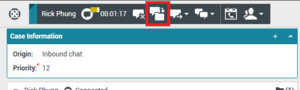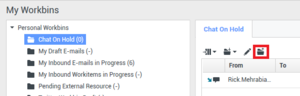Contents
Asynchronous Chat in Workspace Desktop Edition
Asynchronous chat is supported in this restricted release of Workspace Desktop Edition. This feature keeps chats open after the last agent leaves the session, and the agent can rejoin the session until the session is marked Done.
This topic covers the following information about configuring and using asynchronous chat in Workspace:
- Configuring Asynchronous Chat in Workspace Desktop Edition
- Workspace Desktop Edition Agent Use Cases
Configuring Asynchronous Chat in Workspace Desktop Edition
The Workspace Desktop Edition describes how to deploy Workspace in your Genesys environment and configure the Chat channel. All the Workspace documentation can be found here.
Refer to the following topics for specific information about setting up agents and the chat channel after you deploy Workspace:
- Setting Up Agents On The System
- Enabling Internal And External Communications: Chat
- Enabling Internal And External Communications: Chat Monitoring
- Team Leads and Supervisors
- Configuration Options Reference / Section interaction-workspace / Chat Options
- Configuration Options Reference / Section interaction-workspace / Chat Server Options
- Configuration Options Reference / Section interaction-workspace / Team Lead Options
- Role Privileges / Chat Privileges
The following sections list the privileges and configuration options that you must set to enable Asynchronous Chat:
Privileges
To enable asynchronous chat in Workspace you must allow the following privileges on the agent role:
- Chat - Can Place On Hold — Allows agents to leave and rejoin an asynchronous chat session. Depends on the Chat - Can Use Chat Channel privilege.
- Chat - Can Release Async — Allows agents to manually terminate an asynchronous chat session. Depends on the Chat - Can Use Chat Channel privilege.
- Chat - Can Release — Allows agents to manually terminate a standard non-asynchronous chat conversation. Depends on the Chat - Can Use Chat Channel privilege.
Configuration
To configure the behavior of asynchronous chat, set the values of the following options on the application, tenant, agent group, or agent in the interaction-workspace section:
chat.on-hold-queue
- Default Value: ""
- Valid Values: Any valid Script name of type 'Interaction Queue'.
- Changes take effect: At next interaction attempt to put a chat in a queue.
- Description: Specifies the Interaction Queue where the chat interaction is placed when the agent clicks Place chat on hold. This option can be overridden by a routing strategy, as described in Overriding Options by Using a Routing Strategy.
keyboard.shortcut.interaction.chat.hold
- Default Value: ""
- Valid Values: The name of a key or a key combination that begins with one of the following modifier key names: Ctrl, Shift, and Alt, and ends with a character key. Separate the modifier key name from the character key with the '+' character.
- Changes take effect: When the application is started or restarted.
- Description: The combination of keys that can be used as a keyboard shortcut to place a chat on hold. For example: F1, Ctrl+Alt+V, Ctrl+Shift+Alt+V.
Workspace Desktop Edition Agent Use Cases
The Workspace Desktop Edition Agent Help provides help topics for logging into and using the various features of Workspace. The Chat topic describes how to use the features of the Chat interface.
Use Case - Agent puts chat on hold
An agent needs time to prepare a response to a contact in a chat session.
To avoid having the chat session time out, the agent can put the chat session on hold to keep it active in an interaction queue or workbin. To put a chat on hold, click Place chat on hold
Use Case - Agent accesses chat from Workbin, Queue, or History
Agents who have the privileges to pull interactions from queues, workbins, and shared workbins can select and open an in-progress (asynchronous) chat from one of the following locations in Workspace:
- The agent's personal workbin
- A group workbin to which the agent is a member
- My Interaction Queues
- My History view
- Contact History view
- Interaction Search view
Related Resources
The Workspace Desktop Edition User's Guide (English only) provides detailed lessons for using all the features of Workspace. You might find the following lessons useful:
- Handle A Chat Interaction
- Handle A Chat Consultation
- Transfer A Chat Interaction
- Conference A Chat Interaction
- Main Window Basics
- Workspace Windows and Views