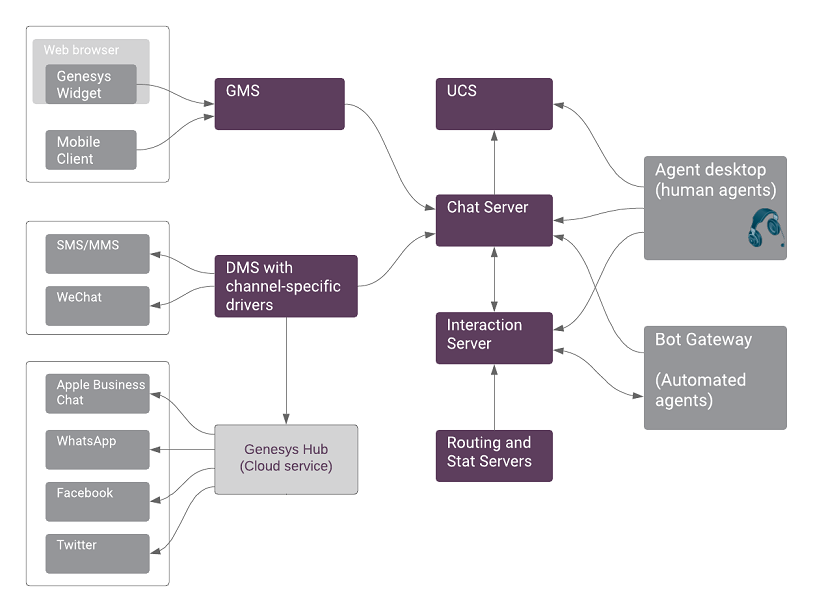Contents
Overview
Genesys Chat allows customers to communicate with live and automated (bot) agents in a contact center. It uses a set of different components, each providing a unique piece of functionality.
From a business perspective, we view a chat communication as:
- A customer starts a chat from a company web page, mobile application, or through a supported messenger application.
- From the contact center, the chat can first be answered by a bot and then be routed to a live agent, or routed from the agent to a bot as needed.
- Upon the chat completion, the chat transcript is saved in the historical records and the contact center reporting reflects the processing of this chat conversation.
The diagram below depicts essential components of the chat solution and the most significant communication channels between applications.
Components
From a technical standpoint, this works in the following way with the Genesys Chat Solution:
- A contact uses either Genesys Chat Widget (or a custom web chat application), or mobile application which communicates with Genesys Mobile Engagement (GMS) public-facing REST (or CometD) API.
- GMS communicates with a backbone Chat Server. When a new chat session is being requested, Chat Server:
- Communicates with Universal Contact Server (UCS) to create a record (with known attributes) and identifies the customer with the contact attributes provided.
- Creates the interaction in Interaction Server which is sent to the workflow and executed by Universal Routing Server (URS) and/or Orchestration Server (ORS) applications. The workflow permits system messages to the chat session to invite bots to route the interaction to the best available agent or the last handling agent.
- If bots are involved, Bot Gateway Server (BGS) connects the bot to the chat session upon the request from the workflow. As soon as the bot has finished, the workflow continues.
- The workflow invites an agent (represented by the agent desktop application) and Genesys provides both Workspace Web Edition (WWE) and Workspace Desktop Edition (WDE) agent desktops. Note: Customers can implement their own custom desktop by using Platform SDK (PSDK) or Web Services and Applications (GWS) API to Genesys components.
- If the agent accepts the invitation for chat, the agent desktop connects the agent to the chat session.
- If the chat session is running in Asynchronous (async) mode, the agent can put the conversation on hold by disconnecting from the chat session and placing the interaction into the agent Workbin. Later, the agent can resume the conversation or, alternatively, the workflow can be configured to alert an agent or to start routing the interaction upon a reply from the customer.
- Upon the completion of the chat, UCS saves the final version of the chat session transcript in the UCS record. The workflow sends the offline interaction for post-processing (for example, sends an email to the customer with the chat session transcript) and then stops the interaction.
- For historical reporting, during chat session closure, Chat Server provides a set of internal metrics which describes the chat session behavior and participants. This information is absorbed by Genesys Info Mart (GIM) (the core historical component) and later is used in historical reports provided by Genesys CX Insights (GCXI).
- Other messaging channels can be added to the chat solution by deploying Digital Messaging Server (DMS) based components, such as Short Message Service (SMS), Apple Business Chat, WhatsApp, WeChat, Facebook, or Twitter. All messaging channels communicate through Chat Server, utilizing the same functionality in workflow, bots, and reporting. For the agent desktop in WDE, special plugins are used which implement channel-specific features such as structured messages, and others.
Entities
| Chat session | Interaction | UCS record | |
|---|---|---|---|
| Purpose | Connects chat participants and allows message exchange | Used for routing, other services invocation (from routing strategies), reporting (real time and historical) | Stores information about the chat session, including the chat session transcript (in XML form), and can be associated with the contact record |
| Controlled by | Chat Server | Interaction Server and Routing (continued in Interaction Server database) | UCS (continued in UCS database) |
| Created | When customer (or agent in outbound mode) initiates the chat session | When Chat Server submits the interaction upon chat session creation | When Chat Server creates the record upon chat session creation |
| Updated | For every event in chat session (adding or removing participant, message or notice, idle control) | In async mode, special attributes are updated when a qualified event in chat session occurs | Chat Server stores intermediate versions of the chat transcript in high availability mode |
| Finished | When the last participant leaves (either voluntarily or forcefully) the chat session | Chat Server sets an offline attribute in interaction, and the workflow stops the interaction | Record stays permanently, with a special "closed" status mark |
Features
For chat channels, Chat Server provides the following features:
- All chat conversations can be conducted in multiple languages (including the use of emojis) without any special configuration. For the correct processing of chat session interaction attributes, Unicode Transformation Format-8 (UTF-8) mode can be enabled for all components.
- The cleanup of Personally Identifiable Information (PII) can be enabled in configuration settings. For example, forcing Chat Server to replace digits in credit card numbers with the asterisk symbol, preventing it from appearing in the chat session transcript.
- Inactivity control can be enabled to detect a conversation's inactivity, send an alert to the chat participants, and to close the chat session automatically if the activity is not resumed.
- For web chat, the full high-availability support is provided by utilizing either UCS or Cassandra as the storage for the intermediate content of the chat conversation.
- Every chat session can be silently monitored by a supervisor. The agent can invite another agent into the same chat session either in conference mode (when the second agent is visible to a customer), or in consult/coaching mode (when the second agent is invisible to a customer).
- Most of the channels (including web chat) support file transfer, where both a customer and the agent can send files to each other. Some channels support Rich Messages or so-called structured messages (for example, list picker in Apple Business Chat, or a carousel for web chat). ImportantWorkspace Web Edition does not support file transfer. Make sure to disable file transfer in Chat Server and CX Widget when using WWE.
Additional functionality provided by other components:
- Agent Desktop provides:
- Agent access to the full contact history (all previous chat and non-chat interactions with a customer).
- Standard responses with pre-populated content. Such responses are especially important when the agent needs to send structured messages.
- A URS/ORS workflow allows the interaction to be routed to the "last called agent" (in other words, the agent who handled the previous interaction from this customer), which is utilized in async chat when a customer's message awakens the interaction in the workbin.
This page was last edited on July 23, 2019, at 16:48.
Comments or questions about this documentation? Contact us for support!