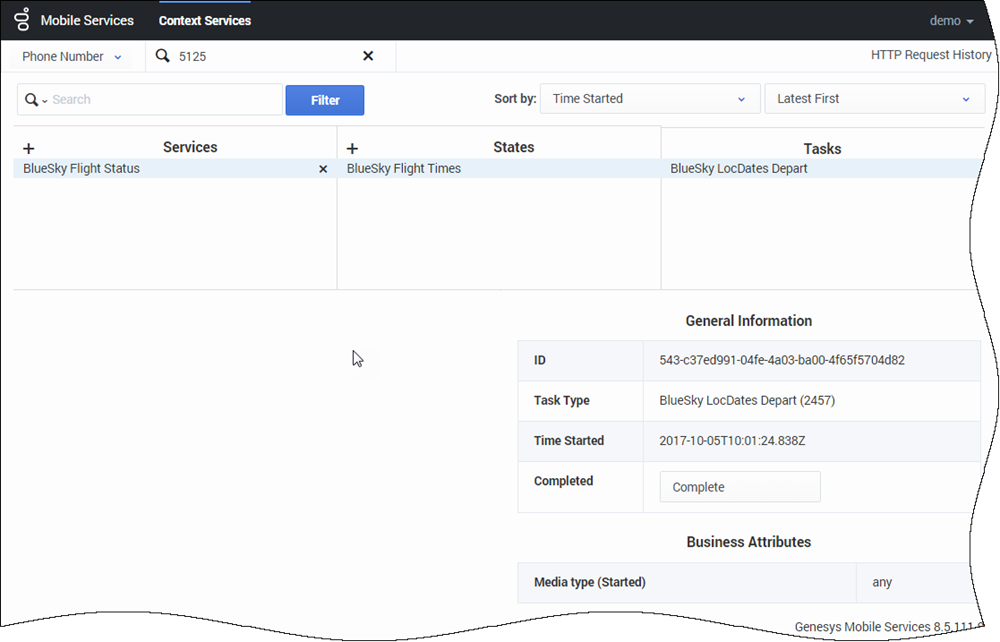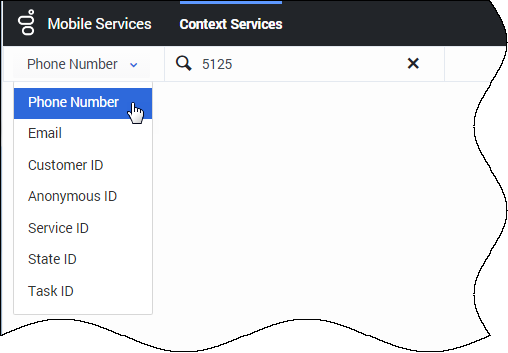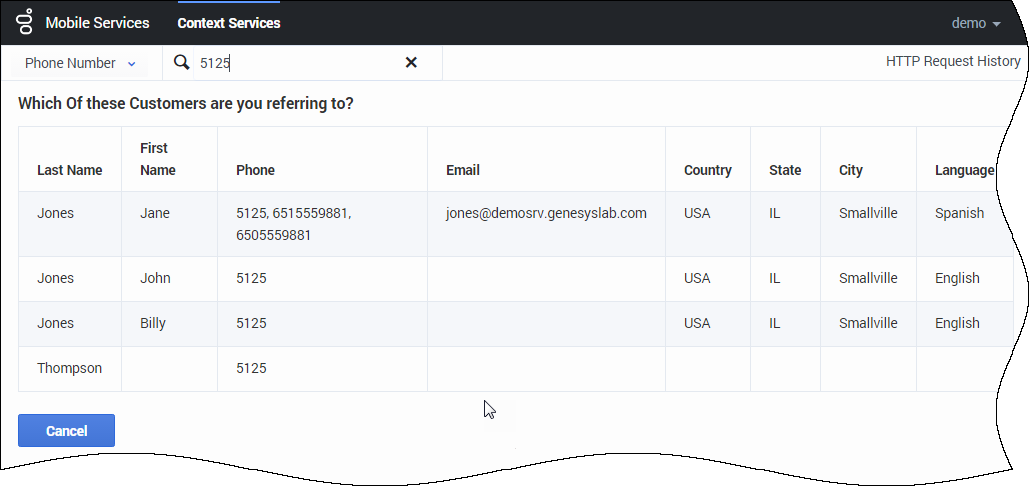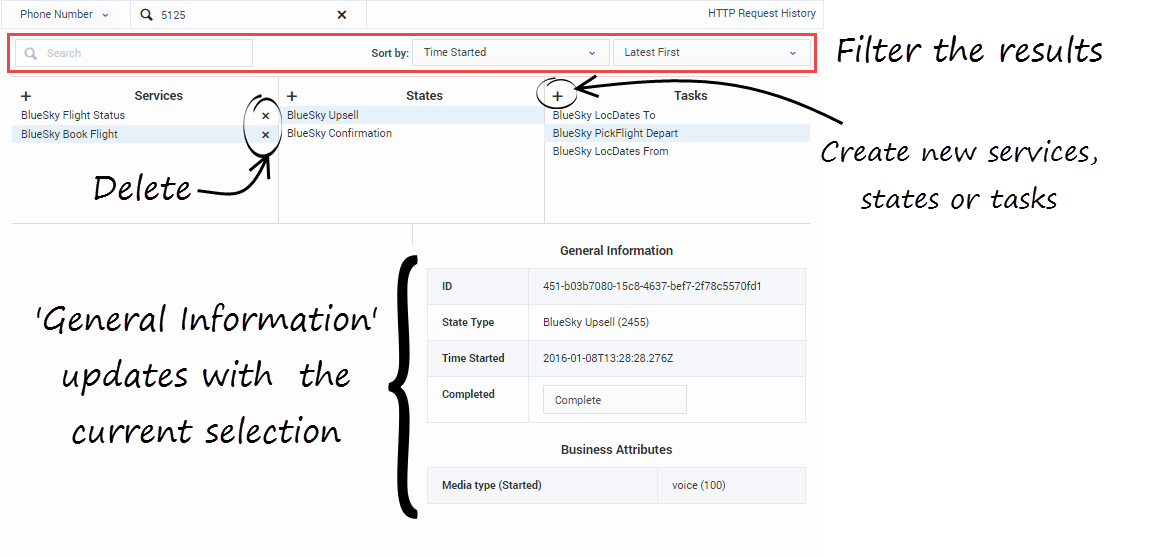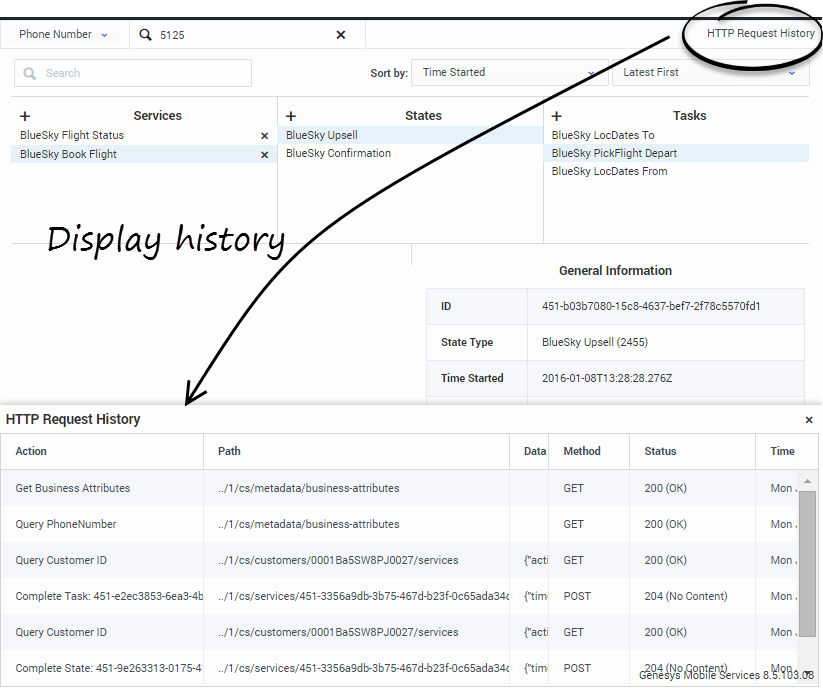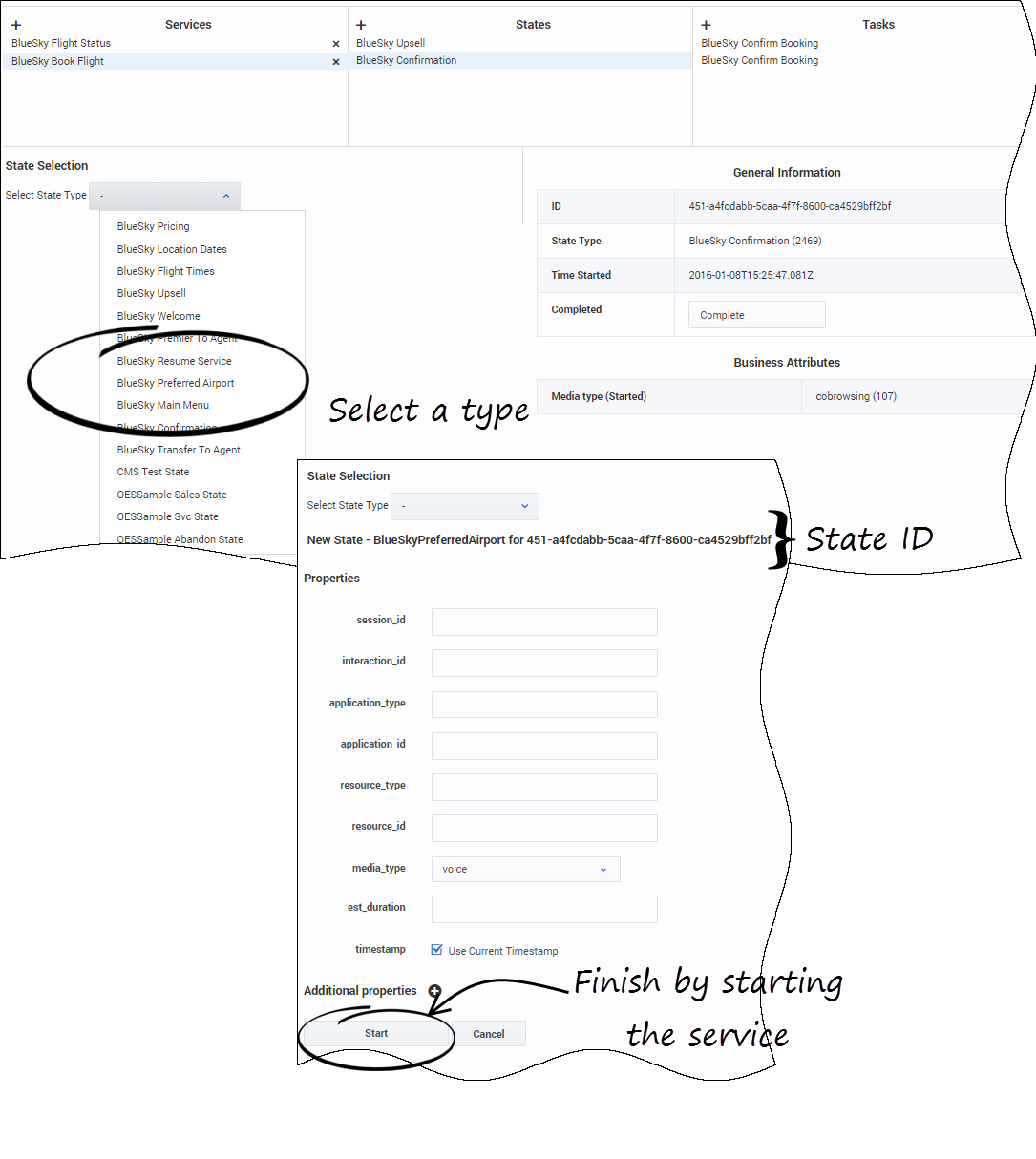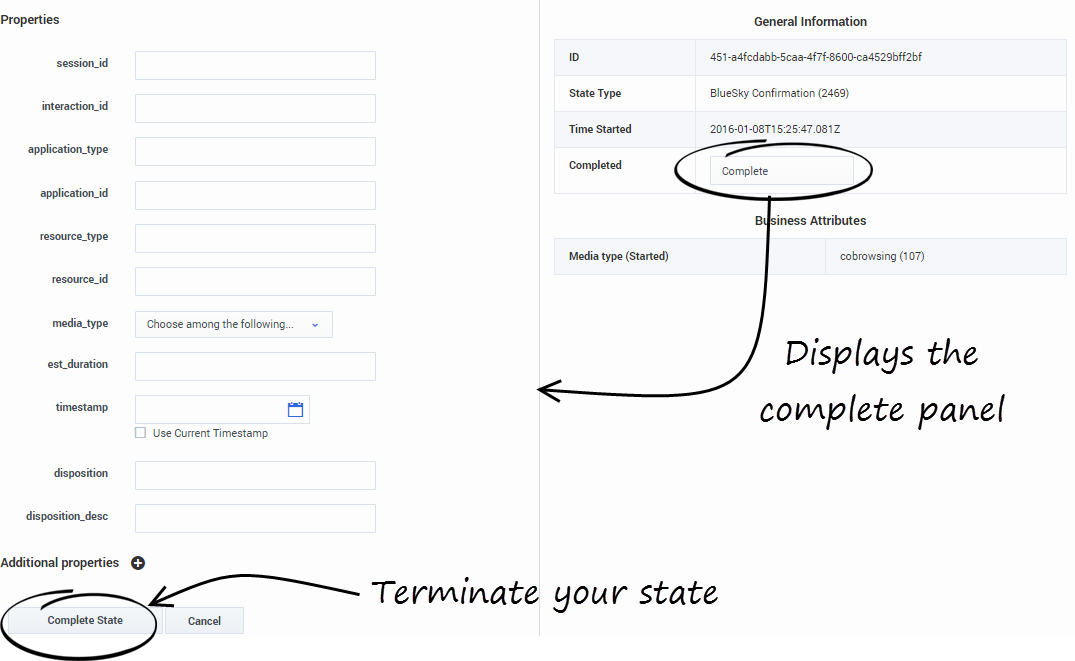Contents
Context Services Interface
The Context Services Interface is a web-based interface that enables edition of Context Services data. This interface is intended to be used by developers and supervisors looking for detailed information about services because it is built to search for profiles, services, states, and tasks based on ID information or UCS information. It does not include all the search abilities that are available in typical agent interfaces.
This interface also enables you to modify or delete a given service.
- The Context Services Interface is available only for single-tenant installations.
- If you change business attribute values in your configuration, users will need to refresh the Context Services Interface to see the changes taken into account.
Accessing the Standalone Context Service
The Context Services Interface is available as a standalone application. The steps to download and install the service is detailed in Installing Standalone Context Service.
Search for Services
First, you start by searching for services or customers in the Context Services panel. You can search for UCS keys or Service, State, and Task IDs. These fields must be identical to a key in the UCS database to work correctly. There is no automatic completion available.
Select a key in the Search drop down menu, then enter a value in the Search text box. The value must match a UCS entry to provide a result.
The interface displays a list of results. Select an item in the list.
You can then use the interface to modify the service.
Manage your Services
The interface lets you manage the list of objects that you selected. If you selected a customer instance, you get the complete list of objects associated with the Customer ID.
- You can use the sorting tools to change the list displayed.
- You can select an item in the list, and get more details about the object.
- You can delete an object by clicking the 'x' icons.
- You can use the Action menu to perform more actions, such as creating new services, states, tasks.
- You can add services, states, and tasks by clicking the '+' icons.
Create a Service, State, or Task
You can add services, states, and tasks by clicking the '+' icons. To create states or tasks, first select a service or a state, then choose a type. When you create a new resource, you can fill it and even add some extension data.