Locking and Unlocking Topics, Programs and Categories
Categories, topics and programs are automatically locked when opened. Only the user who opened it can unlock it. This prevents a situation in which more than one user can make changes to the same category, topic and program at the same time.
Users can also manually lock a category, topic and program without opening it. In this case, the lock is not cancelled until the user manually unlocks the category, topic or program.
Only users with the required permissions can perform a lock and/or unlock task. For example, users with advanced permissions can unlock an item that was locked by a different user.
Procedure
- Select the category, topic or program you want to lock.
- Right-click and select Lock <item type>. The item is locked.
Related Topics
SMART Overview
Programs
Topics
Categories
Procedure
- Select the category, topic or program you want to unlock.
- Right-click and select Unlock <item typs>.
If you are not the user who originally locked the category, topic or program you are now trying to unlock, the
following confirmation prompt appears:
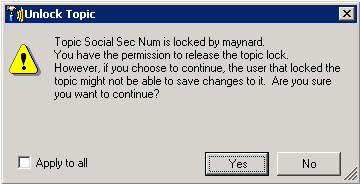
- Click Yes to unlock.
If you are unlocking more than one item, select Apply to All before you click Yes.
The item is unlocked.Related Topics
SMART Overview
Programs
Topics
Categories
