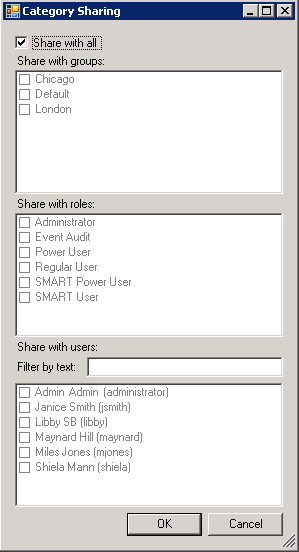Create an Empty Category
Set the Category properties and define its attributes (such as name, description, elements, and so on), according to the related business issue.
Before you begin
Procedure
- Select Category Manager.
- In the Category list, select All to create a new independent category or select an existing category to create a new subcategory.
- Click New Category
 or right-click All and click New Manual Category
or right-click All and click New Manual Category  .
. - In the Name field, enter a category name.
- To limit the types of SpeechMiner users that have access to this category: (optional)
- Click Edit.
- Select the groups, roles, and/or users with which the Category should be shared.
- Click OK.
- Under Description enter a description of the Category. (optional)
- Click Save.
The blank new category properties window opens
The Category Sharing dialog box opens.
By default, Categories are shared with all SpeechMiner users. You can change this by specifying groups, work groups, roles, and/or specific users with whom a category should be shared. Category sharing does not affect which interactions a user can see or play back.
Important
If the new category is a regular category, you can configure its conditions, as explained under Configure Category Conditions, before you save it. If the category is a parent category or a manual category, it does not require any additional configuration, and must be saved at this point.
What to do next
Related Topics
This page was last edited on August 12, 2014, at 12:22.
Comments or questions about this documentation? Contact us for support!