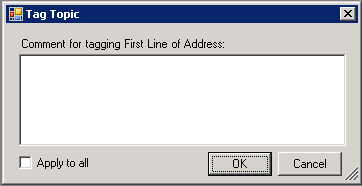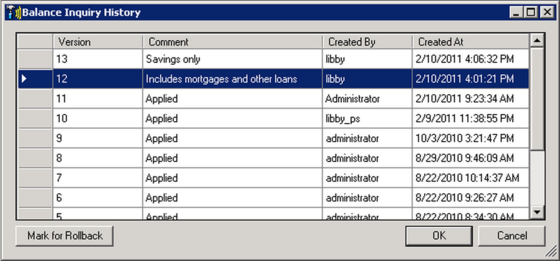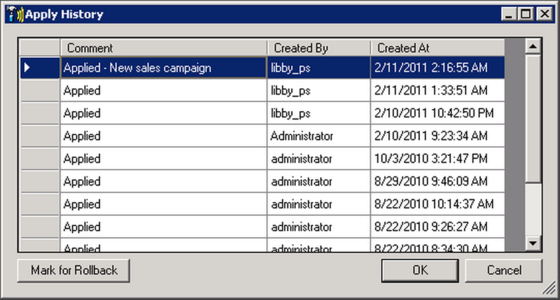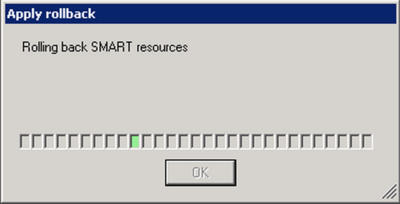Manage Version History
The Version Management system is used to back up and restore single topic, program and/or category definitions or a complete set of SMART definitions.
The following tabs represent the processes that are supported:
Each Item Tag includes the current definition of the topic, program or category, the date and time the tag was created, your user name, and a comment.
A Tag is created when you:
- Manually add a tag. When you manually create a tag, Genesys recommends that you add a comment to explain the changes. The comment is attached to every definition tag in the system. When SMART generates tags automatically before it closes, the tags have blank comment fields.
- Close SMART. That is, the system automatically creates a tag for each definition that was changed and not applied.
- Apply changes to SpeechMiner and choose to create a back up. The tag contains the definition as it appears in SMART when the changes are applied.
Procedure
- Select the category, topic or program you want to tag.
- Right-click and select Tag <item type>.
- Enter a comment to attach to the tag.
- Select Apply to all if you selected to tag multiple items.
- Click OK. The tag(s) are created.
The Apply to all option does not appear if you selected only one item.
Related Topics
Topics
Programs
Categories
SpeechMiner User Manual
A category, topic or program definition that is tagged can be restored to SMART by rolling back the definition to the selected tag.
The rollback process only restores category, topic or program definitions within SMART.
If you want to restore the definitions to SpeechMiner, you must apply them after they are restored in SMART.
Procedure
- Verify that the category, topic or program whose tagged definition you want to restore is not open or locked.
- Right-click the category, topic or program whose definition you want to restore and select History.
- Select the tagged definition you want to restore.
- Click Mark for Rollback.
- Click OK. The tagged definition is restored.
The History window opens and displays a list of all the tagged definitions associated with the selected category, topic or program.
A rollback message appears at the bottom of the window. The message indicates that the definition will be restored in accordance with the selected tag.
Related Topics
You can change a comment that you entered or a comment associated with a tag for which you have permissions to modify.
Procedure
- Right-click the category, topic or program whose comment you want to modify and select History.
- Click the relevant comment field.
- Modify the text as necessary and click outside the text field to close it.
- Click OK. The comment change is saved.
The History window opens and displays a list of all the tags associated with the selected category, topic or program.
Related Topics
You can delete a tag you entered or a tag for which you have permissions to modify.
Procedure
- Right-click the category, topic or program whose tag you want to delete and select History.
- Select the tags you want to delete.
- Press the Delete button on your keyboard.
- Click OK The tags are deleted from the database.
The History window opens and displays a list of all the tags associated with the selected category, topic or program.
The selected tags are deleted from the list.
Related Topics
Topics
Programs
Categories
SpeechMiner User Manual
If you selected to create a backup of your SMART definitions when you applied your changes to SpeechMiner, the entire definition set can be restored.
When SMART definitions are restored, they are automatically applied to SpeechMiner and the interactions in the database are reprocessed and re-categorized.
Procedure
- Verify that the category, topic or program whose definition you want to restore is not open or locked.
- Select the SMART menu and click Apply History.
- Select the definition you want to restore.
- Click Mark for Rollback.
- Click OK.
- Click OK.
The Apply History window opens and displays a list of all the available definition sets.
A rollback message appears at the bottom of the dialog box indicating that the definition set will be restored in accordance with the selected set.
A confirmation messages appears.
Related Topics
You can change a comment that you entered in a definition set you created or for which you have permissions to modify.
Procedure
- Select the SMART menu and click Apply History.
- Click the relevant comment field.
- Modify the text as necessary and click outside the text field to close it.
- Click OK. The change is saved.
The Apply History window opens and displays a list of all the available definition sets.
Related Topics
You can delete a definition set you entered or for which you have permissions to modify.
Procedure
- Select the SMART menu and click Apply History.
- Select the definition set you want to delete.
- Press the Delete button on your keyboard.
- Click OK The definitions set is deleted from the database.
The Apply History window opens and displays a list of all the available definition sets.
The selected definition set is deleted from the list.