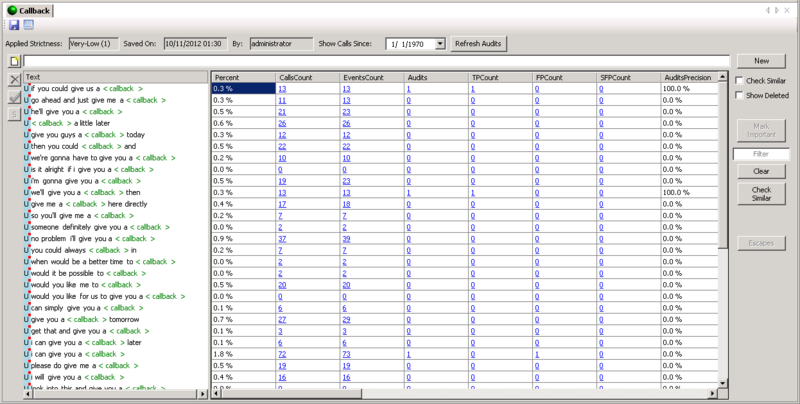Topic Statistics
Topic statistics provide detailed information about each topic phrase, including information about how often the phrase was recognized by SpeechMiner and summary data of phrase audits.
The Topic Manager screen includes statistics about each phrase in the topic.
As shown in the following image, topic statistics appear to the right of the phrase list.
The statistics are only visible to users with SpeechMiner Audit permissions. In addition, only SpeechMiner events that are recognized with a strictness equal to the topic's strictness (see Applied Strictness above the list of phrases) are included in the data.
Related Topics
Create a Topic
Auditing a Topic
The data in the Topic Statistics table provides information about how often topic phrases were found in all the interactions and how accurately SpeechMiner identified them. The Topic Statistics table includes the following data for each phrase:
| Column | Description |
|---|---|
| Percent | The percentage of all the interactions in the database in which the phrase was found. |
| Calls Count | The number of interactions in the database in which the phrase was found. |
| Events Count | The number of times the phrase was found in the database. |
| Audits | The number of times the phrase was audited for precision (that is, was rated, TP, FP or SFP). |
| TP Count | The number of times the phrase was rated TP during auditing. |
| FP Count | The number of times the phrase was rated FP during auditing. |
| SFP Count | The number of times the phrase was rated SFP during auditing. |
| Audits Precision | The percentage of TP rating among all the audits. |
Click the data links to open interaction grids that list the interactions in each category. You can use the grids to listen to the topic events in the interactions and audit them for accuracy. This information can help you decide if certain phrases should be modified or removed from the topic, and if additional phrases should be added.
Related Topics
Create a Topic
Auditing a Topic
Every phrase recognized in an interaction can be audited.
When SpeechMiner recognizes a phrase it is referred to as an event. In order to audit an event, the auditor (SpeechMiner user) must play the event using an Event Grid. After listening to the event, the auditor rates the accuracy of the event recognition by selecting a rating in the TP/FP column of the Event Grid.
The SpeechMiner user uses the following rating system:
- TP (True Positive): The event was correctly identified by SpeechMiner.
- FP (False Positive): The event was incorrectly identified by SpeechMiner.
- SFP (Sense False Positive): The words were correctly identified by SpeechMiner, but they were used in a way that does not match the intent of the topic.
Based on the information about the phrases that were recognized by SpeechMiner in actual interactions, you can modify the words of a phrase, add new phrases, or delete existing phrases, as necessary. For example, if a phrase is not recognized consistently (has a large number of FP ratings), you can add more words to the phrase to make it easier for SpeechMiner to identify. Similarly, if the auditing data show that the phrase frequently does not match the intent of the topic (has a large number of SFP ratings), you can add more words to it in order to ensure it is only identified when it really does match the intent of the topic. On the other hand, if you think a phrase with a large number of FPs or SFPs cannot be improved, you might choose to delete it.
Related Topics
Create a Topic
Auditing a Topic
The Interaction Grid contains detailed information about each interaction (for example, an interaction, an email, etc). You can modify the display to suit your requirements by selecting which columns you want to include in the grid. If you want to listen to an interaction or view other types of interactions, you can select them in the grid and they will be opened above the grid.
You can open the Interaction Grid directly from the Topic Manager screen by clicking a topic statistic. Once the grid is open, you can use it to open the media player and play back interactions. If the grid contains an event list, you can audit the event recognition and add or modify the precision ratings of the events.
| Column | Description |
|---|---|
| Calls Count | A grid that contains the interactions in which the phrase was found. |
| Events Count | An event grid that contains the locations within each interaction in which the phrase was found. |
| Audits | The locations within each interaction in which the phrase was audited. |
| TP Count | The locations within each interaction in which the phrase was audited and rated TP. |
| FP Count | The locations within each interaction in which the phrase was audited and rated FP. |
| SFP Count | The locations within each interaction in which the phrase was audited and rated SFP. |
Related Topics
Create a Topic
Auditing a Topic
You can view topic statistics according to a specific date.
Procedure
- Above the list of topic statistics, in the Show Calls Since field, select the date from which you want to view data.
- Click Refresh Audits. The data is refreshed and only data associated with interactions that originated from the selected date and on are included.
Related Topics
Create a Topic
Auditing a Topic