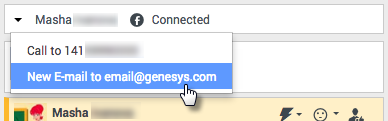Channels (v8)
Channels are the different methods, such as email and chat, that you use to communicate with customers and team members in your contact center.
Contents
What does each channel do?
Each channel lets you communicate with your contacts in different ways. You can make and receive phone calls (known as the Voice channel). You can also receive and reply to emails, interactive live chats, Facebook messages, and Tweets on Twitter.
Why can't I see all the channels?
Depending on your assignment, you might have all, some, or just one of the channels available to you.
What's the difference between a consultation and a conference?
Both activities involve getting help from an agent or supervisor. Consultations let you communicate with a team member privately while handling an interaction. Conferences let someone else from your contact center join the chat or phone call with your contact.
If you want to perform a warm transfer or a two-step transfer, click Consult to talk to the consultation target and then click Transfer to transfer the call.
What can I do in the My Channels tab?
Use the My Channels tab to:
- Change your status on a channel
- Log off from a channel
- Turn on/off your Do Not Disturb status (applies to all channels)
- Forward calls that are directed to your extension to another extension
Can I use more than one channel at a time?
Your environment might be set up to let you use another channel while you are active in a different one. For example, you might want to call a contact while you are handling their email or chat request.
To do this, use the Party Action menu in the Interaction Status area to find a list of all phone numbers and email addresses your company has for the contact, and select the one you want to use. If the connection is made, the status area and interaction control buttons are updated to include the new channel.
You might also be set up to handle multiple interactions over different channels simultaneously, such as three emails, two chats and a call with different customers.
If your account is set up for it, you can also click a phone number or email address that your contact sends you as a chat message to call or email the contact.
What happens when I mark an interaction as Done?
The answer depends on your account setup.
You might have to mark an interaction as Done ![]() before you can close the interaction view.
before you can close the interaction view.
When you click Mark Done, your status might automatically change from After Call Work to Ready, Not Ready, or some other value, or you might have to manually set your status to Ready, or some other value, after you complete your after call work.
You might be allotted a certain amount of time after each call to perform After Call Work (ACW). If so, your status for the voice channel will be After call work until the time interval has passed, then it might change to Ready or Not Ready. You might also be able to extend your after call work time indefinitely, if a call requires more than the usual amount of after call work.