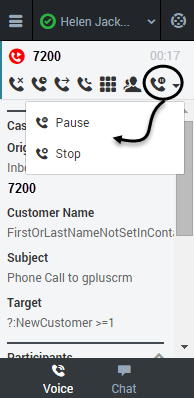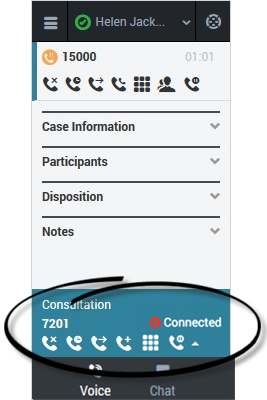Recording a Call (v8)
The Call Recording functionality enables you to record the current conversation or consultation call with a customer or an internal caller.
How do I record a call?
To record a call, you click the Record button or choose an action from the drop-down list box. Your call center might be configured to record all calls by default. In this case, you can pause, stop, or restart a recording using the Record options. The following table describes the actions that you can perform:
![]() records the call.After you click the Record button, the call status indicator is red
records the call.After you click the Record button, the call status indicator is red ![]() . The recording continues until you pause or stop the recording.
. The recording continues until you pause or stop the recording.
![]() stops the recording. After you stop the recording, the call status indicator is green and the Pause button returns to be the Record button.
stops the recording. After you stop the recording, the call status indicator is green and the Pause button returns to be the Record button.
![]() pauses the recording. When you pause the recording, the Pause button becomes the Resume button.
pauses the recording. When you pause the recording, the Pause button becomes the Resume button.
How do I record a consultation?
You can also record a consultation. During a voice consultation, look for the controls at the bottom of the adapter.